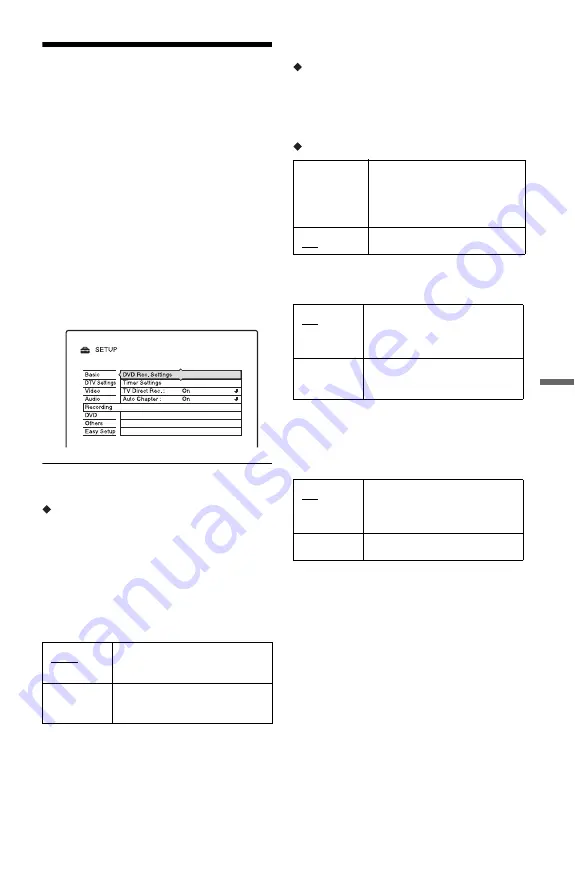
87
Se
tti
n
gs
a
nd
Adj
u
st
m
e
n
ts
Recording Settings
(Recording)
The “Recording” setup allows you to adjust
recording settings.
1
Press SYSTEM MENU while the
recorder is in stop mode.
2
Select “SETUP,” and press ENTER.
3
Select “Recording,” and press
ENTER.
The “Recording” setup appears with the
following options. The default settings
are underlined.
DVD Rec. Settings
Bilingual Recording (for all recordable
discs except DVD-RWs/DVD-Rs in VR mode)
Selects the sound to be recorded on the
recordable disc when recording from
externally input audio signals, such as audio
signals from connected equipment. This
setting is not necessary when recording on
DVD-RWs/DVD-Rs (VR mode) that record
both the main and sub sounds.
Timer Settings
Guide Timer Extend
Sets the time to extend timer recording
length.
Off (default)
t
1Min.
t
2Min.
t
5Min.
t
10Min.
Rec. Mode Adjust
TV Direct Rec. (DVD+RW/DVD-RW/
DVD+R/DVD-R only)
Auto Chapter
Selects whether to automatically divide a
recording (a title) into chapters during
recording or dubbing.
b
Notes
• The actual chapter mark interval may vary
depending on the amount of information
contained in the video to be recorded.
• Chapter marks are automatically inserted where
the recordings start on the tape when “Auto
Chapter” is set to “On” during DV dubbing to a
DVD-RW/DVD-R (VR mode).
Main
Records the main sound for
the bilingual programme.
Sub
Records the sub sound for the
bilingual programme.
On
Automatically adjusts the
recording mode to enable the
entire programme to be
recorded (page 44).
Off
Turns off the function.
On
Allows you to easily record
what you are watching on the
TV using SMARTLINK.
Off
Turns off the TV Direct Rec
function.
On
Inserts chapter marks at
approximately 6 minute
intervals.
Off
No chapter mark is inserted.






























