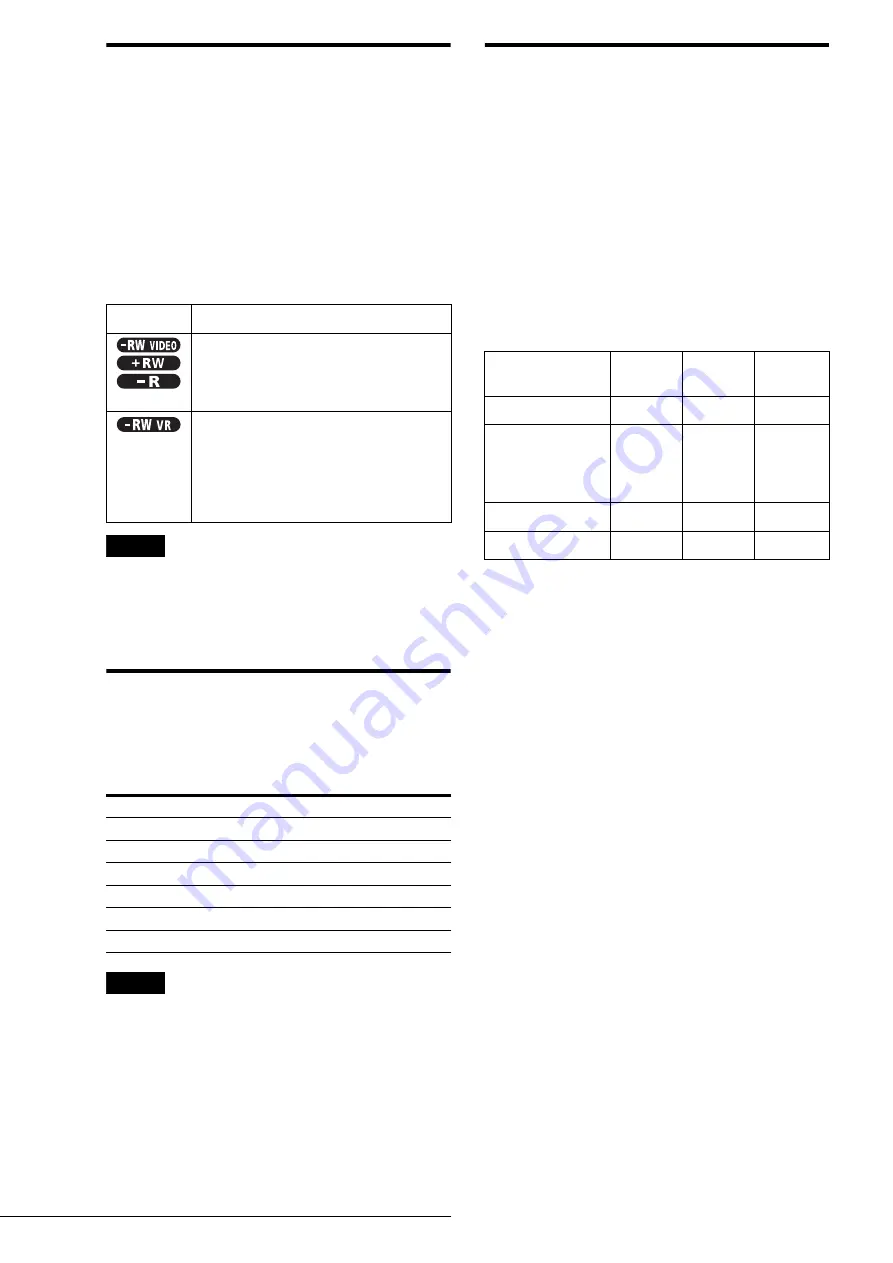
36
Before Recording
About recording formats
When you insert an unused disc, the recorder automatically starts
formatting. Since available functions differ depending on the
disc type, select the disc that best suits your needs using the chart
below.
You can preset the format for unused DVD-RWs in Options
Setup. When “Format Disc” is set to either “VR” or “Video”
(page 99), the recorder starts formatting in the selected mode
without asking for confirmation. Select “Selectable” if you want
to select the mode each time you insert an unused DVD-RW.
Differences between the disc types
See pages in parentheses for details.
Notes
• To play a recorded disc on other DVD equipment, you need to finalize
the disc. For details on finalizing, see page 73.
• You cannot mix the two formats on one DVD-RW. To change the
disc’s format, reformat the disc (page 74). Note that the disc’s contents
will be erased after reformatting.
Recording mode
While the recorder is stopped, you can select one of six recording
modes by pressing REC MODE repeatedly for the desired
recording time and picture quality. The picture quality generally
improves as the recording time decreases.
Notes
• The recording times are an estimate and actual times may differ.
• Situations below may cause slight inaccuracies with the recording
time.
– Recording a program with poor reception, or a program or video source
of low picture quality
– Recording on a disc that has already been edited
– Recording only a still picture or just sound
Unrecordable pictures
Pictures with copy protection cannot be recorded on this
recorder.
When the recorder receives a copy guard signal while recording,
the recorder stops recording and a message appears on your TV
screen.
About pictures with Copy Control Signals
Broadcasts that contain Copy Control Signals may have one of
the following three signal types, Copy-Free, Copy-Once, and
Copy-Never. This recorder limits the recording according to
copy protection signal as shown below.
If you want to record a Copy-Once program, use a DVD-RW
with CPRM in VR mode.
◆
Available recording options
* The recorded disc can be played only on CPRM compatible
equipment.
Disc type
Characteristics
– Automatically creates chapters at specified
intervals (page 97)
– Simple editing (erasing titles/changing
title name) (page 64)
– Creates chapters manually or
automatically (page 67)
– Various editing options using a created
Playlist (page 67)
– Records Copy-Once programs provided
that the disc has CPRM
Recording mode
Recording time (minute)
HQ
60
HSP
90
SP (Standard mode)
120
LP
180
EP
240
SLP
360
Copy-
Free
Copy-
Once
Copy-
Never
DVD-RW (Ver.1.1)
a
—
—
DVD-RW (Ver.1.1
with CPRM
VR mode
Video mode
a
a
a
*
—
—
—
DVD+RW
a
—
—
DVD-R (Ver.2.0)
a
—
—






























