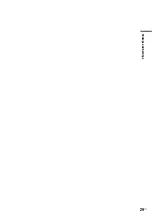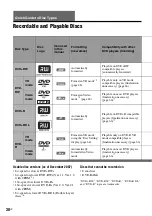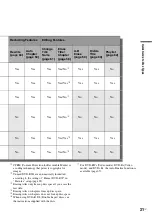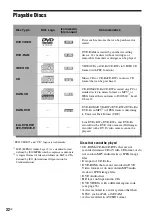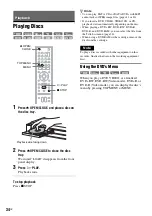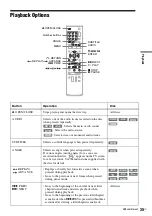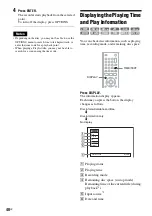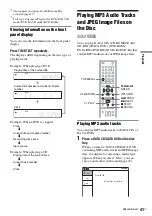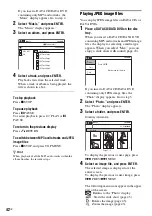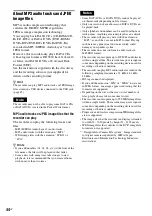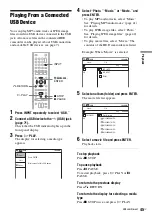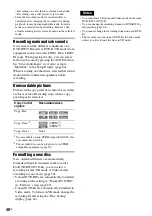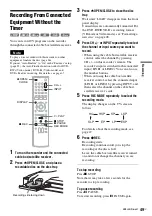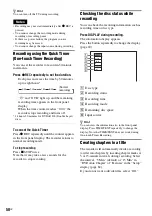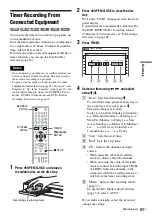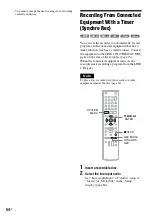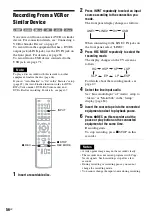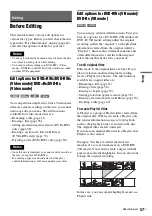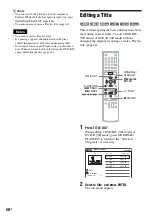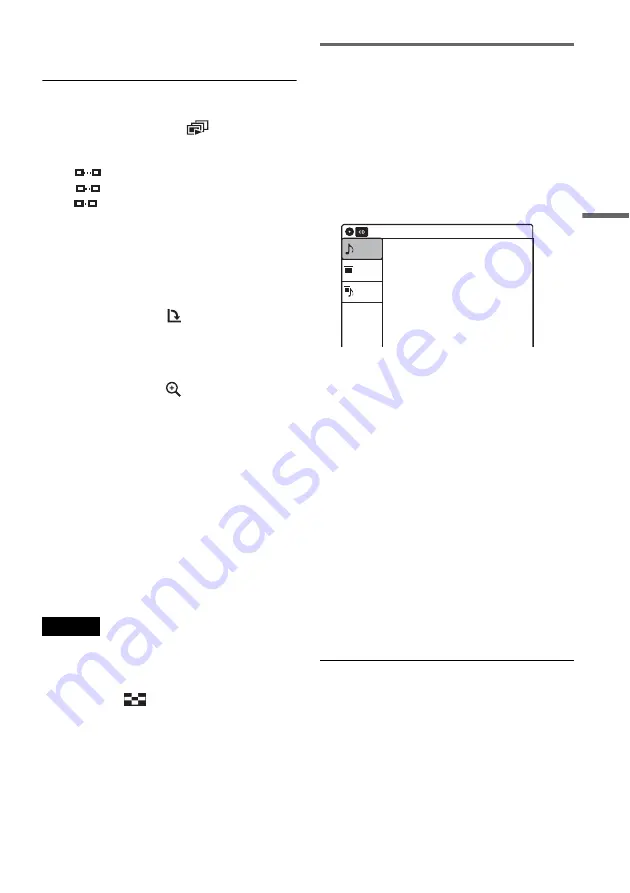
Pl
ay
ba
ck
43
US
Press OPTIONS to turn on/off the menu
icons.
To play the slide show
1
Press
<
/
,
to select “
,” and press
ENTER.
The “Slideshow Speed” menu appears.
“
”: Slow
“
”: Normal
“
”: Fast
2
Press
<
/
,
to select the desired play speed,
and press ENTER.
The slide show starts from the selected image.
To stop playing, press
x
STOP.
To rotate the selected image
Press
<
/
,
to select “
,” and press ENTER.
Each time you press ENTER, the image turns
clockwise by 90°.
To zoom in an image
Press
<
/
,
to select “
,” and press ENTER.
Each time you press ENTER, the magnification
changes as follows:
2
×
t
4
×
t
2
×
t
normal
To return to the previous display
Press
O
RETURN.
To switch between MP3 audio tracks and JPEG
image files
Press
x
STOP, and press TOP MENU.
z
Hint
You can also start the slide show by pressing
H
PLAY
in step 4 above.
Notes
• You cannot use
M
/
m
/
<
/
,
to move the image within
the screen while zooming.
• Slide show can play in only one direction.
• You cannot rotate or zoom during slide show.
•
If you select
“
”
in the rotated image display,
the images in the “Photo” display will not be
rotated.
Enjoying a slide show with sound
When a disc contains both MP3 audio tracks and
JPEG image files, you can enjoy a slide show with
sound.
1
Insert a DATA CD/DATA DVD containing
both the MP3 audio tracks and JPEG image
files.
The display for selecting a media type
appears.
2
Select “Mix,” and press ENTER.
The “Music” display appears.
3
Select an album, and press ENTER.
4
Select a track, and press ENTER.
Playback starts from the selected track, and
the display asks for confirmation.
5
Select “Yes,” and press ENTER.
The “Photo” display appears.
6
Select the folder you want to view, and
press ENTER.
7
Press
H
PLAY to start the slide show.
The “Slideshow Speed” menu appears.
8
Press
<
/
,
to select the slide show
speed, and press ENTER.
The slide show starts with sound.
To stop the slide show
Press
x
STOP.
z
Hint
When playing JPEG images, you can also use the on-
screen menu. For details, see “Playing JPEG image files”
(page 42).
10:10 AM
Photo
Music
Press ENTER :
Mix
Music menu for this disc.
,
continued
Summary of Contents for RDR-GX360
Page 5: ...5US ...
Page 29: ...Hookups and Settings 29US ...
Page 128: ...Sony Corporation Printed in China AK68 01519A ...