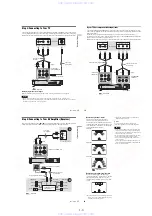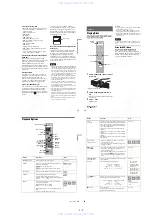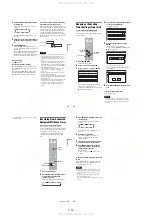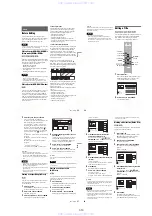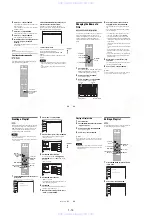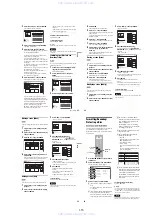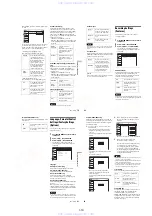1-17
71
DV/D
8 Du
bb
in
g (DV/
D8
t
DV
D
)
8
Select “Audio,” and press ENTER.
9
Select “DV Audio Input,” and press ENTER.
“Stereo 1”: Records original sound only.
Normally select this when dubbing a DV
format tape.
“Stereo 2”: Records additional audio only.
“Mix”: Records original and additional
sounds.
Select “Stereo 2” or “Mix” if you have added
a second audio channel when recording with
your digital video camera. For the details, see
page 80.
10
Select an option, and press ENTER.
11
Press
O
RETURN twice.
12
Select “DV/D8 Dubbing,” and press
ENTER.
13
Select “DV/D8 Simple Dubbing,” and
press ENTER.
The following display appears.
If “DV” or “DV Camera Mode” is displayed
instead of “DV Tape Mode,” check that the
digital video camera is correctly connected
and its power turned on, and that its mode is
set for dubbing.
14
Find the dubbing start point on the tape,
and stop or pause playback.
Press
<
/
,
to select
m
,
x
,
X
,
y
,
H
, or
M
on the TV screen and press ENTER to
find the point, and stop or pause with
x
or
X
.
15
Press
,
to select
z
on the TV screen, and
press ENTER.
Dubbing starts.
To stop during recording
Select
x
on the TV screen, and press ENTER.
Note that it may take a few seconds for the
recorder to stop recording.
To turn off the display for DV/D8 dubbing
Press INPUT SELECT or CH +/–.
z
Hint
If “DV Camera Mode” appears on the screen, you can use
z
on the TV screen to record the camera image directly
on the recorder.
Notes
• If you want to play the disc on other DVD equipment,
finalize the disc (page 67).
• You cannot connect more than one piece of digital
video equipment to the recorder.
• You cannot record the date, time, or contents of a
DV/D8 format tape onto the disc.
• If you record from a DV/D8 format tape with a
soundtrack that is recorded in multiple sampling
frequencies (48 kHz, 44.1 kHz, or 32 kHz), no sound,
or an unnatural sound will be output when playing back
the sampling frequency switch point on the disc.
• The recorded picture may be momentarily affected if
the picture size of the source image changes, or if there
is nothing recorded on the tape.
• Noise may occur when you switch the audio sampling
mode (48 kHz/16 bits
t
32 kHz/12 bits).
Audio
10:10 AM
Tuner Audio
Digital Out
Downmix
Audio DRC
Scan Audio
DV Audio Input
Line Audio Input
: Main
: Dolby Surround
: Standard
: On
: Stereo 1
: Stereo
Setup
Disc Setting
Edit
Title List
Timer
DV/D8 Dubbing
Audio
10:10 AM
Tuner Audio
Digital Out
Downmix
Audio DRC
Scan Audio
DV Audio Input
Line Audio Input
: Dolby Surround
: Standard
: On
:
:
: Main
Setup
Disc Setting
Edit
Title List
Timer
DV/D8 Dubbing
Stereo 1
Stereo 2
Mix
DV/D8 Dubbing
10:10 AM
DV/D8 Simple Dubbing
DV/D8 One Touch Dubbing
Setup
Disc Setting
Edit
Title List
Timer
DV/D8 Dubbing
DV Tape Mode
,
continued
72
Dubbing an entire DV/D8 format tape
to a DVD (One Touch Dubbing)
You can record the entire contents of a DV/D8
format tape onto a disc with a single press of the
ONE TOUCH DUBBING button. The recorder
controls the digital video camera for the whole
process, and completes the recording.
Follow steps 1 to 10 of “Dubbing From a DV/D8
Format Tape to a DVD” (page 70), and press
ONE TOUCH DUBBING on the remote.
The recorder rewinds the tape in the digital video
camera and then starts recording the tape contents
from the beginning.
When playback of the tape stops, One Touch
Dubbing ends automatically.
To stop during recording
Press
x
STOP.
Note that it may take a few seconds for the
recorder to stop recording.
z
Hint
You can also perform One Touch Dubbing when you
select “DV/D8 One Touch Dubbing” and press ENTER
in step 13 of “Dubbing From a DV/D8 Format Tape to a
DVD” on page 70. Follow the instructions appearing on
the TV screen.
-RWVR -RW
Video
+
RW
+
R
-
R
ONE TOUCH
DUBBING
x
STOP
73
Settings and
Adjus
tments
Settings and Adjustments
Using the Setup Displays
By using the setup displays, you can make various
adjustments to items such as picture and sound, as
well as select a language for the subtitles.
The setup displays are used in the following way.
Note
Playback settings stored on the disc take priority over the
setup display settings, and not all of the functions
described may work.
Press SYSTEM MENU while the recorder is
in stop mode.
2
Select “Setup,” and press ENTER.
The “Setup” display appears.
3
Select “Tuner Preset,” “Clock Set,”
“Video,” “Audio,” “Features,” “Options,”
or “Easy Setup,” and press ENTER.
The selected setup display appears.
Example: “Video” setup
4
Select the item you want to set up, and
press ENTER.
Available options for the item appear.
Example: “TV Type”
10:10 AM
Title List (Original)
Press ENTER :
Title Menu for DVD Title List.
Setup
Disc Setting
Edit
Title List
Timer
DV/D8 Dubbing
10:10 AM
Setup
Tuner Preset
Clock Set
Video
Audio
Features
Options
Easy Setup
Setup
Disc Setting
Edit
Title List
Timer
DV/D8 Dubbing
Video
10:10 AM
TV Type
Black Level
Picture Control
Progressive
: Standard
: Off
: 4:3 Letter Box
: On
Setup
Disc Setting
Edit
Title List
Timer
DV/D8 Dubbing
10:10 AM
TV Type
Black Level
Picture Control
Progressive
Video
: Composite
: Off
: 4:3 Letter Box
: On
Setup
Disc Setting
Edit
Title List
Timer
DV/D8 Dubbing
16:9
4:3 Letter Box
4:3 Pan Scan
,
continued
74
Some items display a dialog box that requires
additional settings.
Example: When “Parental” in “Options”
setup is selected.
5
Select an option, and press ENTER.
The currently selected option is displayed
next to the setup item.
Example: When “16:9” is set.
To return to the previous display
Press
O
RETURN.
To turn off the display
Press SYSTEM MENU.
Antenna Reception Setting
(Tuner Preset)
The “Tuner Preset” setup allows you to make
tuner settings for the recorder.
1
Press SYSTEM MENU while the recorder is
in stop mode.
2
Select “Setup,” and press ENTER.
3
Select “Tuner Preset,” and press ENTER.
The “Tuner Preset” setup appears with the
following options.
Note
You cannot preset channels for a connected cable box or
satellite receiver.
Auto Preset
Automatically presets the receivable channels.
The recorder can receive VHF channels 2 to 13,
UHF channels 14 to 69, and unscrambled CATV
channels 1 to 125. First, we recommend that you
preset the receivable channels in your area using
automatic presetting methods.
1
Select “Antenna/Cable,” and press ENTER.
“Antenna”: Presets VHF and UHF channels.
“Cable”: Presets cable TV channels.
2
Select an option, and press ENTER.
3
Select “Auto Preset,” and press ENTER.
10:10 AM
Setup
Disc Setting
Edit
Title List
Timer
Create the password.
Create the password.
DV/D8 Dubbing
Video
10:10 AM
TV Type
Black Level
Picture Control
Progressive
: Standard
: Off
: 16:9
: On
Setup
Disc Setting
Edit
Title List
Timer
DV/D8 Dubbing
10:10 AM
Setup
Disc Setting
Edit
Title List
Timer
Antenna/Cable
Auto Preset
Manual Set
: Cable
Tuner Preset
DV/D8 Dubbing
10:10 AM
Setup
Disc Setting
Edit
Title List
Timer
Antenna/Cable
Auto Preset
Manual Set
: Antenna
Tuner Preset
DV/D8 Dubbing
Antenna
Cable
www. xiaoyu163. com
QQ 376315150
9
9
2
8
9
4
2
9
8
TEL 13942296513
9
9
2
8
9
4
2
9
8
0
5
1
5
1
3
6
7
3
Q
Q
TEL 13942296513 QQ 376315150 892498299
TEL 13942296513 QQ 376315150 892498299