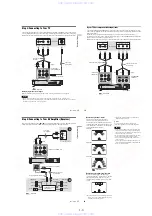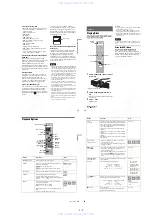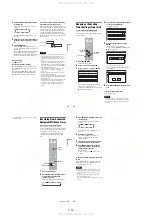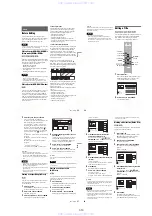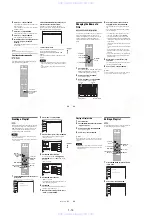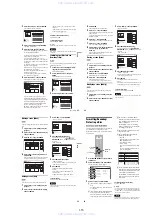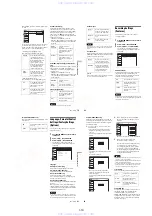1-11
47
Re
co
rd
ing
4
Press REC MODE repeatedly to select the
recording mode.
The display changes on the TV screen as
follows:
For details about the recording mode, see
page 45.
5
Press
z
REC.
Recording starts.
Recording continues until you stop the
recording or the disc is full.
To stop recording
Press
x
STOP.
Note that it may take a few seconds for the
recorder to stop recording.
To pause recording
Press
X
PAUSE.
To restart recording, press
X
PAUSE again.
To watch another TV program while recording
1
Slide the TV/DVD switch to TV.
2
Press TV/VIDEO to set the TV to the TV
input.
3
Select another channel on the TV.
z
Hints
• To play a disc recorded with this recorder on other
equipment, finalize the disc (page 67).
• You can use the number buttons for channel selection.
Enter the channel number, and press SET.
• You can select a video source from the LINE 1 IN or
LINE 2 IN jacks using the INPUT SELECT button.
• You can turn off the TV during recording. If you are
using a cable box or a satellite receiver, make sure to
leave it on.
Notes
• Recording may not start immediately after
z
REC is
pressed.
• You cannot change the recording mode during
recording or recording pause.
• If there is a power failure, the program you are
recording may be erased.
• You cannot change the channel or input source during
recording.
Recording using the Quick Timer
(One-touch Timer Recording)
You can set the recorder to record in 30-minute
increments.
Press
z
REC repeatedly to set the duration.
Each press increases the time by 30 minutes,
up to eight hours (12 hours for DVD+R DL
(Double Layer) discs).
“
c
” and “OTR” light up, and the remaining
recording time appears in the front panel
display.
When the counter reaches “0:00,” the recorder
stops recording and turns off.
To cancel the Quick Timer
Press
z
REC repeatedly until the counter appears
in the front panel display. The recorder returns to
normal recording mode.
To stop recording.
Press
x
STOP twice.
Note that it may take a few seconds for the
recorder to stop recording.
Checking the disc status while
recording
You can check the recording information such as
recording time or disc type.
Press DISPLAY during recording.
The information display appears.
Press the button repeatedly to change the display
(page 43).
A
Disc type
B
Recording status
HQ
SP
HSP
LSP
SEP
EP
SLP
LP
0:30
1:00
7:30
8:00
(normal
recording)
Record
0:00:03
HQ
Rem 02:28
CH 1
,
continued
48
C
Recording time
D
Recording mode
E
Remaining disc space
F
Channel or input source
z
Hint
You can view the information also in the front panel
display. Press TIME/TEXT repeatedly to change the
display. Note that TIME/TEXT does not work during
One-touch Timer Recording.
Creating chapters in a title
The recorder will automatically divide a recording
(a title) into chapters by inserting chapter marks at
5 or 15-minute intervals during recording. Select
the interval, “5 Min” (default) or “15 Min” in
“DVD Auto Chapter” of “Features” in the “Setup”
display (page 80).
If you do not want to divide titles, select “Off.”
z
Hint
You can create chapters manually when playing
DVD+RWs or DVD-RWs (VR mode) (page 59).
Timer Recording
You can set the timer for a total of 12 programs, up
to one month in advance.
Note that the maximum continuous recording time
for a single title is 12 hours. Contents beyond this
time will not be recorded.
Follow the steps below to set each timer recording
item.
Note
Do not operate your cable box or satellite receiver just
before or during a timer recording. This may prevent the
accurate recording of a program.
1
Press
Z
OPEN/CLOSE, and place a
recordable disc on the disc tray.
+
RW
+
R
-RWVR -RW
Video
-
R
M
/
m
/
<
/
,
,
ENTER
Z
OPEN/
CLOSE
x
STOP
SYSTEM
MENU
TIMER
Recording side facing down
49
Re
co
rd
ing
2
Press
Z
OPEN/CLOSE to close the disc
tray.
Wait until “LOAD” disappears from the front
panel display.
Unused DVD-RWs are formatted in VR mode
automatically. To format in Video mode, see
page 81.
3
Press TIMER.
To record the same program every day or
the same day every week, press
The item changes as follows:
Today
D
“CH”: Selects the channel or input
source.
E
“Mode”: Selects the recording mode
(page 45).
To use the Rec Mode Adjust function
(page 49), select “AUTO.”
If you make a mistake, select the item and
change the setting.
5
Press ENTER.
The Timer List menu (page 52) appears.
The
c
indicator lights up in the front panel
display, and the recorder is ready to start
recording.
If the
c
indicator flashes in the front panel
display, check that a recordable disc is
inserted and that there is enough disc space for
the recording.
There is no need to turn off the recorder before
the timer recording starts.
If timer settings overlap, a message appears.
To change or cancel a timer recording, select
“Edit” from the Timer List (page 52).
6
Press SYSTEM MENU to turn off the menu.
To stop recording
Press
x
STOP twice.
Note that it may take a few seconds for the
recorder to stop recording.
If timer settings overlap
The program that starts first has priority and the
second program starts recording only after the first
program has finished. If the programs start at the
same time, the program listed first in the menu has
priority. If the end time of one setting and the start
time of another timer setting is the same, the
beginning of the program that starts later will be
cut.
To change or cancel timer recording
See “Changing or Canceling Timer Settings
(Timer List)” on page 52.
To use the Rec Mode Adjust function
If the remainning disc space is not enough for the
current recording, the recorder automatically
01
DVD
04/15
09:00PM
10:00PM
CH8
03
---
--/--
--:--
--:--
----
---
02
DVD
04/30
09:15PM
09:45PM
CH11
10:10 AM
No Rec To
Date
Start
End
Source
Mode Edit
Timer – Standard
No.1
:
PM
PM
:
Today
09
00
10
00
CH 8
SP
Date
Start
Stop
CH
Mode
7:00
8:00
9:00
10:00
7:00
8:00
9:00
10:00
Program 1
Program 2
will be cut off
Program 1
Program 2
will be cut off
,
continued
50
adjusts the recording mode. Select “AUTO” for
“Mode” when setting the timer.
z
Hints
• You can play the recorded program by selecting the
program title in the Title List menu.
• You can also turn on the timer programming menu
from the System Menu. Press SYSTEM MENU to
select “Timer,” and select “Timer-Standard.”
Notes
• To record a cable or satellite program, turn on the cable
box or satellite receiver and select the program you
want to record. Leave the cable box or satellite receiver
turned on until the recorder finishes recording.
• Even when correctly set, the program may not be
recorded if another recording is underway, or other
prioritized timer setting overlaps.
• Before the timer recording starts, “TIMER REC”
flashes in the front panel display.
• The recorder automatically turns off when a timer
recording finishes, even if the recording started with
the recorder turned on.
• The recorder does not record programs with Copy-
Never signals. Such recordings stop after a few
seconds.
Recording From Connected
Equipment With a Timer
(Synchro Rec)
You can set the recorder to automatically record
programs from connected equipment that has a
timer function (such as a satellite tuner). Connect
the equipment to the LINE 1 IN jacks on the rear
of the recorder (page 27).
When the connected equipment turns on, the
recorder starts recording a program from the LINE
1 IN jacks.
1
Insert a recordable disc.
2
Select the line input audio.
Set “Line Audio Input” of “Audio” to
“Stereo” or “Main/Sub” in the “Setup”
display (page 80).
+
RW
+
R
-RWVR -RW
Video
-
R
M
/
m
/
<
/
,
,
ENTER
SYNCHRO
REC
x
STOP
REC MODE
SYSTEM
MENU
www. xiaoyu163. com
QQ 376315150
9
9
2
8
9
4
2
9
8
TEL 13942296513
9
9
2
8
9
4
2
9
8
0
5
1
5
1
3
6
7
3
Q
Q
TEL 13942296513 QQ 376315150 892498299
TEL 13942296513 QQ 376315150 892498299