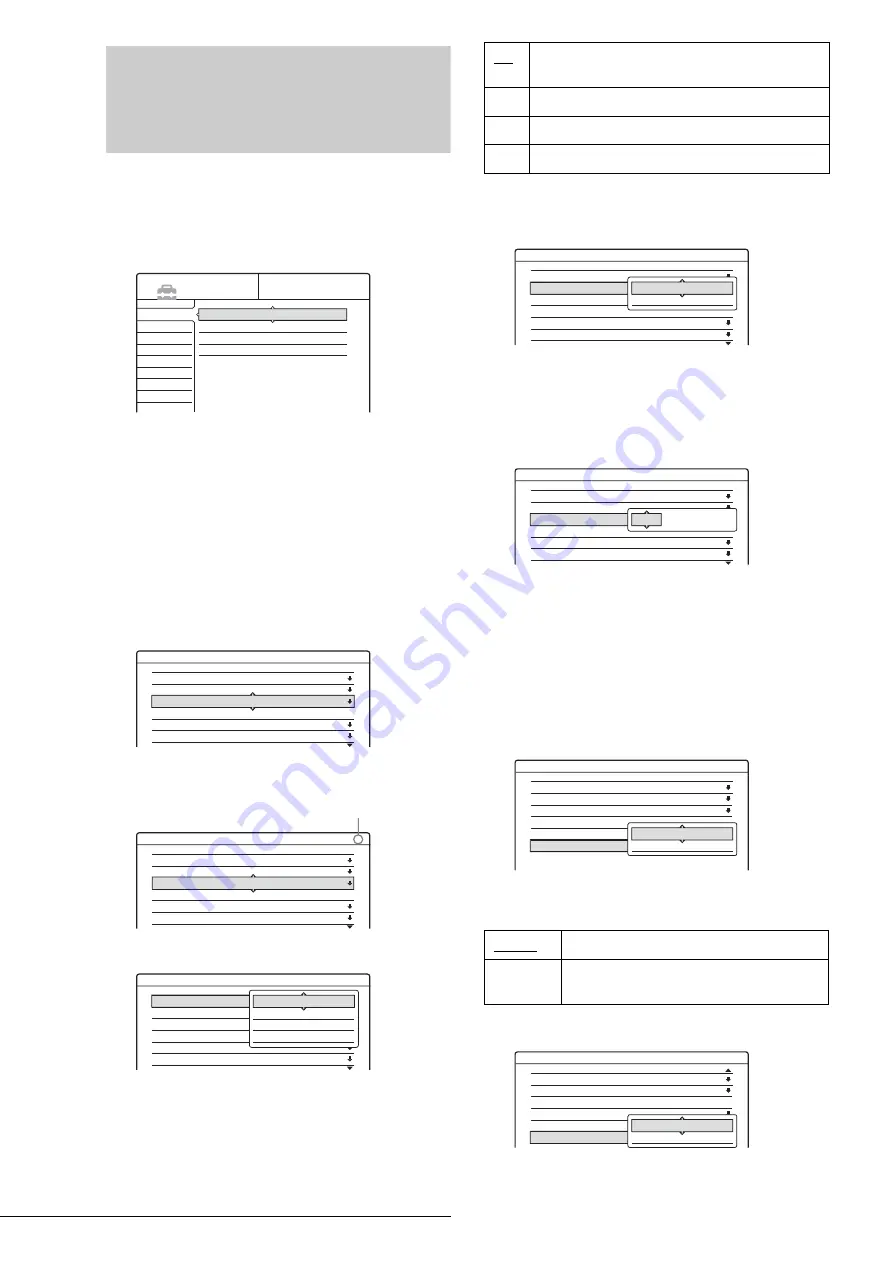
78
Settings (Basic Settings)
Settings (Basic Settings)
The Settings Setup helps you to make fundamental settings for
the recorder.
Select “Settings” in the Setup display. To use the display, see
“Using the Setup Displays” (page 77).
The default settings are underlined.
Channel Setting
If some channels could not be set using the Easy Setup function,
you can set them manually.
If there is no sound or if the picture is distorted, the wrong tuner
system may have been preset during Easy Setup. Set the correct
tuner system manually in the steps below.
1
Follow steps 1 to 3 of “Using the Setup Displays”
(page 77) to select “Settings” in the Setup Display.
2
Press
M
/
m
to select “Channel Setting,” then press
ENTER.
3
Press PROG +/– to select the programme
position.
4
Press
M
/
m
to select “System,” then press ENTER.
5
Press
M
/
m
to select an available TV system, BG,
DK, L, or I, then press ENTER.
6
Press
M
/
m
to select “Normal/CATV,” then press
ENTER.
7
Press
M
/
m
to select “Normal,” then press ENTER.
To set CATV (Cable Television) channels, select
“CATV.”
8
Press
M
/
m
to select “Channel Set,” then press
ENTER.
9
Press
M
/
m
repeatedly until the channel you want
is displayed, then press ENTER.
The channels are scanned in the order shown in the
table below.
If you know the number of the channel you want,
press the number buttons. For example, for channel
5, first press “0” and then press “5.” Then press
ENTER.
10
Press
M
/
m
to select “Audio,” then press ENTER.
11
Press
M
/
m
to select “NICAM,” then press
ENTER.
12
Press
M
/
m
to select “AFT,” then press ENTER.
Settings
Video
Audio
Features
Options
Easy Setup
Channel Setting
Channel List
Clock
Language
SETUP
Settings - Channel Setting
Prog. 1
System :
Normal / CATV :
Channel Set :
Station Name :
Pay - TV / CANAL+ :
Audio :
BG
Normal
C3
AAB
Off
NICAM
Settings - Channel Setting
Prog. 8
System :
Normal / CATV :
Channel Set :
Station Name :
Pay - TV / CANAL+ :
Audio :
BG
Normal
C2
CDE
Off
NICAM
Selected programme position
Settings - Channel Setting
Prog. 8
System :
Normal / CATV :
Channel Set :
Station Name :
Pay - TV / CANAL+ :
Audio :
BG
Normal
C1
ARD
On
NICAM
BG
DK
I
L
BG
Select this when in West European countries, except
those listed in “Receivable Channels” below.
DK
Select this when in East European countries.
I
Select this when in Great Britain/Ireland.
L
Select this when in France.
NICAM
Normally, select this.
Standard
Select this if the sound from NICAM
broadcasts is not clear.
Settings - Channel Setting
Prog. 8
System :
Normal / CATV :
Channel Set :
Station Name :
Pay - TV / CANAL+ :
Audio :
BG
Normal
C1
CDE
Off
NICAM
Normal
CATV
Settings - Channel Setting
Prog. 8
System :
Normal / CATV :
Channel Set :
Station Name :
Pay - TV / CANAL+ :
Audio :
BG
Normal
C1
CDE
Off
NICAM
C2
Settings - Channel Setting
Prog. 8
System :
Normal / CATV :
Channel Set :
Station Name :
Pay - TV / CANAL+ :
Audio :
BG
Normal
C2
CDE
Off
NICAM
NICAM
Standard
Settings - Channel Setting
Prog. 8
Normal / CATV :
Channel Set :
Station Name :
Pay - TV / CANAL+ :
Audio :
AFT :
Normal
C2
CDE
Off
NICAM
On
On
Off
Summary of Contents for RDR-GX3
Page 1: ...3 084 640 11 1 Operating Instructions 2003 Sony Corporation RDR GX3 DVD Recorder ...
Page 98: ......
Page 99: ......






























