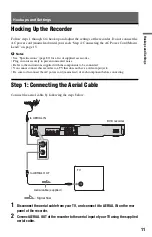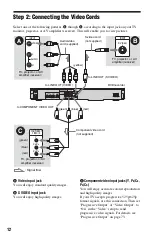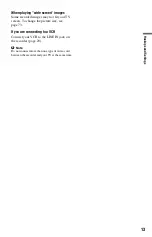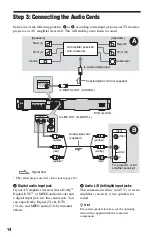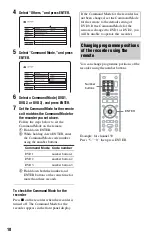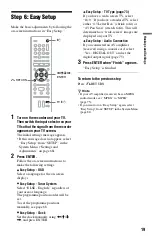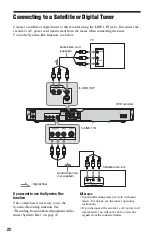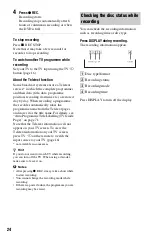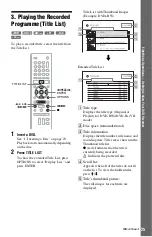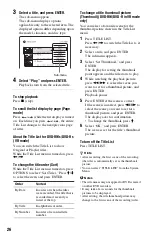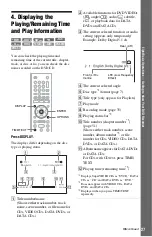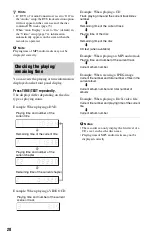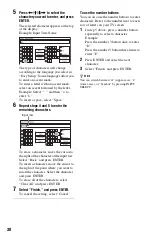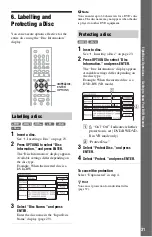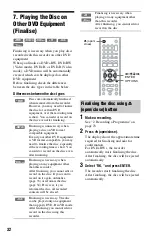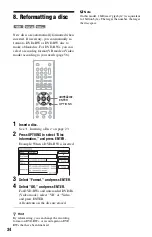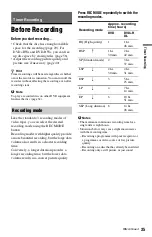24
4
Press
z
REC.
Recording starts.
Recording stops automatically after 8
hours of continuous recording or when
the DVD is full.
To stop recording
Press
x
REC STOP.
Note that it may take a few seconds for
recorder to stop recording.
To watch another TV programme while
recording
Set your TV to the TV input using the TV
t
button (page 16).
About the Teletext function
Some broadcast systems ensure a Teletext
service* in which the complete programmes
and their data (title, date, programme
position, recording start time etc.) are stored
day by day. When recording a programme,
the recorder automatically takes the
programme name from the Teletext pages
and stores it as the title name. For details, see
“Auto Programme Title Labelling (TV Guide
Page)” on page 71.
Note that the Teletext information will not
appear on your TV screen. To view the
Teletext information on your TV screen,
press TV
t
on the remote to switch the
input source to your TV (page 16).
* not available in some areas
z
Hint
If you do not want to watch TV while recording,
you can turn off the TV. When using a decoder,
make sure to leave it on.
b
Notes
• After pressing
z
REC, it may take a short while
to start recording.
• You cannot change the recording mode while
recording.
• If there is a power failure, the programme you are
recording may be erased.
You can check the recording information
such as recording time or disc type.
Press DISPLAY during recording.
The recording information appears.
A
Disc type/format
B
Recording status
C
Recording mode
D
Recording time
Press DISPLAY to turn off the display.
Checking the disc status while
recording
Summary of Contents for RDR-GX220
Page 1: ...2 679 362 11 1 2006 Sony Corporation RDR GX220 DVD Recorder Operating Instructions ...
Page 98: ...98 ...
Page 99: ...99 ...