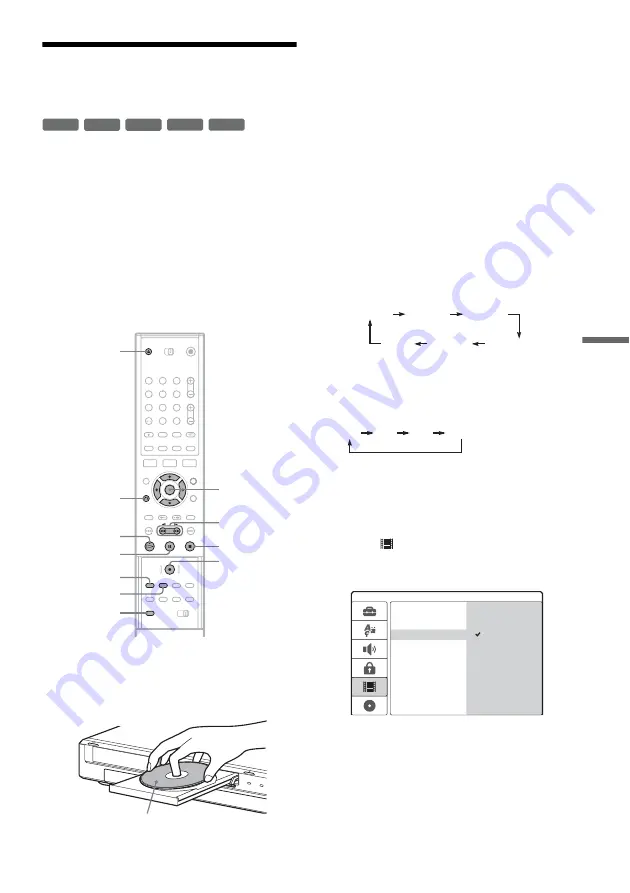
67
D
V
Du
bbi
ng
Dubbing From a DV/Digital8
Format Tape to a DVD
You can record a DV/Digital8 format tape onto a
disc. The recorder controls the digital video
camera. You can fast forward, rewind, and stop
the tape to select a scene using the recorder’s
remote control.
◆
How chapters are created
The dubbed contents become one title, and the title
is divided into chapters. The recorder divides the
title into chapters according to the setting in [Rec
Setting] Setup (5, 10, or 15-minute intervals, or
does not divide at all) (page 77).
1
Press
Z
(open/close), and place a
recordable disc on the tray.
Make sure that the disc has enough free space
to record the contents of your tape.
2
Press
Z
(open/close) to close the disc
tray.
Wait until “LOADING” disappears from the
front panel display.
For details on how to insert and format a new
disc, see “Inserting and Formatting a Disc”
(page 27).
3
Insert the source DV/Digital8 format tape
into your digital video camera.
For the recorder to record or edit, your digital
video camera must be turned on and set to
video playback mode.
4
Press INPUT SELECT on the remote
repeatedly to select “DV.”
The selected input changes as follows:
5
Press REC MODE on the remote repeatedly
to select the recording mode.
The recording mode changes as follows:
For details about the recording modes, see
page 37.
6
Press SET UP on the remote.
The Setup Display appears.
7
Select
[Rec Setting], and press
,
.
8
Select [DV Audio Input], and press
,
.
[Stereo 1] (default): Records original sound
only. Normally select this when dubbing a DV
format tape.
[Stereo 2]: Records additional sound only.
Select this only if you have added a second
audio channel when recording with your
digital video camera.
9
Select an option, and press ENTER.
-RW
VR
-RW
Video
+
RW
+
R
-
R
1
2
3
4
5
6
7
8
9
0
REC MODE
Z
INPUT
SELECT
<
/
M
/
m
/
,
,
ENTER
X
x
z
REC
O
RETURN
SET UP
H
m
/
M
Labelled side facing up
LINE1
LINE2
LINE4
LINE3
DV
Programme
position
HQ
SP
EP
SLP
Stereo 2
Rec Mode Set
Rec Setting
Rec Aspect Ratio
DV Audio Input
Auto Chapter
Stereo 1
,
continued






























