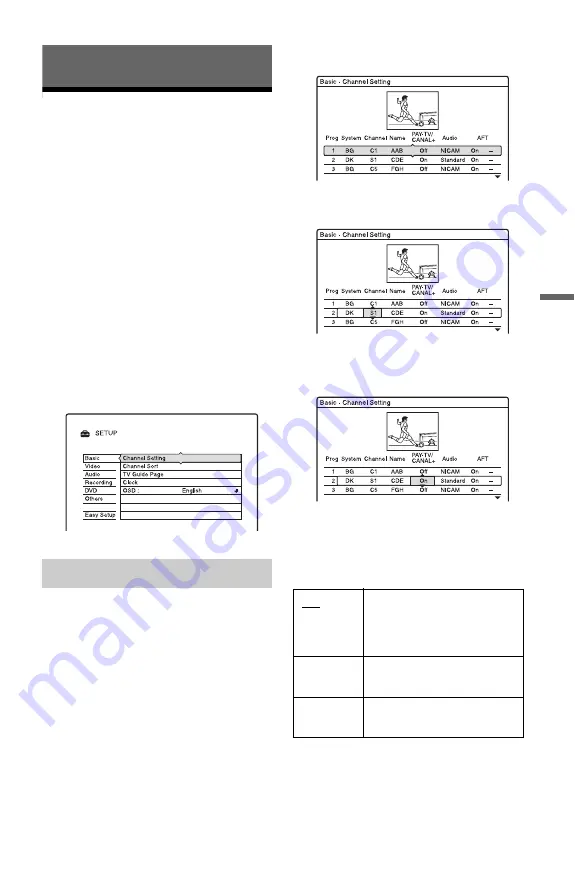
57
Set
tin
g
s and
Ad
ju
st
m
ent
s
Settings and Adjustments
Aerial Reception and
Language Settings
(Basic)
The “Basic” setup helps you to make tuner,
clock, and programme position settings for
the recorder.
1
Press SYSTEM MENU while the
recorder is in stop mode.
2
Select “SETUP,” and press ENTER.
3
Select “Basic,” and press ENTER.
The options for “Basic” appear. The
default settings are underlined.
To turn off the display, press SYSTEM
MENU repeatedly.
Presets programme positions manually.
If some programme positions could not be set
using the “Easy Setup” function, you can set
them manually.
If there is no sound or if the picture is
distorted, the wrong tuner system may have
been preset during “Easy Setup.” Set the
correct tuner system manually in the steps
below.
1
Select “Channel Setting” in “Basic,” and
press ENTER.
2
Press
M
/
m
to select the programme
position, and press ENTER.
3
Select the item you want to change using
<
/
,
, and change the settings using
M
/
m
and press ENTER.
4
To preset another programme position,
repeat from step 2.
System
Select an available TV system (page 58).
Channel Setting
BG
Select this when in West
European countries, except
those listed in “Receivable
channels” on page 58.
DK
Select this when in East
European countries.
I
Select this when in Great
Britain/Ireland.
,
continued






























