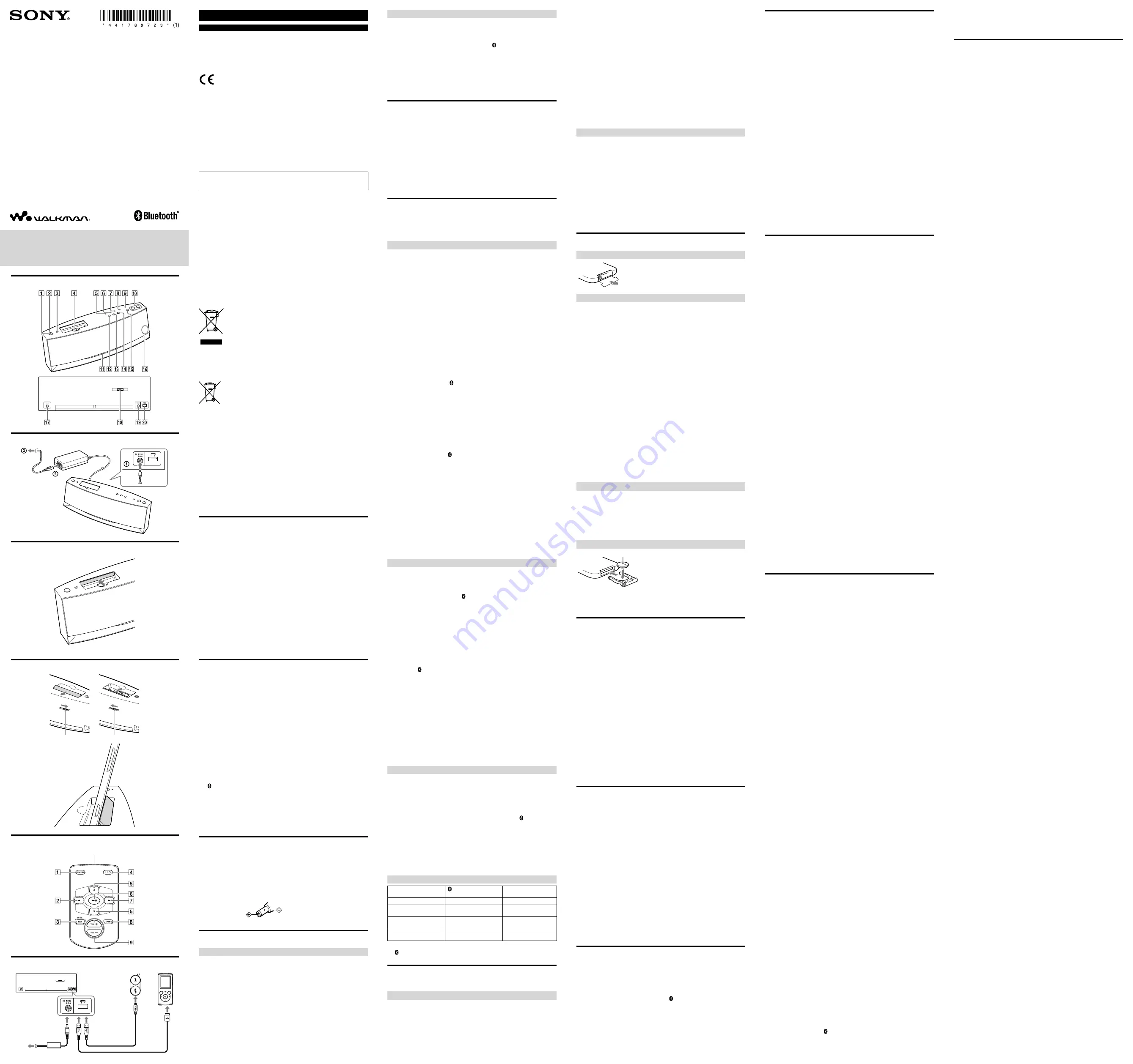
Active Speaker
RDP-NWG400B
©2012 Sony Corporation Printed in Malaysia
Operating Instructions
Manual de instrucciones
English
WARNING
To reduce the risk of fire or electric shock, do not expose this apparatus to rain
or moisture.
To reduce the risk of fire or electric shock, do not expose this apparatus to dripping or
splashing, and do not place objects filled with liquids, such as vases, on the apparatus.
The nameplate is located on the bottom exterior of the system.
Hereby, Sony Corp., declares that this equipment is in compliance with the essential
requirements and other relevant provisions of Directive 1999/5/EC. For details, please
access the following URL: http://www.compliance.sony.de/
Do not install the appliance in a confined space, such as a bookcase or built-in cabinet.
As the main plug of AC adaptor is used to disconnect the AC adaptor from the mains,
connect it to an easily accessible AC outlet.
Should you notice an abnormality in it, disconnect it from the AC outlet immediately.
Rated current consumption 2 A
Do not expose the batteries (battery pack or batteries installed) to excessive heat such as
sunshine, fire or the like for a long time.
WARNING
Danger of explosion if battery is incorrectly replaced. Replace only with the same or
equivalent type.
Norway
Use of this radio equipment is not allowed in the geographical area within a radius of
20km from the centre of Ny-Alesund, Svalbard.
Notice for customers: the following information is only applicable to
equipment sold in countries applying EU directives
The manufacturer of this product is Sony Corporation, 1-7-1 Konan Minato-ku Tokyo,
108-0075 Japan. The Authorized Representative for EMC and product safety is Sony
Deutschland GmbH, Hedelfinger Strasse 61, 70327 Stuttgart, Germany. For any service
or guarantee matters please refer to the addresses given in separate service or guarantee
documents.
Italy: Use of the RLAN network is governed:
with respect to private use, by the Legislative Decree of 1.8.2003, no. 259 (“Code of
Electronic Communications”). In particular Article 104 indicates when the prior
obtainment of a general authorization is required and Art. 105 indicates when free use is
permitted;
with respect to the supply to the public of the RLAN access to telecom networks and
services, by the Ministerial Decree 28.5.2003, as amended, and Art. 25 (general
authorization for electronic communications networks and services) of the Code of
electronic communications.
Disposal of Old Electrical & Electronic Equipment
(Applicable in the European Union and other European
countries with separate collection systems)
This symbol on the product or on its packaging indicates that this
product shall not be treated as household waste. Instead it shall be handed
over to the applicable collection point for the recycling of electrical and
electronic equipment. By ensuring this product is disposed of correctly,
you will help prevent potential negative consequences for the
environment and human health, which could otherwise be caused by inappropriate waste
handling of this product. The recycling of materials will help to conserve natural
resources. For more detailed information about recycling of this product, please contact
your local Civic Office, your household waste disposal service or the shop where you
purchased the product.
Disposal of waste batteries (applicable in the European
Union and other European countries with separate
collection systems)
This symbol on the battery or on the packaging indicates that the battery
provided with this product shall not be treated as household waste.
On certain batteries this symbol might be used in combination with a chemical symbol.
The chemical symbols for mercury (Hg) or lead (Pb) are added if the battery contains
more than 0.0005% mercury or 0.004% lead.
By ensuring these batteries are disposed of correctly, you will help prevent potentially
negative consequences for the environment and human health which could otherwise be
caused by inappropriate waste handling of the battery. The recycling of the materials will
help to conserve natural resources.
In case of products that for safety, performance or data integrity reasons require a
permanent connection with an incorporated battery, this battery should be replaced by
qualified service staff only.
To ensure that the battery will be treated properly, hand over the product at end-of-life to
the applicable collection point for the recycling of electrical and electronic equipment.
For all other batteries, please view the section on how to remove the battery from the
product safely. Hand the battery over to the applicable collection point for the recycling
of waste batteries.
For more detailed information about recycling of this product or battery, please contact
your local Civic Office, your household waste disposal service or the shop where you
purchased the product.
Overview
The RDP-NWG400B is an active speaker using Bluetooth technology.
You can enjoy listening to sound from a Bluetooth device, such as a “WALKMAN,” by
wirelessly connecting it to this unit.
When connecting a “WALKMAN” to this unit via Bluetooth, the unit is automatically
turned on. (Bluetooth standby function)
You can enjoy listening to sound from a “WALKMAN” by connecting to the WM-
PORT plug on the unit. You can also use the unit as a battery charger while listening to
music.
This unit includes an AUDIO IN jack to listen to sound from an optional component
that does not support the Bluetooth function, or does not have a WM-PORT socket.
The USB jack* can be used to charge a “WALKMAN” or MDR-NWBT10 Wireless
Stereo Headphones.
*for charging only
About devices compatible with the unit
Bluetooth devices to connect to the unit should support A2DP (Advanced Audio
Distribution Profile).
For details on devices compatible with the unit, see “Supported models” under
“Specifications.”
Note
Do not carry the unit with a “WALKMAN” set on the WM-PORT plug.
Do not connect a device that is not supported. Operation with such a device is not guaranteed.
Operation cannot be guaranteed, even when using supported “WALKMAN” models.
Parts and controls (See fig.
)
/
(power/standby) button
/
(power/standby) indicator
BLUETOOTH/STANDBY
(Bluetooth standby) button
When the Bluetooth standby is set to
ON, the unit enters Bluetooth
standby mode, even though the unit
is turned off. See “About the
Bluetooth standby function” for
details.
WM-PORT plug
FUNCTION indicator
WALKMAN indicator
AUDIO IN indicator
BLUETOOTH/PAIRING
indicator
(Bluetooth) indicator
BASS BOOST indicator
While BASS BOOST is set to on, the
indicator lights up.
/– button
Status indicator
FUNCTION button
Selects a source device.
WALKMAN button
AUDIO IN button
BLUETOOTH/PAIRING
button
BASS BOOST button
When BASS BOOST is set to on,
dynamic deep bass is reproduced.
The factory setting is on, but can be
set to off if desired.
Remote sensor
AUDIO IN jack
Control
DC IN 13V jack
USB jack
*
*
for charging only
Preparing power sources (See fig.
)
1
. Connect the AC adaptor to the DC IN 13V jack of this unit (
), then connect
the AC cord to the AC adaptor (
).
2
. Plug the AC cord into a wall outlet (mains) (
).
Note
Turn off the unit before disconnecting the AC adaptor. If the AC adaptor is connected then
disconnected from the unit without turning off the unit, it may cause a malfunction.
Use only the supplied AC adaptor. Do not use any other AC adaptor as the unit could be damaged.
The supplied AC cord is only for the unit. It should not be used with other electrical equipment.
Polarity of plug
Turning power on and off
Turning power on
1
. Press the
/
button (fig.
) of the unit or remote control.
When the unit is on, the
/
indicator (fig.
) lights up green. When operating the
unit or receiving a command from the remote control, the Status indicator will flash.
When you listen to sound via Bluetooth connection, you can also turn power on by
doing the following:
Set the BLUETOOTH/STANDBY button to ON, and establish Bluetooth connection by
operating the “WALKMAN” or Bluetooth device.
See “About the Bluetooth standby function.”
(a)
Turning power off
1
. Press the
/
button of the unit or remote control.
The
/
indicator turns off.
Hint
When the BLUETOOTH/STANDBY button is set to ON, the (Bluetooth) indicator flashes blue
even though the unit is turned off. (Note that it will not flash if pairing information is not
registered.)
While listening to music using Bluetooth wireless technology, the unit will be turned off by
terminating the Bluetooth connection from the “WALKMAN” or Bluetooth device. (In this case, it
takes one minute to be turned off.)
The unit automatically turns off if the volume remains at the lowest level for 20 minutes. The unit
also automatically turns off if no operation is performed for 20 minutes after stopping playback of a
connected device, such as a “WALKMAN,” using Bluetooth connection or AUDIO IN. (Note that it
might take more than 20 minutes to turn off when charging a “WALKMAN.”)
Adjusting volume
You can adjust the volume by doing either of the following:
Press the /– button (fig.
) of the unit.
Press the VOL +/– button of the remote control.
The Status indicator (fig.
) starts flashing when the volume is adjusted.
Depending on the Bluetooth device you are using, the volume of the unit may be
adjusted by the volume on the Bluetooth device during Bluetooth connection. When the
volume of the unit is being adjusted, the Status indicator flashes.
Otherwise, adjusting the volume on the Bluetooth device will adjust the volume of itself.
In this case, the Status indicator will not flash since the unit is not being operated.
When the unit is turned off by pressing the
/
button, the volume setting is memorized.
However, if you disconnect the AC adaptor from the mains or disconnect the AC adaptor
plug from the unit, the volume will return to the factory setting.
Listening to music wirelessly (Bluetooth
function)
By using Bluetooth connection, you can listen to the sound from a Bluetooth device such
as a “WALKMAN” that supports the Bluetooth function with the unit wirelessly.
Refer to the manual provided with the Bluetooth device to be connected.
Getting started: pairing
What is pairing?
Bluetooth devices need to be “paired” with each other beforehand.
Once Bluetooth devices are paired, the unit memorizes these devices even after
disconnection the device.
There is no need for pairing again to listen to music.
*
The unit can only pair with one device at a time. To pair with multiple devices, each
device needs to be paired individually.
*Pairing will be necessary again in the following cases.
If pairing information is deleted after repair, etc.
The unit can be paired with up to 9 devices. If a new device is paired after 9 devices
have been paired, the device whose latest connection time is the oldest among the 9
paired devices is replaced by the new one.
If the pairing information of the unit is deleted on the Bluetooth device.
If the unit is initialized.
Pairing the unit with Bluetooth devices
The following operations are required when connecting the unit to Bluetooth devices via
Bluetooth for the first time.
1
. Keep the Bluetooth device and the unit within one meter of each other for
this operation, then turn on each device.
2
. Press and hold the BLUETOOTH/PAIRING button (fig.
) for about 2
seconds.
Release the button until the (Bluetooth) indicator (blue) (fig.
) flashes
quickly. Pairing mode of the unit is activated.
Hint
When you try to pair the unit with a Bluetooth device for the first time, the pairing mode is
activated as soon as you press the BLUETOOTH/PAIRING button.
3
. Enter pairing mode on the Bluetooth device.
Refer to the manual provided with the Bluetooth device.
Hint
When the screen to select a connection target appears, select “RDP-NWG400B.”
When the screen to enter the passkey (may also be called “Passcode,” “PIN code,” “PIN number,” or
“Password”) appears, enter “0000”.
When paring is established, the (Bluetooth) indicator and the Status indicator light up
blue, and the unit memorises the pairing information.
When pairing is established, depending on the Bluetooth device, Bluetooth connection
may start automatically. In this case, skip the procedure “Establish Bluetooth connection”
under “Listening to music” if you wish to listen to music.
Note
If you turn off the unit or the Bluetooth device before establishing Bluetooth connection, the pairing
information is not recorded. Pair this unit and the Bluetooth device again.
Passcode of the unit is fixed as “0000.” The unit cannot be paired with a Bluetooth device whose
Passcode is not “0000.”
To pair with a Bluetooth device that does not have a screen, or does not display the connecting
device, manually pair both the unit and the device. For details on how to operate the device to be
connected, refer to the manuals provided with the device.
To cancel the pairing mode
When pairing for the first time:
Press the WALKMAN button or the AUDIO IN button.
Turn the unit off.
When you register any subsequent devices, pairing mode is cancelled after about 5
minutes. If pairing mode is cancelled halfway, start over from step 2.
Listening to music
1
. Establish Bluetooth connection
The Bluetooth device needs to be connected to this unit via a Bluetooth connection
before playing back music. Refer to the manuals provided with the Bluetooth device on
how to operate it.
During Bluetooth communication, the (Bluetooth) indicator or the Status indicator of
the unit lights up blue.
Note
The buttons of the remote control do not work during Bluetooth communication, even if
a “WALKMAN” is set on the WM-PORT plug. See “Using the remote control” and
“About Bluetooth remote control button availability” for details.
Hint
Once Bluetooth connection is established with the Bluetooth device, selecting the WALKMAN or
AUDIO IN function will change to the Bluetooth function automatically.
When changing its function to the Bluetooth function, the unit tries to connect to the previously
connected Bluetooth device for 5 seconds. If the Bluetooth device is in the state for establishing
Bluetooth connections, it will connect with the unit automatically.
2
. Play back music on the Bluetooth device
Make sure the (Bluetooth) indicator lights up blue.
If the indicator turns off, no connection is established. See “Establish Bluetooth connection” and
establish Bluetooth connection.
Start playback of the Bluetooth device.
Note
If the source device has a bass boost function or equaliser function, turn them off. If these functions
are on, sound may be distorted.
Hint
Depending on the “WALKMAN,” you may be able to adjust the volume using the volume button on
your “WALKMAN” (in this case the volume setting of the “WALKMAN” does not change).
To terminate Bluetooth connection
Press and select the WALKMAN button or the AUDIO IN button of the unit to change
the function.
Turn off the unit or Bluetooth device.
Change to the pairing mode on the unit.
If this unit is too far from the Bluetooth device, or Bluetooth communication is affected
by interference, Bluetooth connection will be terminated automatically.
About the Bluetooth standby function
Using the Bluetooth standby function, turn on the unit remotely and enjoy music
wirelessly.
Using Bluetooth standby function
Note
Pair the unit and the Bluetooth device beforehand.
1
. Set the BLUETOOTH/STANDBY button to ON. (fig.
)
When turning off the unit, it enters Bluetooth standby mode, and the (Bluetooth)
indicator flashes slowly.
When connecting via a Bluetooth connection, the unit is turned on automatically and
you can listen to the sound from the unit. Turning the unit off by a Bluetooth device
takes about 1 minute.
Hint
Less power is used while the unit is turned off using the Bluetooth standby function than while the
unit is turned on and enters standby. However, it uses slightly more power if the Bluetooth standby
function is not used.
About the Bluetooth indicator
Status
(Bluetooth) indicator
(blue)
/
indicator (green)
Pairing
Blinks quickly
Lights up
Bluetooth connectable
(turned on)
Blinks slowly
Lights up
Bluetooth connectable
(Bluetooth standby mode)
Blinks slowly
Off
Bluetooth connection is
established
Lights up
Lights up
Hint
The (Bluetooth) indicator turns off if there is no pairing information.
Listening to sound on your “WALKMAN” via
the WM-PORT plug (WALKMAN function)
Setting the “WALKMAN”
Hint
You can set a “WALKMAN” contained in a case on the unit, depending on the type of case.
1
. Slide and open the compartment of the WM-PORT plug (see fig.
).
2
. Set your “WALKMAN” on the WM-PORT plug on the unit.
3
. Adjust the control (
) on the rear of the unit until the lid supports the back
of the “WALKMAN” (
) (see fig.
).
To open the lid gradually, dial the control in the direction of (a). Movement of the
control / lid will stop at full adjustment.
To close the lid gradually, dial the control in the direction of (b). With the lid fully
closed, the control can still be dialed. This is not a malfunction.
Hint
Adjust the placement of the lid for easy operation of the “WALKMAN.” This adjustment is only
required once, but may be necessary again if a different model of “WALKMAN” is used.
Note
Some models of “WALKMAN” will naturally fit the lid when connecting to the WM-PORT plug. In
this case, adjustment is not needed.
Connecting to the WM-PORT plug will be difficult if the lid is over adjusted. In this case, dial the
control in the opposite direction to move the lid closer into the unit.
To remove the “WALKMAN”
Hold the unit firmly then remove the “WALKMAN.”
Note
During removal, hold the “WALKMAN” at the same angle as that of the WM-PORT plug. Removing
forcibly by bending backward might damage the WM-PORT plug.
Before disconnecting the “WALKMAN,” pause or stop playback.
Playing music
1
. Press the WALKMAN button (fig.
).
The WALKMAN indicator (fig.
) lights up. The WALKMAN function is
selected.
2
. Press the
button on the remote control or operate your “WALKMAN” to
play.
Note
Depending on the “WALKMAN,” the
(Play/Pause) button might not function. In this case, start
playback on the “WALKMAN” itself.
Hint
When the “WALKMAN” is turned on, you may hear some noise from the speaker. This depends on
the ‘WALKMAN,” and is not a malfunction of the unit.
If the Dynamic Normalizer, Equalizer, VPT (Surround), DSEE (Sound Enhance) or SP Output
Optimizer is on, set them to off.
Sound is not output from the headphone jack of the “WALKMAN” if it is set to the unit.
Using the remote control
Preparing the remote commander
Before using the remote commander for the first time, remove
the insulation film.
The battery is installed in the remote commander at the
factory.
Remote control functions (See fig.
)
Aim the remote control toward the remote sensor at the lower right of the unit. The
Status indicator flashes when the unit receives a command from the remote control.
Hint
The VOL + and
button have a tactile dot.
The remote signal is sent from (a).
FUNCTION button
“WALKMAN”
AUDIO IN
Bluetooth
“WALKMAN”
AUDIO IN
Toggles between “WALKMAN,” AUDIO IN
and Bluetooth.
(fast-rewind) button
*
Go back to the previous track. During
playback, this operation returns to the
beginning of the current track. To go back to
the previous track, press twice.
Press and hold down to fast-rewind.
When paused, press and hold to find the
part of a track by browsing and using the
time indication on the music screen of the
“WALKMAN.”
Selects a menu item.
BACK/HOME button (Press and
hold to switch to the HOME
button function.)
Press to go up one list screen level, or to
return to the previous menu.
Press and hold to display the Home menu.
/
(power/standby) button
Turn the unit on/off.
(up) button/
(down) button
*
Find the beginning of the first track of the
previous/next group.
Selects a menu item.
button
*
Press to play back or pause the
“WALKMAN.”
Confirms an item.
(fast-forward) button
*
Go to the next track.
Press and hold to locate a desired point.
When paused, press and hold to find the
part of track by browsing and using the time
indication on the music screen of the
“WALKMAN.”
Selects a menu item.
OPTION button
*
Show the option menu in the display of the
“WALKMAN.”
VOL (volume) +/– buttons
Adjust the volume of the unit.
*
Some operations of the remote commander may not work, or work differently as indicated,
depending on the specification of the “WALKMAN” you are using.
About Bluetooth remote control button availability
During Bluetooth wireless connection (BLUETOOTH/PAIRING indicator lit), only the
buttons below can be operated.
/
(power/standby) button (fig.
)
FUNCTION button (fig.
)
VOL (volume) +/– buttons (fig.
)
During Bluetooth wireless connection or when a “WALKMAN” is set on the WM-PORT
plug, the BACK/HOME button (fig.
) and/or the OPTION button (fig.
)
may not function, depending on the “WALKMAN” used.
Replacing the lithium battery
+ side facing up
In normal use, lithium batteries should last about 6
months. As they expend, the remote commander
may not work properly, or the operating distance will
decrease. In this case, replace with a new Sony
CR2025 lithium battery.
Note on battery
If you are not going to use the remote commander for a long time, remove the batteries
to avoid any damage that may be caused by leakage and corrosion.
Listening to music via the AUDIO IN jack
(AUDIO IN Function)
You can enjoy the sound of an external component from the unit, such as a portable
digital music player. Be sure to turn off the power of each component before making any
connections.
1
. Firmly connect the line output jack of the external component to the AUDIO
IN jack on the rear of the unit, using a suitable audio connecting cable (not
supplied).
2
. Press the
/
(power/standby) button to turn on the unit.
The
/
(power/standby) indicator lights up.
3
. Turn the external component on.
4
. Press the AUDIO IN button (fig.
).
5
. Operate the external component.
The sound will be heard from the unit.
Hint
Adjust the volume level on the external component. If the volume is still not optimal, use the
/– button on the unit (or VOL +/– button) to set a suitable volume.
Note
Be sure to use an audio connecting cable suitable for the external component to be connected.
If the volume is low, adjust the volume level on the connected component. If the volume is still too
low, adjust the volume level on the unit.
If you connect the unit to a device with a built-in radio or TV tuner, radio reception may not be
possible, or sensitivity may be reduced.
Charging the battery of your “WALKMAN”
Charging the battery of your “WALKMAN” using the WM-PORT plug
1
. Plug in the unit.
See “Preparing power sources” for details.
2
. Connect the “WALKMAN” to the WM-PORT plug on the unit.
For details on how to connect the “WALKMAN,” see “Setting the “WALKMAN”.”
While the unit is in standby mode, the connected “WALKMAN” is charged.
For details on charging conditions, refer to the manuals provided with your
“WALKMAN.”
Charging the battery of your “WALKMAN” using the USB jack
You can charge the battery of your “WALKMAN” or Sony MDR-NWBT10 Wireless
Stereo Headphones, using the USB jack. (See fig.
)
1
. Plug in the unit.
See “Preparing power sources” for details.
2
. Connect the “WALKMAN” or Sony MDR-NWBT10 Wireless Stereo Headphones
to the USB jack on the rear of the unit.
While the unit is in standby mode, the connected “WALKMAN” or MDR-NWBT10
Wireless Stereo Headphones will be charged.
Note
Charging any devices other than the above cannot be guaranteed.
The USB jack is only for charging, and cannot be used for any other purpose.
Initializing the unit
If you initialize the unit, all pairing information will be deleted, and all unit settings
returned to their factory defaults.
1
. If the unit is turned on, press the
/
button to turn off the unit.
2
. While holding down the BLUETOOTH/PAIRING button, hold down the
/
(power/standby) button for at least 5 seconds.
The
/
(power/standby) indicator and the (Bluetooth) indicator (blue) flash 3
times at the same time when initialization is completed.
Note
Do not disconnect the AC cord of the unit for 10 seconds after initialization is completed.
Precautions
On placement
Do not install the AC adaptor in a confined space, such as a bookcase or built-in cabinet.
Do not keep, use or place the unit in the following places as damage to the unit may
result.
In a high-temperature environment
- In a location where heat sources exist, or in a place subject to direct sunlight
The unit may become discolored, distorted or damaged.
- In a car dashboard compartment, or in a locked car in hot weather (especially in the summertime)
In a location subject to excessive dust, moisture, rain, etc.
- The unit may become distorted or damaged.
In a location subject to vibration
In a strong magnetic field
In a sandy location, such as a beach, etc.
The unit may become severely damaged.
On an unstable surface, or in an inclined position
The unit might fall down, resulting in property damage, or personal injury.
On use
The AC adaptor generates heat during use. This is normal and not a malfunction.
Do not subject the unit to excessive shock.
Do not use the unit near a TV set, AM radio or other such tuner. These devices can generate RF
interference noise in the unit.
Keep the surfaces of the AC adaptor, cords, and cables away from metal objects to avoid short-
circuits.
Do not connect the AC adaptor to a voltage conversion transformer. It may cause damage to the
adaptor/unit which could lead to a fire.
Plug the AC adaptor into an easily accessible mains outlet. In the case of a problem, unplug from the
mains outlet immediately.
To reduce the risk of fire or electric shock, do not expose this unit to dripping or splashing, and do
not place objects filled with liquids, such as vases, on the unit.
On using an FM radio-equipped “WALKMAN”
You cannot listen to FM radio broadcasts using the function of “WALKMAN” (except
some models).
On cleaning
Should the unit become dirty, clean it with a soft cloth slightly moistened with water or mild
detergent solution, then finish off with a dry cloth.
Do not use alcohol, thinner or benzene, etc., as these solvents may mar the finish of the unit.
When using a chemical cloth, follow the notes supplied with the product.
Spraying a volatile substance such as an insecticide on the unit, or allowing the unit to come in
contact with rubber or plastic materials for extended periods may damage the unit’s finish.
About Bluetooth wireless technology
Bluetooth wireless technology is a short-range wireless technology that enables wireless
data communication between digital devices, such as compact stereos or digital music
players. Connecting two devices as needed is the typical method, but simultaneous
connection of multiple devices is also possible.
You do not need to use a cable for connection since Bluetooth technology is a wireless
technology, nor is it necessary for the devices to face one another; such is the case with
infrared technology. For example, you can use such a device in a bag or pocket.
Bluetooth technology is an international standard employed and supported by thousands
of companies worldwide.
Compatible Bluetooth profiles
Bluetooth profiles are standardized according to the purpose of the Bluetooth device.
This product supports the Bluetooth version and profiles shown below.
Compatible Bluetooth version:
Bluetooth specification version 2.1+EDR *
Compatible Bluetooth profiles
-A2DP 1.0 (Advanced Audio Distribution Profile): You can send and receive high quality music
content.
-AVRCP1.3 (Audio Video Remote Control Profile): You can adjust the volume of the unit via a
supported Bluetooth device.
*EDR stands for Enhanced Data Rate.
Communication range
Operates Bluetooth wireless technology within a range of about 10 meters. The actual
range will vary under the following circumstances.
- Communication is obstructed (metal, walls, people, etc.).
- Communication is via the wireless LAN function.
- There are magnetic fields, such as from a microwave oven or other electromagnetic devices.
Interference from other devices
Because Bluetooth devices and wireless LAN (IEEE802.11b/g) use the same frequency
(2.4 GHz frequency), microwave interference may occur, resulting in reduced
communication speed, noise, or invalid connection if the unit is used near a wireless
LAN device.
In such a case, perform the following.
– Use the unit at least 10m away from the wireless LAN device.
– If the unit is used within 10m of a wireless LAN device, turn off the wireless LAN device.
Interference from other devices
Microwaves emitting from a Bluetooth device may affect the operation of electronic
medical devices. Turn off your unit and other Bluetooth devices in the following
locations, as it may cause an accident.
-where inflammable gas is present
-in a hospital
-in a train or airplane
-at a petrol station
-near automatic doors
-near a fire alarm
Note
To use the Bluetooth function of the unit, check that the Bluetooth device supports the same profiles
as your unit does. Even if the connected device supports the same Bluetooth profile, some devices
may not be connected or work correctly, depending on the features or specifications of the device.
Due to the characteristic of Bluetooth wireless technology, the sound played on the Bluetooth device
is slightly delayed from the sound played on the unit.
Your unit supports security capabilities that comply with the Bluetooth standard to provide a secure
connection when Bluetooth wireless technology is used, but security may not be enough depending
on the setting. Be careful when communicating using Bluetooth wireless technology.
We do not take any responsibility for leakage of information during Bluetooth communication.
A Bluetooth device is required to conform to the Bluetooth standard specified by Bluetooth SIG, and
be authenticated. Even if the connected device conforms to the above mentioned Bluetooth
standard, some devices may not be connected or work correctly, depending on the features or
specifications of the device.
There might be noise, or the sound might skip depending on the usage environment, certain
communication conditions, or the connected Bluetooth device.
Troubleshooting
If you run into any problems using this product, use the following checklist and read the
product support information on our website.
Should any problem persist, consult your nearest Sony dealer.
There is no sound.
Make sure the unit is turned on, the
/
(power/standby) indicator lights up green, and the
connected device is turned on.
Make sure the FUNCTION indicator corresponding to the selected device lights up orange. Press
the FUNCTION button for the source device to listen to. For details on the location of the
FUNCTION button, see “Parts and controls.”
Adjust the volume level by the unit or remote control.
Make sure the device is in playback mode and adjust the volume.
Make sure the unit and the device are connected correctly. If connecting with the AUDIO IN jack,
confirm the audio connecting cable is connected securely.
When using a Bluetooth device, confirm the following.
- the device is compatible.
- this unit is not too far from the Bluetooth device, and is not receiving interference from a wireless
LAN, other Bluetooth device, or a microwave oven.
- the Bluetooth connection is made properly between this unit and the Bluetooth device. (If there is
a problem pairing, pair this unit and the Bluetooth device again.)
When a “WALKMAN” is set on the WM-PORT plug, the WALKMAN indicator lights up, and the
“WALKMAN” enters the standby status. To establish a connection, cancel this status (by pressing the
BACK button, if your “WALKMAN” has one).
The sound is low.
Turn up the volume level on the Bluetooth device or equipment connected to the AUDIO IN jack to
the point just before distortion occurs.
On adjusting the volume, refer to the operating instructions supplied with the device.
Adjust the volume level on the unit or remote control.
The sound is distorted or breaks up.
Turn the volume down on the external equipment.
For details on adjusting the volume, refer to the manuals provided with the device.
Turn off any bass boost function or equalizer function.
Turn down the volume on the unit.
There is severe hum or noise.
Make sure the unit and the device are connected correctly.
Be sure not to place the device near a TV set.
Remove any cable from the AUDIO IN jack when not used.
No radio reception is available.
If connecting the unit via a device with a built-in radio or tuner, broadcasts may not be received, or
sensitivity may be reduced.
Using the FM radio function of “WALKMAN” is not available with the unit (except some models).
Noise is generated.
When use devices such as mobile phones, keep them away from the unit.
Pairing cannot be done.
Bring this unit and the Bluetooth device closer together then perform pairing again.
The Bluetooth communication does not start.
Make sure the connected device is turned on and the Bluetooth function is selected.
Bluetooth connection is terminated. Establish Bluetooth connection again.
Sound skips or the transmission distance is short while performing
Bluetooth communication.
If a device that generates electromagnetic radiation, such as a wireless LAN, other Bluetooth
device(s), or a microwave oven is nearby, move away from such sources.
Remove any obstacle between this unit and Bluetooth device, or move away from the obstacle.
Locate this unit and Bluetooth device as close as possible.
Re-position this unit.
Re-position the Bluetooth device.
The unit cannot enter the Bluetooth standby mode.
Pairing information is not registered. Pair the unit and the Bluetooth device.
The sound played on the Bluetooth device is slightly delayed from the
sound played on the unit.
When watching TV or videos, the sound may slightly lag behind the video.
The “WALKMAN” does not charge.
Make sure “WALKMAN” is connected firmly.
The remote control does not function.
Replace the battery in the remote control with a new one as necessary.
Make sure that you are pointing the remote control at the remote sensor on the unit.
Remove any obstacles in the path of the remote control and the unit.
Make sure the remote sensor is not exposed to strong light such as direct sunlight or fluorescent
lamp light.
Move closer to the unit when using the remote control.
There are some models which do not support the function of BACK/HOME button or the OPTION
button. For details on “WALKMAN” models compatible with the unit, see “Supported models”
under “Specifications.”
During Bluetooth wireless connection, only the
/
(power/standby) button, the FUNCTION
button, and the volume buttons are functional.
When a “WALKMAN” is set on the WM-PORT plug, the WALKMAN indicator lights up, and
“WALKMAN” enters the standby status for establishing a connection. Cancel this status (by pressing
the BACK button, if your “WALKMAN” has one).
This unit cannot be operated.
Incompatible devices are connected to the USB jack for battery charging.
When incompatible devices are connected to the USB jack for battery charging, the unit cannot be
operated. Disconnect the device from the USB jack.
All indicators except the (Bluetooth) indicator light up.
The protection circuit is operating. In this case, unplug the AC adaptor from the mains, and plug in
again. If it still does not operate properly, consult your nearest Sony dealer.
The unit turns off automatically at full volume.
If the unit plays back at full volume, the protection circuit is operating. In this case, turn the unit on
again. The settings of the function and the volume are reset to the factory default settings at this
time.
Specifications
Supported models
“WALKMAN” device compatible with
WM-PORT
“WALKMAN” device compatible with
Bluetooth®
“Sony Tablet™”
Some models of smart phone such as
“Xperia™”
For customers in Europe:
http://support.sony-europe.com/DNA
For customers in Russia:
http://www.sony.ru/support/ru/hub/
ACC_SPEAKERS
Speaker section
Speaker system
Main unit: Closed
Woofer unit: Bass reflex
Speaker size
Main unit: 45 mm dia.
Woofer unit: 70 mm dia.
Impedance
Main unit: 8Ω
Woofer unit: 8Ω
Amplifier section
Power output
Main unit: 5 W + 5 W
(at 10% harmonic distortion, 1kHz, 8 Ω)
Woofer unit: 10 W
(at 10% harmonic distortion, 100Hz, 8 Ω)
(via supplied AC Adaptor)
Input
WM-PORT plug
AUDIO IN jack
Input impedance
AUDIO IN jack 35 kΩ (at 1 kHz)
General
Power
DC 13 V 2 A (via supplied AC adaptor,
AC 100 V - 240 V power supply)
Input/output
WM-PORT plug × 1
AUDIO IN jack (stereo mini) × 1
DC IN jack × 1
USB-A jack × 1
Dimensions (w/h/d)
Approx. 360 × 112 × 104 mm
Mass
Approx. 1.5 kg
Operating temperature
5° C to 35° C
Supplied accessories
Active Speaker main unit (1)
AC adaptor (1)
AC cord (1)
Remote commander (1)
Lithium battery CR2025 (1)
(pre-installed for the trial use of the
remote commander)
Operating Instructions (1)
Warranty card (1)
Made in Malaysia
Design and specifications are subject to change without notice.
Trademark notice
“WALKMAN” and “WALKMAN” logo are registered trademarks of Sony
Corporation.
“Xperia” is a trademark or a registered trademark of Sony Ericsson Mobile
Communications AB.
“Sony Tablet” is a trademark or a registered trademark of Sony Corporation.
“Android” and “Android” logo are trademarks or registered trademarks of Google Inc.
The Bluetooth word mark and logos are owned by the Bluetooth SIG Inc., and any use
of such marks by Sony Corporation is under license. Other trademarks and trade
names are those of their respective owners.
All other trademarks and registered trademarks are trademarks or registered
trademarks of their respective holders. In this manual, ™ and ® marks are not specified.
(a)
(b)




















