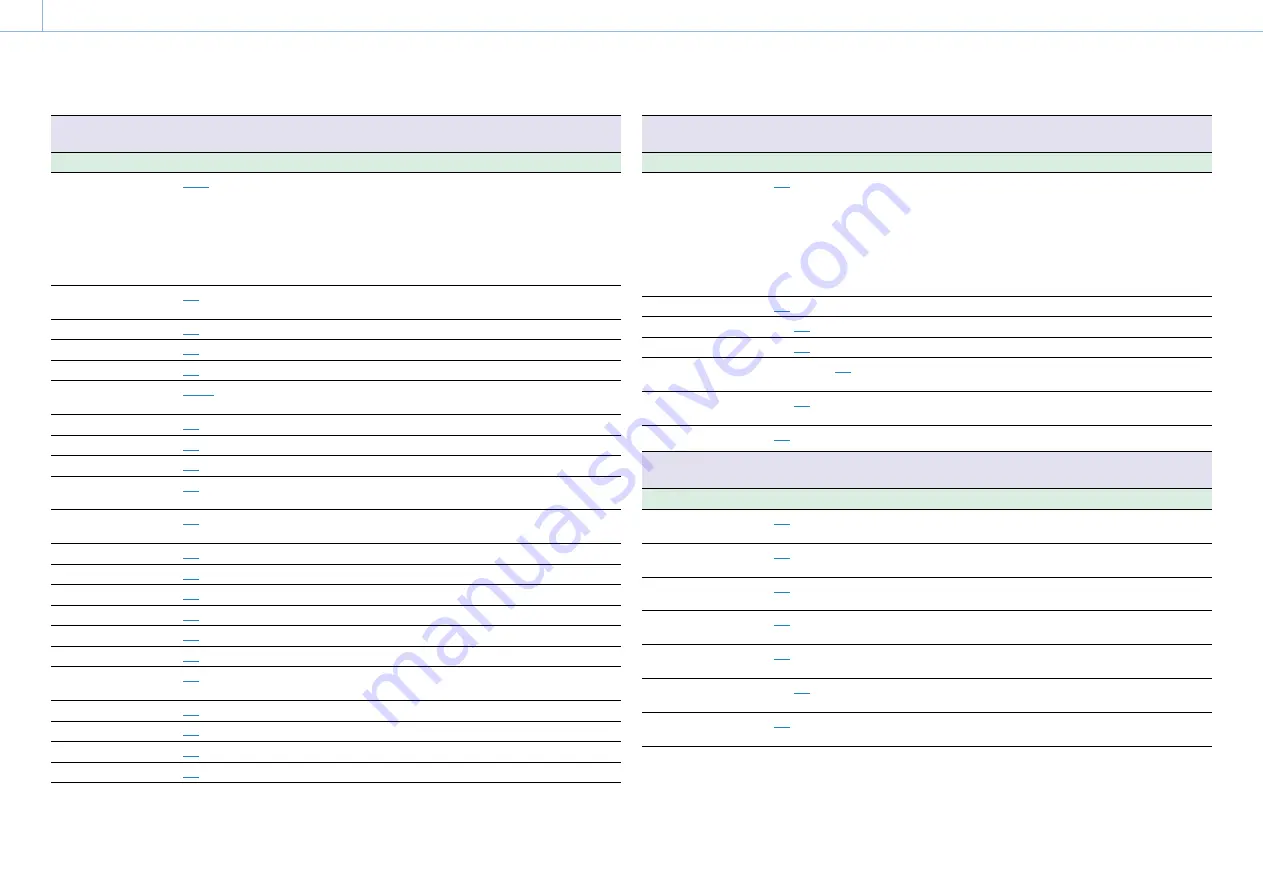
000
7. Menu Display and Settings: Menu List
94
Operation >Display On/Off
Selects the items to display in the viewfinder.
Item
Setting
Description
Battery Remain
Auto
/Voltage/Off
Sets the mode of the remaining battery capacity
and input voltage indicators.
Auto: Displays the remaining capacity, according
to the battery type.
Voltage: Displays the input voltage, regardless of
the battery type.
Off: No display.
Timecode
On
/Off
Turns the display of time data (timecode, user bits,
counter, duration) on/off.
Audio Level Meter
On
/Off
Turns the display of the audio level meter on/off.
Media Status
On
/Off
Turns the media status indicator on/off.
SD Card(Utility)
On
/Off
Turns the SD card (Utility) indicator on/off.
Focus Position
Meter
/Feet/Off
Turns the lens focus position indicator on/off and
selects the display units.
Iris Position
On
/Off
Turns the lens iris position indicator on/off.
Zoom Position
On
/Off
Turns the lens zoom position indicator on/off.
Extender
On
/Off
Turns the lens and extender indicator on/off.
ALAC
On
/Off
Turns the lens aberration correction indicator on/
off.
AE Mode
On
/Off
Turns AE mode and the AE level setting indicator
on/off.
Focus Mode
On
/Off
Turns the focus mode indicator on/off.
White Balance Mode
On
/Off
Turns the white balance mode indicator on/off.
CC5600K
On
/Off
Turns the CC5600K indicator on/off.
Rec Format
On
/Off
Turns the recording format indicator on/off.
Gamma
On
/Off
Turns the selected gamma type indicator on/off.
Timecode Lock
On
/Off
Turns the timecode indicator on/off.
Network Condition
On
/Off
Turns the network connection status indicator on/
off.
Proxy Status
On
/Off
Turns the proxy status indicator on/off.
NW Client Mode Status
On
/Off
Turns the network client mode indicator on/off.
Streaming Status
On
/Off
Turns streaming transmission on/off.
GPS
On
/Off
Turns the GPS reception status indicator on/off.
Operation >Display On/Off
Selects the items to display in the viewfinder.
Item
Setting
Description
Video Signal Monitor
Off
/Waveform/Vector/Histogram Selects whether to display the video signal, and
the type of video signal to display.
[Note]
Not displayed in the following circumstances.
When Operation >Input/Output >SDI Out1/3 Select and
SDI Out2/4 Select in the setup menu are both set to Off.
When Operation >Input/Output >Output Format in the
setup menu is set to 720×480P or 720×576P.
Clip Name
On
/Off
Turns the clip name display on/off.
Focus Assist Indicator
On/
Off
Turns the focus assist indicator on/off.
Focus Area Marker
On/
Off
Turns the focus area marker indicator on/off.
Lens Info
Meter/Feet/
Off
Selects whether to display depth of field and the
units to display.
WRR RF Level
On/
Off
Turns the wireless tuner reception status indicator
on/off.
Clip Number
On
/Off
Turns the clip information display on/off.
Operation >"!"LED
Sets the “!” indicator in the viewfinder. (Enabled when using HDVF-20A).
Item
Setting
Description
Gain <!>
On
/Off
Turns the function to light the ! indicator on/off
when the gain is set to other than 0 dB.
Shutter <!>
On
/Off
Turns the function to light the ! indicator on/off
when the SHUTTER switch is set to ON.
White Preset <!>
On
/Off
Turns the function to light the ! indicator on/off
when the WHITE BAL switch is set to PRST.
ATW Run <!>
On
/Off
Turns the function to light the ! indicator on/off
when ATW is used.
Extender <!>
On
/Off
Turns the function to light the ! indicator on/off
when the lens extender is used.
Filter <!>
On/
Off
Turns the function to light the ! indicator on/off
when the ND filter is set to other than 1.
Iris Override <!>
On
/Off
Turns the function to light the ! indicator on/off
when the auto iris override is not set to Standard.






























