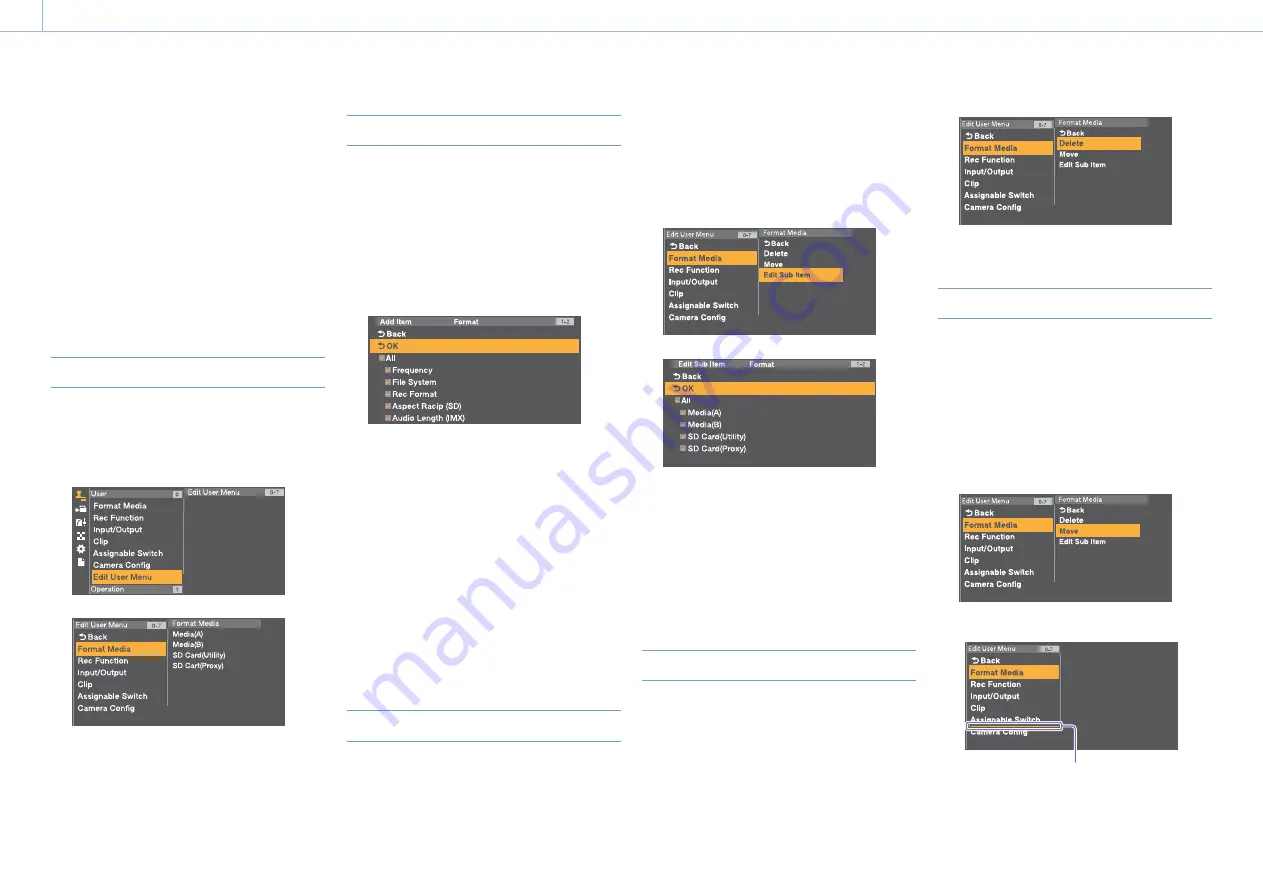
000
7. Menu Display and Settings
87
You can edit the User menu, such as adding items,
deleting items, and rearranging items, to make the
User menu more useful using Edit User Menu.
You can select items in the Operation menu, Paint
menu, Maintenance menu, and some items in the
File menu, and add them to the User menu.
Up to 20 items can be registered in the User menu.
There are six items registered in the User menu
by factory default, one of which must always be
present, allowing you to add up to 19 new items.
[Note]
Editing is unavailable when the menu is locked.
Displaying the Edit User Menu Screen
You edit the User menu on the Edit User Menu
screen.
1
Turn the MENU knob to select User >Edit User
Menu, then press the knob.
The Edit User Menu screen appears.
Adding Items and Sub-Items
1
Turn the MENU knob to select Edit User Menu
>Add Item, then press the knob.
The items that can be added are displayed.
2
Turn the MENU knob to select an item, then
press the knob.
A screen for selecting sub-items to add
appears.
3
Turn the MENU knob to select a sub-item, then
press the knob.
Place a check mark in the All checkbox to add
all sub-items.
Place a check mark in the individual
checkboxes to specify which sub-items to add.
4
Turn the MENU knob to select [OK], then press
the knob.
The item/sub-item(s) are added.
[Note]
The same item or sub-item cannot be registered twice. Also,
the name of the item or sub-item cannot be changed.
Editing Sub-Items
You can specify the sub-items to display.
1
Display the Edit User Menu screen.
2
Turn the MENU knob to select an item to edit,
then press the knob.
The edit function list appears.
3
Turn the MENU knob to select Edit Sub Item in
the edit function list, then press the knob.
The Edit Sub Item screen appears.
All sub-items are checked when the screen is
first opened (function to display all sub-items).
Remove the check marks for the sub-items you
do not want to display in the User menu.
4
Turn the MENU knob to select [OK], then press
the knob.
Editing is completed.
Deleting Items
1
Display the Edit User Menu screen.
2
Turn the MENU knob to select an item to edit,
then press the knob.
The edit function list appears.
3
Turn the MENU knob to select Delete in the
edit function list, then press the knob.
The item is deleted.
Moving Items
1
Display the Edit User Menu screen.
2
Turn the MENU knob to select an item to
move, then press the knob.
The edit function list appears.
3
Turn the MENU knob to select Move in the edit
function list, then press the knob.
The item to move is highlighted, and a triangle
mark and line indicate the destination position.
Triangle mark and line indicating move
destination
Editing the User Menu






























