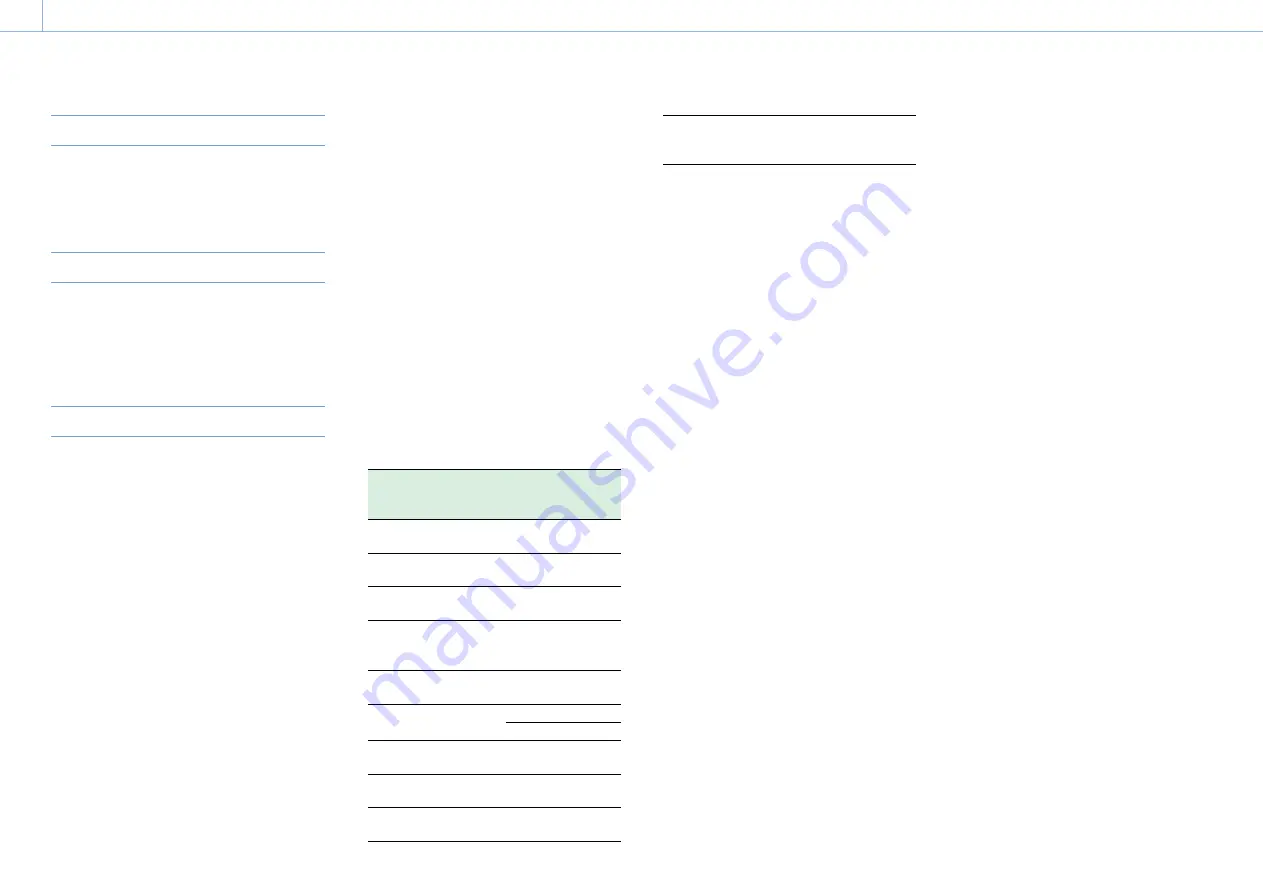
000
7. Menu Display and Settings: Basic Setup Menu Operations
86
Canceling Changes to Settings
1
Push the MENU CANCEL/PRST/ESCAPE switch
down to the ESCAPE position.
Exiting the Menu
1
Set the MENU ON/OFF switch to OFF or press
the MENU button.
The normal camera picture reappears.
Locking/Unlocking the Menu
You can lock the setup menu so that only the User
menu is displayed.
Locking the menu
1
Press and hold the MENU knob and press the
MENU ON/OFF switch down to display the
setup menu.
2
Display Maintenance >Camera Config >User
Menu with Lock in the setup menu.
[Notes]
ˎ
ˎ
When you press and hold the MENU knob and press
the MENU ON/OFF switch down, Camera Config
>User Menu Only changes to User Menu with Lock.
ˎ
ˎ
If you press the MENU ON/OFF switch down without
pressing the MENU knob or you press the MENU
button to display the menu, Camera Config >User
Menu with Lock is not displayed.
3
Select “On,” then press the MENU knob.
The viewfinder screen display switches to the
passcode number input screen.
4
Enter an arbitrary passcode number.
The valid input range is 0000 to 9999. The
default value is 0000.
Enter a number and press the MENU knob to
move the cursor to the next digit.
When all digits have been entered, move the
cursor to [Set].
5
With [Set] selected, press the MENU knob.
The entry is applied.
A confirmation message appears.
Subsequently, only the User menu is displayed.
[Notes]
ˎ
ˎ
If the menu is locked without registering the
following setup menu items in the User menu,
assigning the menu function to an assignable switch
is not possible.
ˎ
ˎ
If some of the following setup menu items are
assigned to an assignable switch when the menu
is locked, the setting for the functions assigned to
assignable switches are forcibly set to Off when the
menu is locked.
Setup menu
Functions assignable
to assignable
switches
Operation >Rec Function
>Picture Cache Rec
Picture Cache Rec
Operation >Rec Function
>Clip Continuous Rec
Clip Continuous Rec
Operation >VF Setting
>Color Mode
VF Mode
Operation >Display On/
Off >Video Signal
Monitor
Video Signal Monitor
Operation >Display On/
Off >Lens Info
Lens Info
Operation >Auto Iris
>Mode
Spotlight
Backlight
Operation >Marker
>Setting
Marker
Maintenance >Audio
>Front MIC Select
Front MIC
Maintenance >Network
Client Mode >Setting
Network Client
Mode
Maintenance >File
Transfer >Auto
Upload(Proxy)
Auto Upload(Proxy)
Unlocking the menu
1
Press and hold the MENU knob and press the
MENU ON/OFF switch down to display the
setup menu.
2
Display User >Camera Config >User Menu
with Lock in the setup menu.
[Notes]
ˎ
ˎ
When you press and hold the MENU knob and press
the MENU ON/OFF switch down, Camera Config
>User Menu Only changes to User Menu with Lock.
ˎ
ˎ
If you press the MENU ON/OFF switch down without
pressing the MENU knob or you press the MENU
button to display the menu, Camera Config >User
Menu with Lock is not displayed.
3
Select “Off,” then press the MENU knob.
The viewfinder screen display switches to the
passcode number input screen.
4
Enter the passcode number used to lock the
menu.
The valid input range is 0000 to 9999.
Enter a number and press the MENU knob to
move the cursor to the next digit.
When all digits have been entered, move the
cursor to [Set].
5
With [Set] selected, press the MENU knob.
The entry is applied.
If the entered passcode number matches the
passcode number used to lock the menu, a
confirmation message appears and the display
of all menus is enabled.
[Notes]
ˎ
ˎ
If the entered passcode number does not match the
passcode number used to lock the menu, the menu
is not unlocked.
ˎ
ˎ
It is recommended that you leave a record of the
passcode nearby, just in case it is forgotten. If you
do forget the passcode number, contact your Sony
service representative.






























