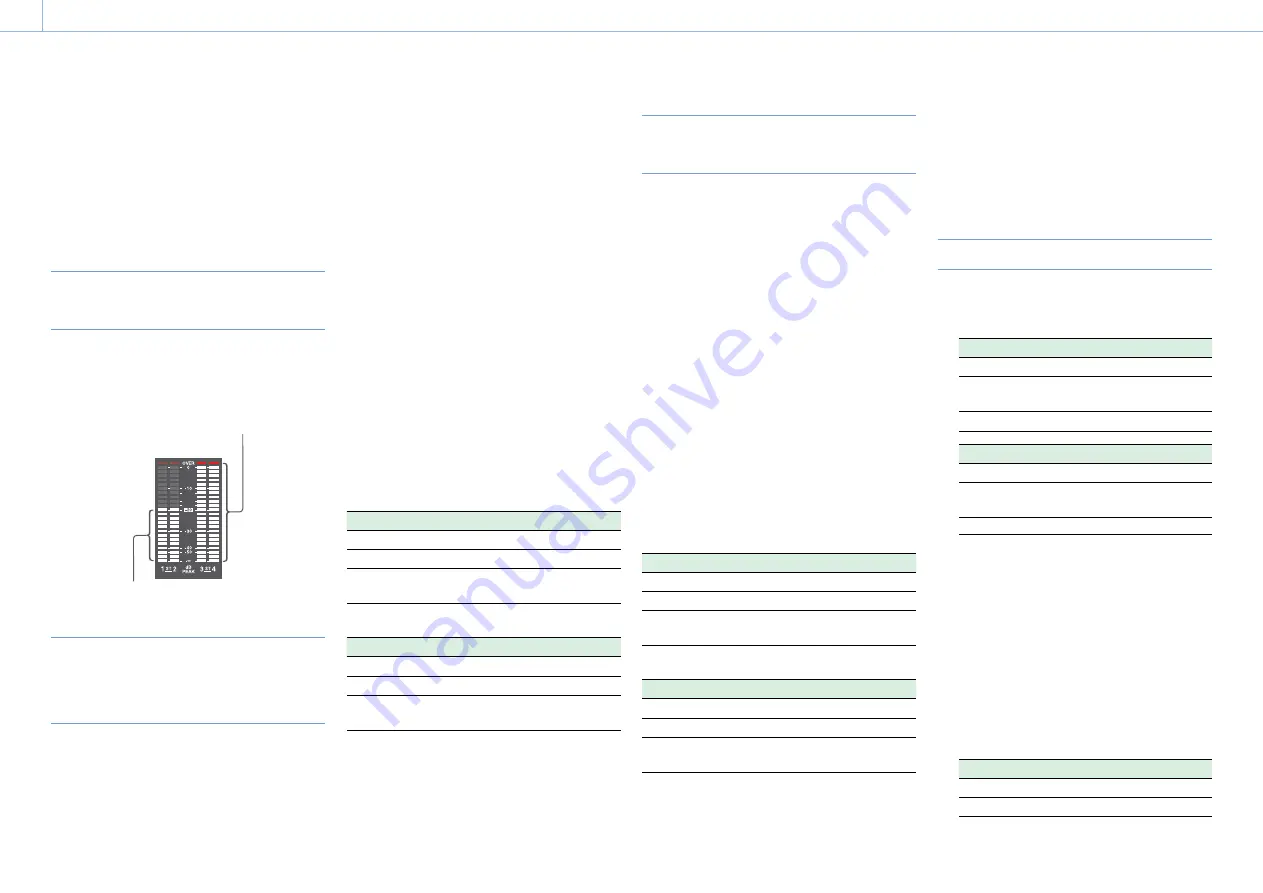
000
3. Settings and Adjustments
41
Adjusting the Audio Level
When you set the AUDIO SELECT switch to AUTO,
the input levels of analog audio signals recorded
on each channel are adjusted automatically. You
can also make manual adjustments.
[Note]
Even if you set the AUDIO SELECT switch to AUTO, the input
levels of digital audio signals are not adjusted automatically.
Target Audio Level for Manual
Adjustment
Make adjustment using –20 dB as the target level.
If the audio level meter shows a maximum level of
0 dB, then it indicates that the input audio level is
excessive.
Excessive input level
Target input level
Manually Adjusting the Audio Levels
of the Audio Inputs from the AUDIO
IN CH-1/CH-2 Connectors
1
To adjust the signal input to the AUDIO IN
CH-1 or CH-2 connector, set the AUDIO IN CH1
or CH2 switch to REAR.
To adjust both input signals, set both switches
to REAR.
2
Set the AUDIO SELECT switch(es)
corresponding to the channel(s) selected in
step
1
to MANUAL.
3
With the LEVEL knob(s) for the channel(s)
selected in step 1, adjust so that the audio
level meter shows up to –20 dB for a normal
input volume.
Selecting the knob used for adjusting the
recording level
In Maintenance >Audio in the setup menu, you
can select which audio level control controls
the audio recording level of the input to each
of the AUDIO IN CH-1/CH-2 connectors. The
correspondences between the settings of the
menu items and the controls are as follows.
[Note]
If an AES/EBU digital audio signal is input, the recording level
cannot be adjusted using the camcorder.
Rear1/WRR Level: Channel 1 recording level
Setting
Knob
Side1
LEVEL (CH1) knob
Front
MIC LEVEL knob
Front+Side1
LEVEL (CH1) knob and MIC LEVEL
knob (linked operation)
Rear2/WRR Level: Channel 2 recording level
Setting
Knob
Side2
LEVEL (CH2) knob
Front
MIC LEVEL knob
Front+Side2
LEVEL (CH2) knob and MIC LEVEL
knob (linked operation)
[Note]
When you have operation of the LEVEL (CH1/CH2) knobs
and MIC LEVEL knob linked together, if the MIC LEVEL knob
is set to 0, the audio signals on channels 1 and 2 cannot be
recorded. Check the position of the MIC LEVEL knob before
adjusting the LEVEL (CH1/CH2) knobs.
Manually Adjusting the Audio Level
of the MIC IN Connector
1
Set either or both of the AUDIO IN switch(es)
to FRONT.
2
Set the AUDIO SELECT switch(es) for the
desired channel(s) selected in step
1
to
MANUAL.
3
Turn the MIC LEVEL knob, and adjust so that
the audio level meter shows up to –20 dB for a
normal input volume.
Selecting the knob used for adjusting the
recording level
In Maintenance >Audio in the setup menu, you
can select which audio level control controls the
audio recording level of the front microphone
input. The correspondences between the settings
of the menu items and the controls are as follows.
MIC CH1 Level: Channel 1 recording level
Setting
Knob
Side1
LEVEL (CH1) knob
Front
MIC LEVEL knob
Front+Side1
LEVEL (CH1) knob and MIC LEVEL
knob (linked operation)
MIC CH2 Level: Channel 2 recording level
Setting
Knob
Side2
LEVEL (CH2) knob
Front
MIC LEVEL knob
Front+Side2
LEVEL (CH2) knob and MIC LEVEL
knob (linked operation)
[Note]
When you have operation of the MIC LEVEL knob and LEVEL
(CH1/CH2) knobs linked together, if the LEVEL (CH1/CH2)
knobs are set to 0, the audio signals on channels 1 and 2
cannot be recorded. Check the position of the LEVEL (CH1/
CH2) knobs before adjusting the MIC LEVEL knob.
Recording Audio on Channels 3 and 4
1
Select the audio recorded on audio channels 3
and 4 with the AUDIO IN CH3/CH4 switches.
CH3 switch
Channel 3 recording target
FRONT
Front microphone audio
REAR
Audio signal input to AUDIO IN
CH1 connector
WIRELESS
Wireless microphone audio
CH4 switch
Channel 4 recording target
FRONT
Front microphone audio
REAR
Audio signal input to AUDIO IN
CH2 connector
WIRELESS
Wireless microphone audio
2
To adjust automatically, set the AUDIO SELECT
CH 3-4 switch to AUTO.
To adjust manually, set the AUDIO SELECT CH
3-4 switch to MANUAL.
3
Select the knobs that adjust the audio levels
with the Audio CH3 Level and Audio CH4 Level
items under Maintenance >Audio in the setup
menu.
Audio CH3 Level: Channel 3 recording level
Setting
Knob
Side3
LEVEL (CH3) knob
Front
MIC LEVEL knob






























