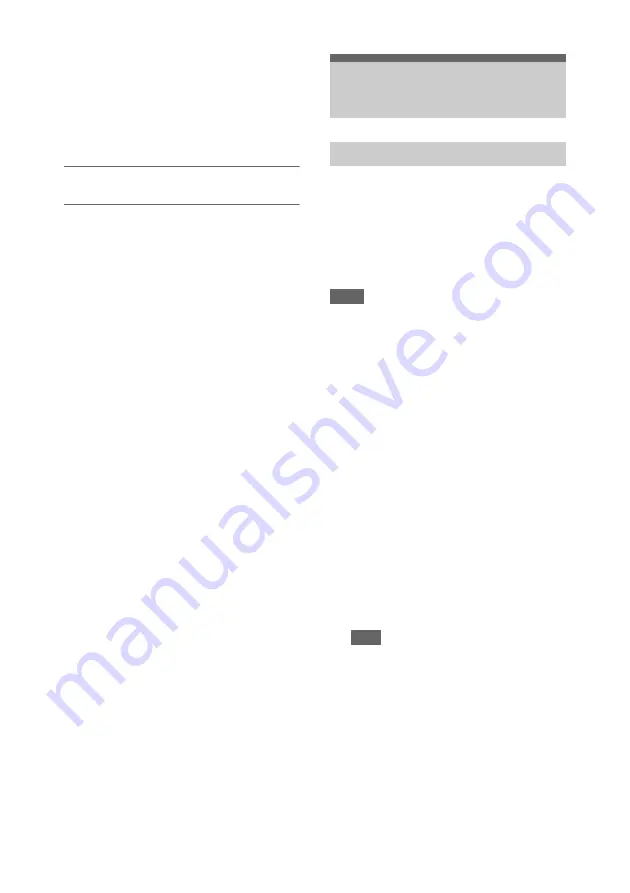
81
To release external lock
Change the Timecode setting in the TC/UB menu
or set the camcorder to STANDBY.
External synchronization is also released if the
system frequency is changed and when you start
recording in a special recording mode (Slow &
Quick Motion or Interval Rec).
Synchronizing the timecode of another
unit to the timecode of your camcorder
1
Set the timecode of the camcorder using
Timecode
2
Check that the TC IN/OUT switch
is set to the OUT position, and
connect the TC connector and
GENLOCK IN/VIDEO OUT connector
to the timecode input and
reference signal input, respectively, of
the device you want to synchronize.
Connect the camcorder to a computer using the
supplied USB cable, and insert a memory card in
the slot. The memory card is recognized as a
computer extension drive.
When two memory cards are mounted in the
camcorder, they are recognized as two
independent extended drives by the computer.
Notes
• The camcorder does not work on the bus power from
the computer. Prepare a power source separately.
• The camcorder is not recognized as an extension drive
in the following cases.
During recording (including special recording
modes)
During playback (including high-speed playback
and when paused)
During thumbnail screen display
When formatting (initializing) media
When restoring memory cards or updating
management files (including during confirmation
before execution)
During streaming
During connection in network client mode
1
Connect the Multi/Micro USB
connector of the camcorder to the
computer using a USB cable.
2
Set the ON/STANDBY switch to ON.
A message prompting you to confirm that
you wish to enable the USB connection is
displayed on the LCD/viewfinder screen.
Note
• If the confirmation message disappears,
disconnect and then reconnect the USB cable.
The confirmation message is not displayed during
recording/playback/thumbnail screen display.
3
Select Execute using the
V
/
v
/
B
/
b
button
or SEL/SET dial.
4
On Windows, check that the card is
added as a removable disk in the “My
Computer” window.
On Macintosh, check that a folder
Managing/Editing Clips
on a Computer
Connecting using a USB cable






























