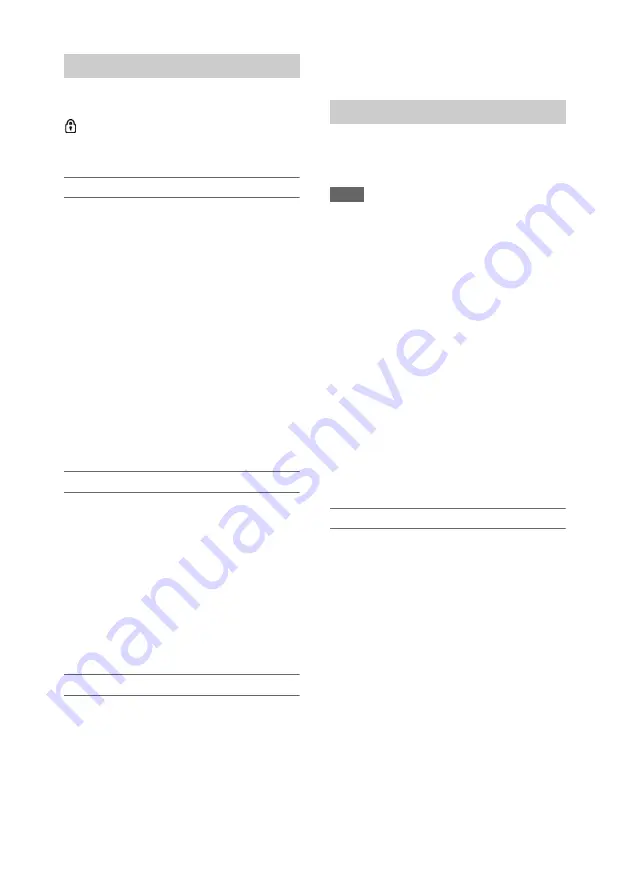
76
You can protect a specified clip or all clips to
protect the clips from being deleted.
is added to the thumbnails of protected clips.
Clips can be protected on the thumbnail screen or
the filtered clip thumbnail screen
Protecting a specific clip
1
Select Lock/Unlock Clip >Select Clip
>Execute in the Thumbnail menu.
The clip selection screen appears.
2
Select the clip to protect.
A check mark is attached to the selected clip.
3
Press the MENU button.
A confirmation screen appears.
4
Select Execute.
The clip is protected, and a completion
message appears.
5
Press the SET button or SEL/SET dial
to dismiss the message.
Protecting all clips
1
Select Lock/Unlock Clip >Lock All
Clips >Execute in the Thumbnail menu.
A confirmation screen appears.
2
Select Execute.
All clips are protected, and a completion
message appears.
3
Press the SET button or SEL/SET dial
to dismiss the message.
Unlocking all clips
1
Select Lock/Unlock Clip >Unlock All
Clips >Execute in the Thumbnail menu.
A confirmation screen appears.
2
Select Execute.
All clips are unlocked, and a completion
message appears.
3
Press the SET button or SEL/SET dial
to dismiss the message.
You can copy clips to another SxS memory card.
Clips are copied to destination SxS memory cards
using the same names as the original clips.
Notes
• If a clip with the same name already exists at the copy
destination SxS memory card, a one-digit number in
parentheses is added to the original name.
• The number in parentheses is the smallest number that
does not exist at the copy destination.
Examples: ABCD0002
t
ABCD0002(1)
ABCD0002(1)
t
ABCD0002(2)
ABCD0005(3)
t
ABCD0005(4)
• For FAT file format, if the parenthetical numbers (1) to
(9) already exist at the copy destination, it is not
possible to copy any more clips under that name.
• For exFAT and UDF file formats, if the parenthetical
numbers (1) to (999) already exist at the copy
destination, because a clip has been copied more than
1000 times, it is not possible to copy any more clips
under that name.
• A message appears if there is not enough free space on
the copy destination SxS memory card. Exchange the
card for one with more free space.
• To copy an SxS memory card with multiple recorded
clips, it may not be possible to copy all clips even when
the SxS memory cards have the same capacity,
depending on the memory characteristics and usage of
the memory cards.
Copying a specific clip
1
Select Copy Clip >Select Clip >Execute
in the Thumbnail menu.
The clip selection screen appears.
2
Select the clip to copy.
A check mark is attached to the selected clip.
3
Press the MENU button.
A confirmation screen appears.
4
Select Execute.
The clip is copied, and a completion message
appears.
5
Press the SET button or SEL/SET dial
to dismiss the message.
Protecting clips (exFAT, UDF)
Copying clips
















































