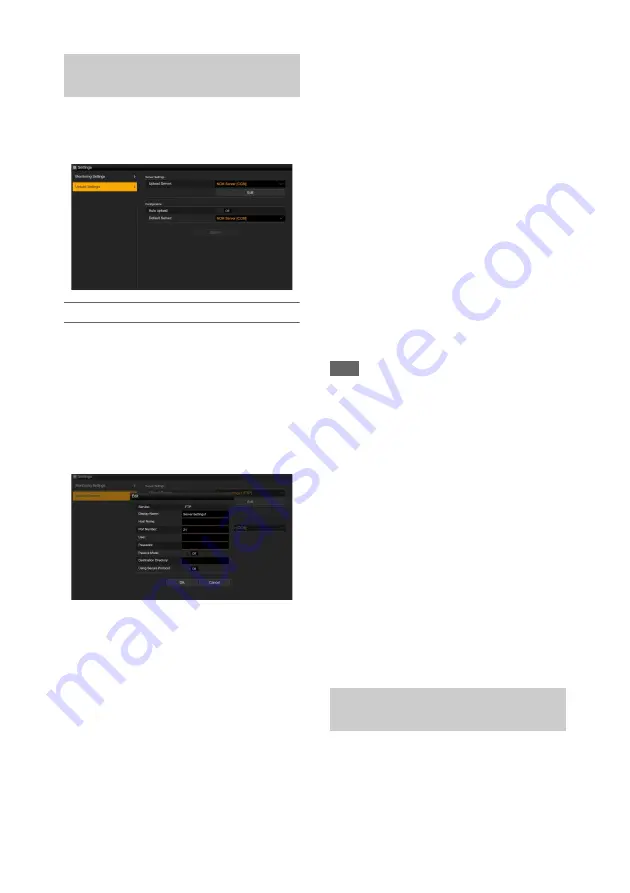
70
You can change the server settings for uploading
a proxy file or an original file that is recorded on
the camcorder.
Registering a destination server
Select one of the Server Settings1 to Server
Settings3 in the Upload Server list and tap Edit to
display the server setup screen, then set each item
to register a server.
You can also register a server using File Transfer
in the Network menu.
A server configured here will be displayed in the
file transfer list on the Slot A, Slot B, and Slot SD/
MS screens when uploading a file.
Tap OK to apply the settings. Tap Cancel to
cancel the settings.
Service
Displays the server type.
“FTP”: FTP server
Display Name
Enter the name of the server to display in the list.
Host Name
Enter the address of the server.
Port Number
Enter the port number of the server to connect.
User
Enter the user name.
Password
Enter the password.
Passive Mode
Turn passive mode on/off.
Destination Directory
Enter the directory on the destination server.
Using Secure Protocol
Set whether to perform secure FTP uploading.
Setting to ON displays the certificate status.
To import or clear a certificate, tap Select
Function and select a task in the displayed menu.
• Load
Import a CA certificate.
* The certificate to be loaded must be in PEM format,
and should be written to the root directory of the SD
card with “certification.pem” file name.
• Clear
Clear the CA certificate.
• None
Do not load or clear a certificate.
Note
• Set the clock of the camcorder to the correct time
before importing a CA certificate.
Changing registered server settings
Select the server whose settings you want to
change on the Upload Settings screen, then tap
Edit. Change the settings on the screen for
changing the settings.
You can also set a server using File Transfer
Uploading a proxy file automatically
Auto Upload On/Off
When Auto Upload On/Off is set to On and the
camcorder is connected to the Internet, the
camcorder automatically uploads a proxy file to
the server that is set as the default server using
Default Server after recording.
Default Server
Select the default destination file transfer server.
You can transfer original files recorded on an SxS
memory card or proxy files recorded on an SD
card, manage file transfer, and configure the file
transfer destination.
File transfer settings (Upload
Settings)
File transfer management (File
Transfer)






























