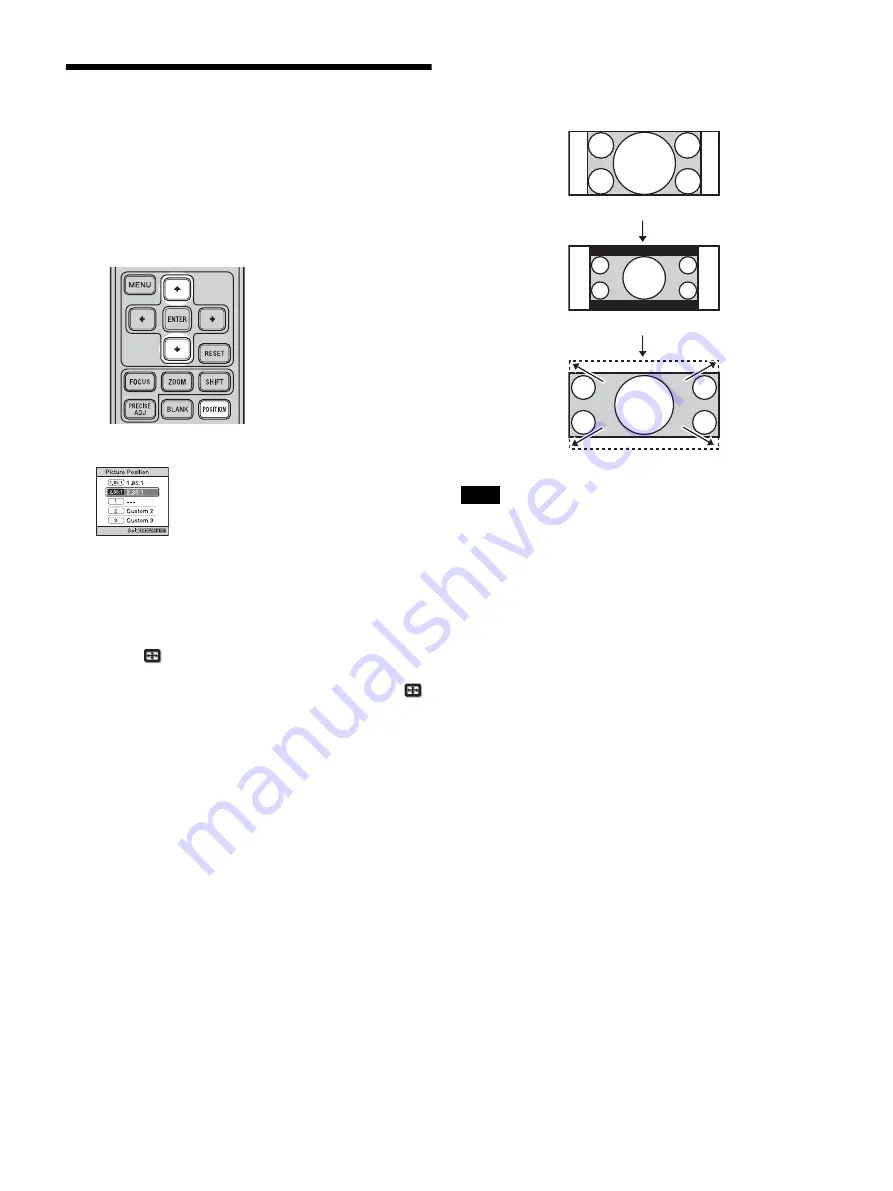
14
Using the Picture
Position
You can store up to five combinations of lens settings
(focus, picture size, picture position), aspect ratio, and
blanking. These settings can be recalled.
1
Press POSITION.
The Picture Position selecting palette is displayed.
2
Press POSITION repeatedly, or press
M
/
m
/ENTER to
select the position.
The settings of the position selected is recalled.
Store or delete lens settings (focus, picture size,
picture position) in the “Picture Position” of the
Screen
menu (page 23).
Adjust the aspect ratio or blanking in the “Aspect”
(page 24) or “Blanking” (page 24) of the Screen
menu.
The position where the lens settings are not stored is
displayed as “---.”
Image of the lens moving
In the example below, the images with aspect ratio of
1.78:1 (16:9) and 2.35:1 are projected on a 2.35:1 screen.
• After you have selected and confirmed the lens position, the lens
starts to move. Do not touch, or place anything near, the lens,
otherwise it may cause injury or a malfunction.
• If you press any button on the remote control or the unit while the
lens is moving, the lens stops. In this case, select the lens position
again or adjust the lens manually.
• The Picture Position function is not guaranteed to reproduce the
lens settings precisely.
• When you use the subtended screen angle of two or more aspects
using lens zoom, install the unit within the specified parameters
referring to “Projection distance” (page 44). With some setting
positions, the range of lens shift may be restricted, even though the
unit is installed within the specified parameters.
Notes
When a 1.78:1 (16:9) image is input
When a 2.35:1 image is input
Press the POSITION button.
The 2.35:1 image expands to fill the screen.
Summary of Contents for PXW-Z280
Page 49: ...Sony Corporation ...














































