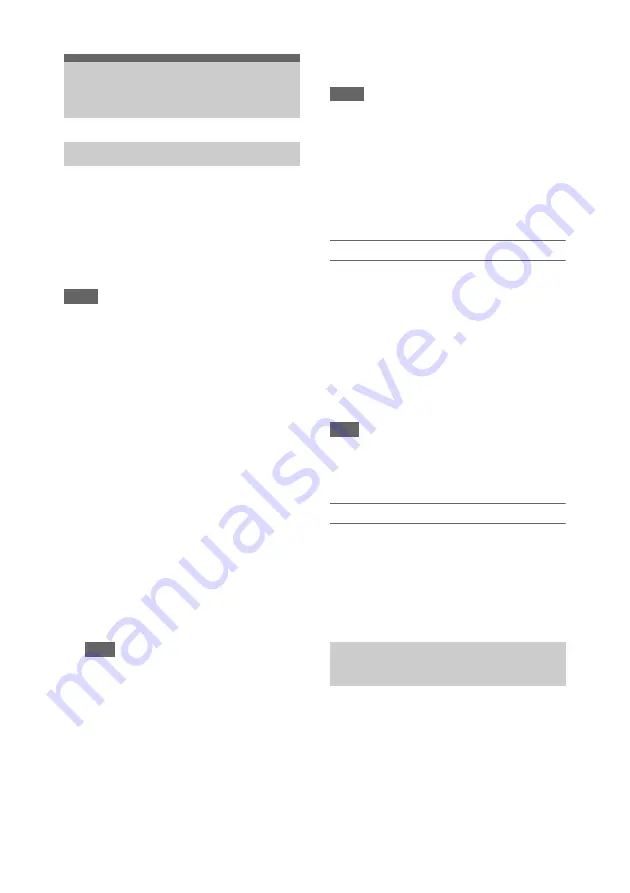
81
Connect the camcorder to a computer using the
supplied USB cable, and insert a memory card in
the slot. The memory card is recognized as a
computer extension drive.
When two memory cards are mounted in the
camcorder, they are recognized as two
independent extended drives by the computer.
Notes
• The camcorder does not work on the bus power from
the computer. Prepare a power source separately.
• The camcorder is not recognized as an extension drive
in the following cases.
During recording (including special recording
modes)
During playback (including high-speed playback
and when paused)
During thumbnail screen display
When formatting (initializing) media
When restoring memory cards or updating
management files (including during confirmation
before execution)
• When this unit is connected to a computer via USB, the
USB connection may be disconnected and reconnected
if an SD card is removed or inserted.
1
Connect the Multi/Micro USB
connector of the camcorder to the
computer using a USB cable.
2
Set the ON/STANDBY switch to ON.
A message prompting you to confirm that
you wish to enable the USB connection is
displayed on the LCD/viewfinder screen.
Note
• If the confirmation message disappears,
disconnect and then reconnect the USB cable.
The confirmation message is not displayed during
recording/playback/thumbnail screen display.
3
Select Execute using the
V
/
v
/
B
/
b
button
or SEL/SET dial.
4
On Windows, check that the card is
added as a removable disk in the
“Computer” or “PC” window.
On Macintosh, check that a folder
called “NO NAME” or “Untitled”
(editable) is created on the Desktop.
Notes
• Do not perform the following operations if the access
lamp is lit red.
Turning the power off or disconnecting the power
cord
Removing the memory card
Disconnecting the USB cable
• When removing a memory card from a Macintosh, do
not select “Card Power Off” from the memory card
icon displayed on the menu bar.
• Operation is not guaranteed with all computers.
Using application software
To copy clips to the local disk of your computer,
the dedicated application software must be
downloaded and installed on your computer. For
details about downloading software, see
“Software Downloads” (page 165)
.
Although the data regarding recorded materials
are stored over multiple files and folders, you can
easily handle the clips without considering its
data and directory structure, by using the
dedicated application software.
Note
• If you perform operations on clips, such as copying the
clips on the memory card using Explorer (Windows) or
Finder (Macintosh), the subsidiary data contained by
the clips may not be maintained.
Using a nonlinear editing system
In a nonlinear editing system, editing software
(option) that supports the formats recorded by the
camcorder is required.
Use dedicated application software to save the
clips you want to edit on the HDD of the
computer beforehand.
When an external HDD or USB media is
connected to the USB 3.0 (HOST) connector of
the camcorder, you can copy clips from the
recording media inserted in a memory card slot to
the external HDD or USB media.
Managing/Editing Clips
on a Computer
Connecting using a USB cable
Connecting an external HDD/USB
media






























