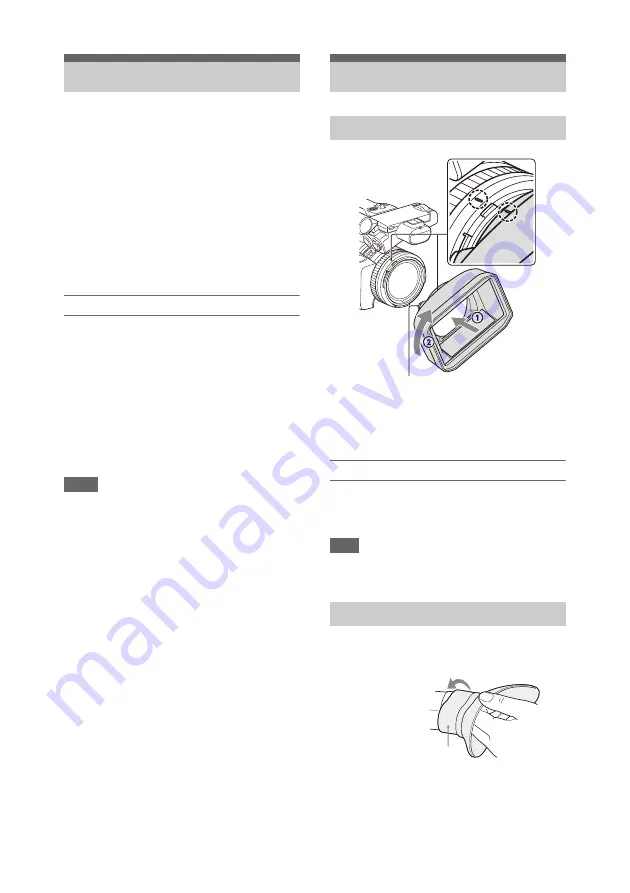
23
When you turn the camcorder on for the first time
after purchasing or the backup battery has
completely discharged, the initial setting display
appears on the viewfinder screen and LCD
screen.
Set the date and time of the internal clock using
this screen.
Time Zone
The value shows the time difference from UTC
(Coordinated Universal Time). Change the
setting as required.
Setting the date and time
Move the cursor using the
V
/
v
/
B
/
b
button
or SEL/SET dial
, and press the
SET button or SEL/SET dial to set each item.
Finally, move the cursor to [Finish] and press the
SET button or SEL/SET dial to close the settings
screen and finish setting the clock.
Once the settings screen is closed, you can change
the date, time, and time zone settings using Clock
Set
in the System menu.
Notes
• If the clock setting is lost because the backup battery
becomes fully discharged due to power being
disconnected for an extended period (no battery pack
and no DC IN power source), the initial settings screen
will be displayed when you next turn the camcorder
on.
• While the initial settings screen is displayed, no other
operation, except turning the power off, is permitted
until you finish the settings on this screen.
• If you do not use your camcorder for about 3 months,
the built-in rechargeable battery gets discharged and
the date and time settings may be cleared from the
memory. In that case, charge the rechargeable battery
and then set the date and time again
Align the marks on the lens hood to those on
the camcorder, and turn the lens hood in the
direction of the arrow
2
until it is locked.
Removing the lens hood
Turn the lens hood in the opposite direction of the
arrow in the illustration while pressing the PUSH
(lens hood release) button.
Note
• Remove the lens hood when you attach/detach an ø82
mm polarizing filter or protective filter.
Stretch the large eyecup slightly and fit it over the
groove on the viewfinder.
Setting the Clock
Attaching Devices
Attaching the lens hood
Attaching the large eyecup
PUSH (lens hood release) button
Large eyecup (supplied)






























