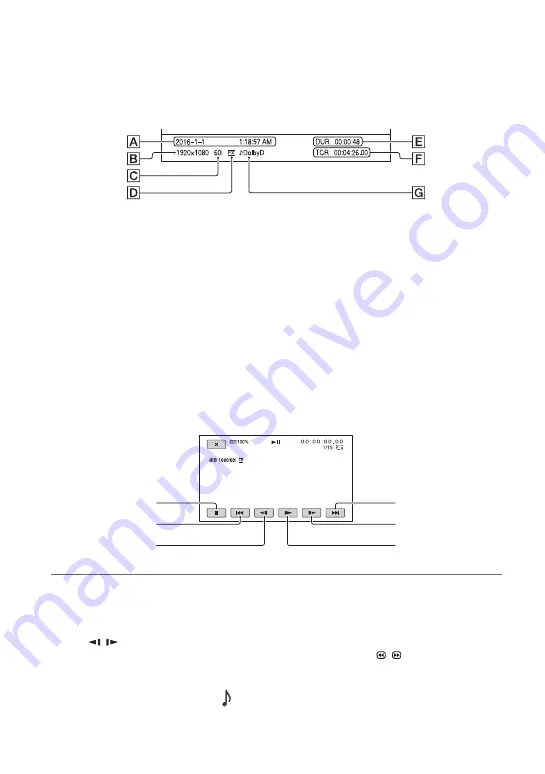
66
3
Select the thumbnail you want to play using the
V
/
v
/
B
/
b
buttons, and press the SET button.
Selecting the thumbnail will show information about the movie in the lower part of the LCD
screen.
A
Date and time of recording started
B
Resolution
C
Frame rate
D
Recording mode
E
Recording time
F
Time code of recording started
Time code will not be displayed correctly when you play back a memory card with no
time code, or a memory card with time code that your camcorder does not support.
G
DOLBY DIGITAL recording
Displayed when audio is recorded in Dolby Digital format.
•
i
appears with the movie that has been most recently played back or recorded. Selecting it will
continue playback from the previous time.
Playback starts.
z
Tips
• When playback from the selected movie reaches the last movie, the screen returns to the THUMBNAIL
screen.
• Select
/
during pause to play back movies slowly.
• The playback speed increases based on the number of times that you select
/
.
To adjust the volume
Press the MENU button and select
(AUDIO SET)
t
[VOLUME] to adjust the volume.
Stop
Slow/Fast reverse
Back
Next
Play/Pause
Slow/Fast forward
Playback (Continued)
Summary of Contents for PXW-Z150 XDCAM
Page 64: ...64 Playback Playback 1 Open the LCD panel Playback THUMBNAIL button ...
Page 150: ...150 ...
Page 151: ......
Page 152: ...http www sony net Printed in China 2016 Sony Corporation ...






























