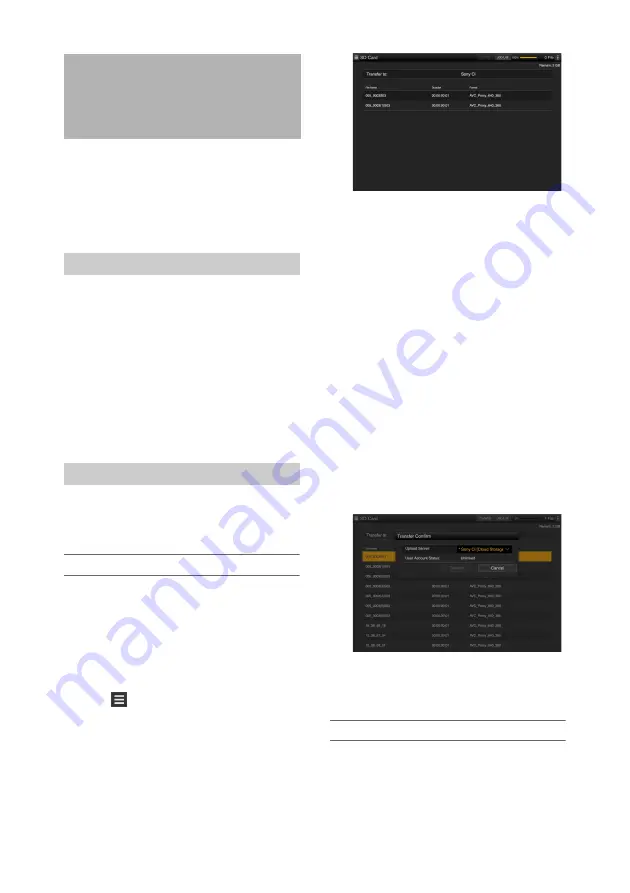
98
You can transfer proxy files recorded on an SD
card and original files recorded on SxS memory
cards to a server on the Internet when connected
to the Internet via a 3G/4G/LTE network or an
access point.
Connecting to the Internet
Connect to the Internet using the procedure in
“Connecting Devices using Wireless LAN”
(page 89)
Registering a file transfer destination
You must first register a server to which you want
to transfer files. For details about registering a
server, see
“To register a new destination server”
.
You can select proxy files on an SD card or
original files on SxS memory cards for transfer to
a server.
Transferring proxy files on an SD card
1
Connect the camcorder and device
using a LAN connection, then launch a
browser on the device to connect to the
camcorder
2
Display a file list screen to select files.
3
Tap
and select [Media Info], then
tap [SD Card].
The SD Card screen appears.
Using the “Content Browser Mobile”
application
Using “Content Browser Mobile”
application version 2.0 or later, you can
quickly display a thumbnail for a proxy file
on an SD card by using the still image of the
first frame.
4
Select the files you want to transfer.
Tap a file to select it. Tap a file a second time
to de-select it. You can double-tap a file to
play the file to check its content.
5
Tap [Transfer to:].
The default destination server specified in
[Default Setting] appears (see
new destination server” (page 108)
).
To change the destination server, tap the
destination server to display a list and then
select a different server. Enter the directory
on the destination server, as required.
6
Tap [Transfer].
Transfer of the selected files begins. To
cancel file transfer, tap [Cancel].
Transferring parts of proxy files
Using “Content Browser Mobile” application
version 2.0 or later, you can specify In/Out points
from proxy files to cut out and transfer the cutout
parts.
Transferring Files
Preparation
Selecting and Transferring Files






























