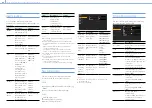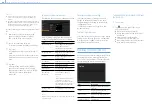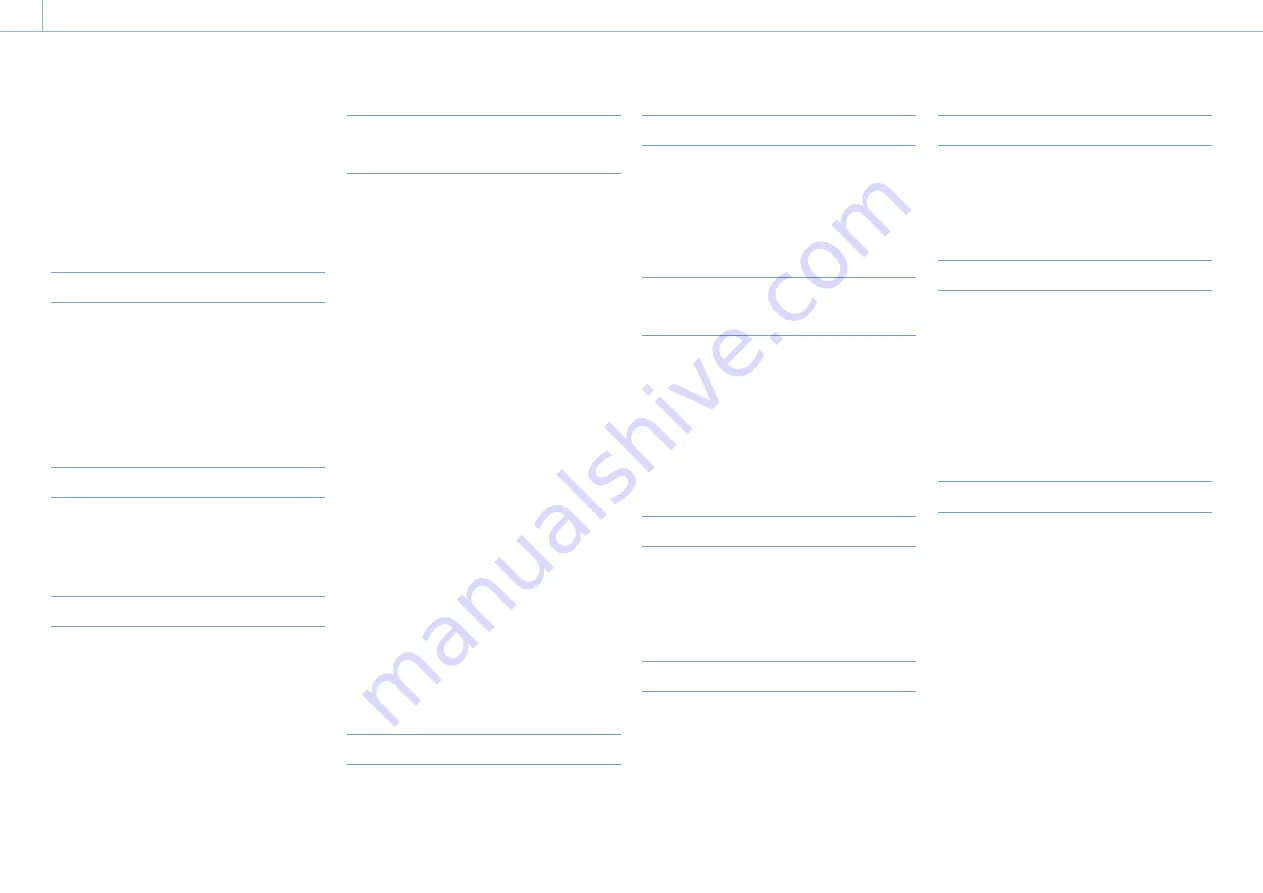
000
6.Clip Operations: Clip Operations on the Thumbnail Screen
73
Quick Motion).
For Slow & Quick Motion clips, the [Recording
frame rate/Playback frame rate] are displayed on
the right.
12.
Clip duration
13.
Creation date
Selecting Clips
To select a clip thumbnail, do one of the following
to move the yellow cursor to the thumbnail that
you want to select.
ˎ
ˎ
Press the
,
,
,
buttons.
ˎ
ˎ
Turn the MENU knob.
ˎ
ˎ
Press the PREV or NEXT button.
Selecting the First Thumbnail
Press and hold the F REV button, and press the
PREV button.
Selecting the Last Thumbnail
Press and hold the F FWD button, and press the
NEXT button.
Playing Clips Sequentially Starting
from the Selected Clip
1
Select the thumbnail of the clip that you want
to play first.
2
Press the PLAY/PAUSE button.
Playback begins from the start of the selected
clip.
It plays all clips sequentially starting from the
selected clip.
After the last clip has been played, the camcorder
enters pause (still image) mode at the last frame of
the last clip.
Press the THUMBNAIL button to return to the
thumbnail screen.
[Notes]
ˎ
ˎ
Not all clips may be played back sequentially if the clips
on the SxS memory cards were recorded with a mixture of
different recording formats.
ˎ
ˎ
Clips with an playback disabled icon (page 72)
displayed on the thumbnail screen are not played. The
corresponding clips are skipped and sequential playback
continues.
ˎ
ˎ
There may be momentary picture breakup or still image
display at the boundary between clips. During this time,
the play controls and the THUMBNAIL button cannot be
operated.
ˎ
ˎ
When you select a clip in the thumbnail screen and begin
playback, there may be momentary picture breakup at
the start of the clip. To view the start of the clip without
breakup, put the camcorder into playback mode, pause,
use the PREV button to return to the start of the clip, and
start play again.
Pausing Playback
Press the PLAY/PAUSE button.
The PLAY/PAUSE indicator flashes while play is
paused.
Press the button again to return to play mode.
Playing at High Speed
Press the F FWD button (page 8) or the F REV
button (page 7).
To return to normal playback, press the PLAY/
PAUSE button.
Returning to the Start of the Current
Clip
Press the PREV button.
ˎ
ˎ
During playback or F FWD, this jumps to the
start of the current clip and starts playback.
ˎ
ˎ
During F REV or pause, this jumps to the start of
the current clip and displays a still image.
ˎ
ˎ
Each subsequent press of the button moves to
the previous clip.
Playing from the Start of the First Clip
Simultaneously press the PREV and F REV buttons.
This jumps to the start of the first clip on the SxS
memory card.
Jumping to the Start of the Next Clip
Press the NEXT button.
ˎ
ˎ
During playback or F FWD, this jumps to the
start of the next clip and starts playback.
ˎ
ˎ
During F REV or pause, this jumps to the start of
the next clip and displays a still image.
ˎ
ˎ
Each subsequent press of the button moves to
the next clip.
Jumping to the Last Clip
Simultaneously press the F FWD and NEXT
buttons. This jumps to the last frame of the last clip
recorded on the SxS memory card.
Adding a Shot Mark during Playback
You can add shot marks to clips during playback
by using the same method used during recording
(page 47).
[Notes]
ˎ
ˎ
Shot marks cannot be recorded when the SxS memory
card is write protected.
ˎ
ˎ
Shot marks cannot be added to the first frame of each clip
or the last frame of the last clip.
Stopping Playback
Press the STOP button: Playback stops, and the
camcorder enters E-E mode.
Press the THUMBNAIL button: Playback stops and
the thumbnail screen (page 72) appears in
the viewfinder.
Play also stops if you eject the memory card. In this
case, the camera picture appears in the viewfinder.