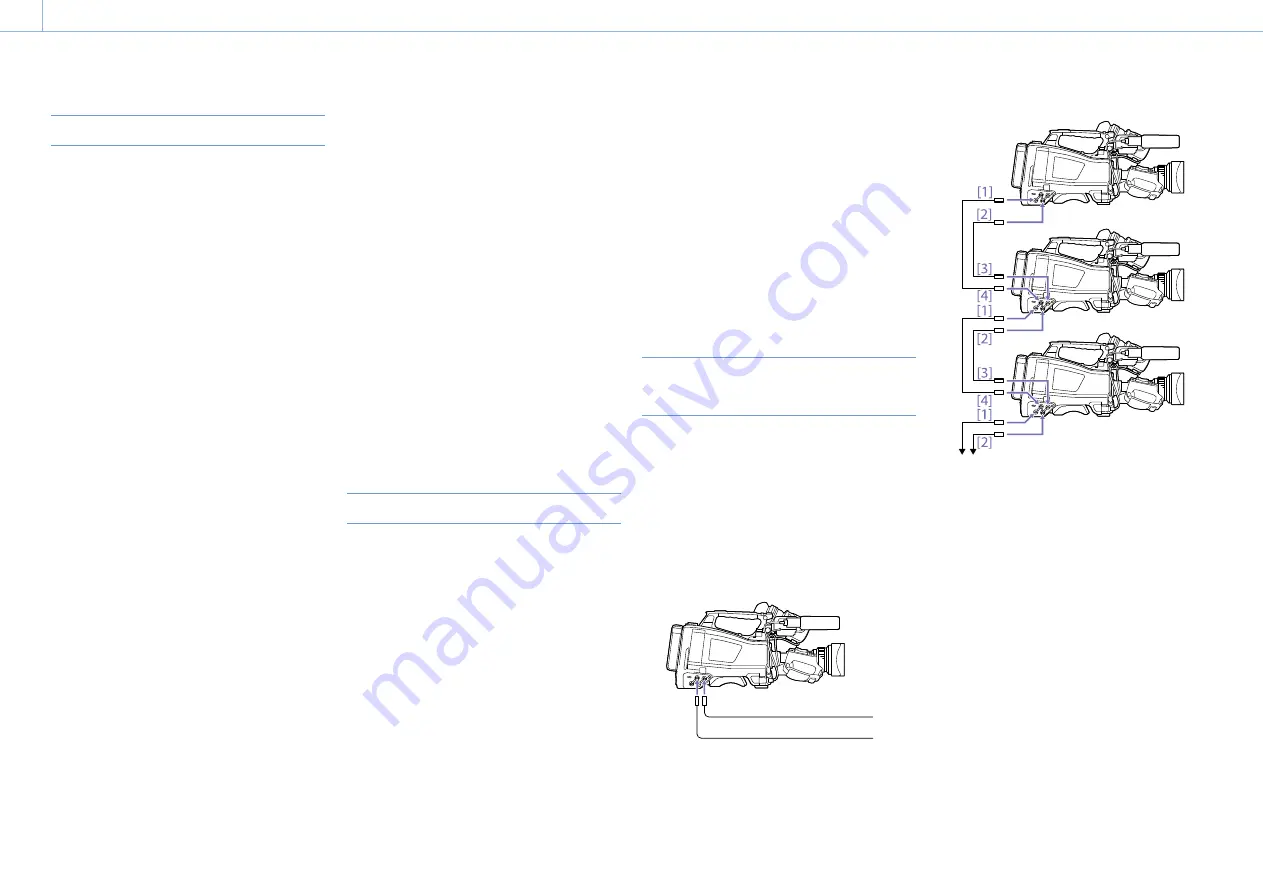
000
3. Settings and Adjustments
43
Setting Time Data
Setting the Timecode
The timecode setting range is from 00:00:00:00 to
23:59:59:29 (hours:minutes:seconds:frames).
1
Press the DISP SEL/EXPAND button to switch
the display in the LCD monitor to status
display.
2
Set the DISPLAY switch to TC.
3
Set the PRESET/REGEN/CLOCK switch to
PRESET.
4
Set the F-RUN/SET/R-RUN switch to SET.
The first (leftmost) digit of the timecode
flashes.
5
Use the up and down arrow buttons to
change values, and use the left and right arrow
buttons to move the flashing digit. Repeat
until all digits are set.
To reset the value to 00:00:00:00, press the
RESET/RETURN button.
6
Set the F-RUN/SET/R-RUN switch to F-RUN or
R-RUN.
F-RUN: Free run (timecode generator keeps
running)
R-RUN: Recording run (timecode generator
runs only while recording)
[Note]
When picture cache mode is active, time data cannot be set
by switching the F-RUN/SET/R-RUN switch to SET. To set time
data, turn picture cache mode off.
Switching between DF and NDF
You can select the drop frame (DF) mode or
non-drop frame (NDF) mode using Maintenance
>Timecode >DF/NDF in the setup menu.
To make the timecode consecutive
When the F-RUN/SET/R-RUN switch is set to
R-RUN, recording a number of scenes on the
media normally produces consecutive timecode.
However, once you remove the media and record
on another media, the timecode will no longer
be consecutive when you use the original media
again for recording.
In this case, to make the timecode consecutive, set
the PRESET/REGEN/CLOCK switch to REGEN.
Saving the real time in the timecode
Setting the PRESET/REGEN/CLOCK switch to
CLOCK saves the real time in the timecode. The
time of the camcorder internal clock is applied as
the real time.
For details about adjusting the internal clock, see “Setting the
Date and Time of the Internal Clock” (page 24).
Setting the User Bits
By setting the user bits (up to 8 hexadecimal
digits), you can record user information such as
the date, time, or scene number on the timecode
track.
1
Press the DISP SEL/EXPAND button to switch
the display in the LCD monitor to status
display.
2
Set the DISPLAY switch to U-BIT.
3
Set the F-RUN/SET/R-RUN switch to SET.
The first (leftmost) digit flashes.
4
Use the up and down arrow buttons to
change values, and use the left and right arrow
buttons to move the flashing digit. Repeat
until all digits are set.
To reset the value to 00 00 00 00, press the
RESET/RETURN button.
5
Set the F-RUN/SET/R-RUN switch to F-RUN or
R-RUN, corresponding to the desired operating
mode for the timecode generator.
User bit memory function
The user bit setting (apart from the real time) is
automatically retained in memory even when the
power is turned off.
Synchronizing the Timecode to an
External Source
You can synchronize the internal timecode
generator of this camcorder with an external
generator. You can also synchronize the timecode
generators of other camcorders/VTRs with the
internal generator of this camcorder.
1
Connect both the reference video signal and
the external timecode as illustrated below.
Example 1: Synchronizing with an external
signal
[2]
[1]
External timecode
Reference video signal
[1]
GENLOCK IN connector
[2]
TC IN connector
Example 2: Interconnecting a number of
camcorders with one camcorder as reference
To next camcorder
[1]
VIDEO OUT connector
[2]
TC OUT connector
[3]
TC IN connector
[4]
GENLOCK IN connector
2
Turn on the POWER switch.
3
Set the PRESET/REGEN/CLOCK switch to
PRESET.
4
Set the F-RUN/SET/R-RUN switch to F-RUN.
5
Set the DISPLAY switch to TC.
6
Supply a timecode signal and a reference
video signal, complying with the SMPTE
standard and in proper phase relationship, to
the TC IN connector and to the GENLOCK IN
connector, respectively.
This operation synchronizes the internal






























