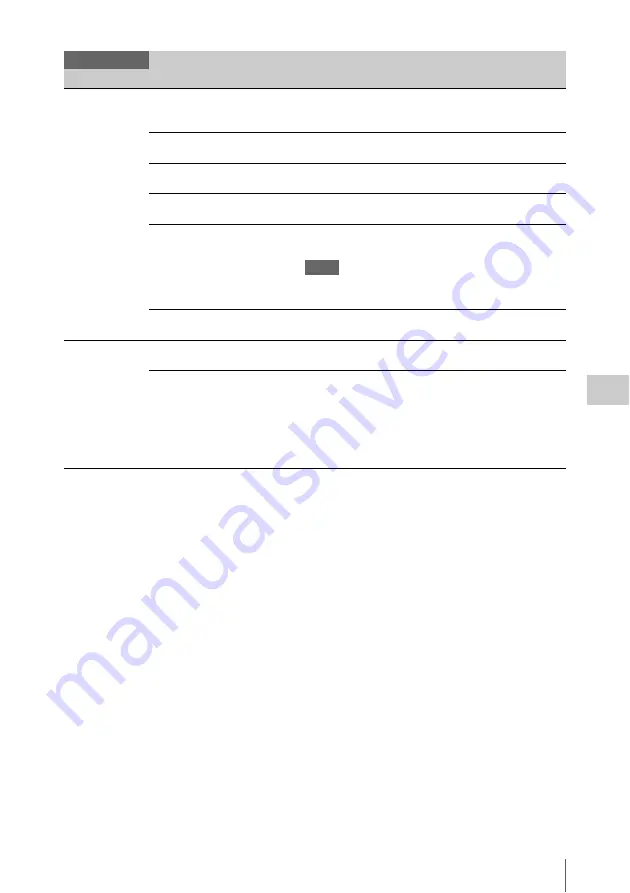
Setup Menu List
69
Men
u
Conf
ig
ur
at
ion an
d
De
ta
iled Se
tt
ing
s
Knee
Settings for the
knee compensation
Setting
On
/ Off
Turns the knee compensation function on/off.
(This setting is available only when “Gamma Category” in
“Gamma” is set to “STD.”)
Auto Knee
On
/ Off
Turns the auto knee function on/off.
Point
75% to 109% (
90%
)
Sets the knee point.
Slope
–99 to +99 (±
0
)
Sets the knee slope.
Knee Saturation
On
/ Off
Set to “On” to enable the knee saturation adjustment (level for
the area over the knee point).
Notes
• The black gamma compensation function and the Knee
Saturation function of Knee cannot be used at same time.
Knee Saturation Level
–99 to +99 (±
0
)
Adjust the knee saturation level for the area over the knee
point.
White Clip
Settings for the
white clipping
adjustment
Setting
On
/ Off
Turns white clipping adjustment on/off.
Level
When setting other than “PAL
Area” is selected for “Country”
90.0% to 109.0% (
108.0%
)
When “PAL Area” is selected for
“Country”
90.0% to 109.0% (
105.0%
)
Specifies the white clip level.
Paint
Menu items
Sub items and setting values Contents
Summary of Contents for PXW-X160
Page 118: ...Index 118 Appendices ...
Page 119: ...Index 119 Appendices ...
Page 120: ...Printed in China ...






























