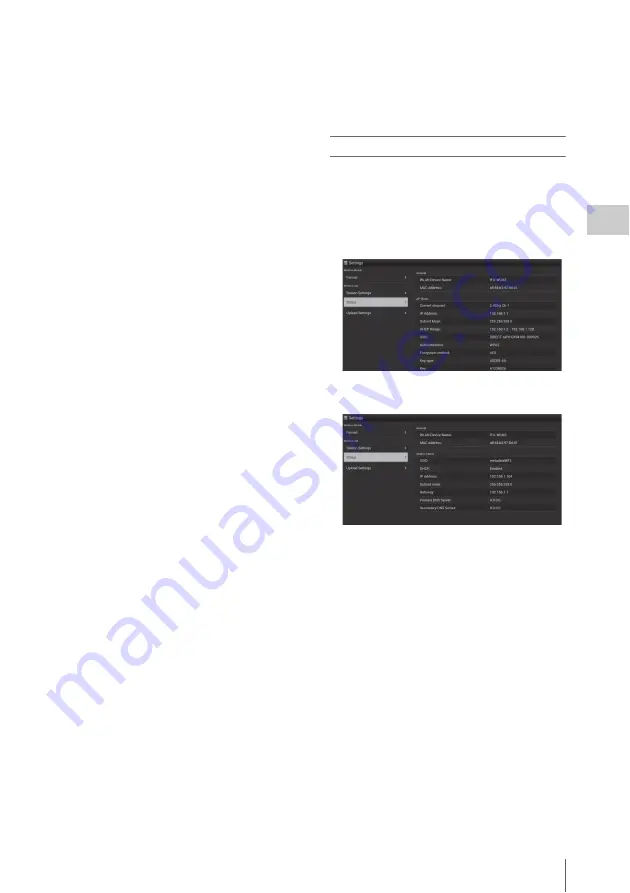
About the Web Menu (PXW-X180 only)
53
Record
ing
“DHCP”
Set the DHCP setting.
When you set to “On,” the IP address is assigned
to the camcorder automatically.
To assign the IP address to the camcorder
manually, set to “Off.”
“IP Address”
Input the IP address of the camcorder. This
setting is available only when “DHCP” is set to
“Off.”
“Subnet mask”
Input the subnet mask of the camcorder. This
setting is available only when “DHCP” is set to
“Off.”
“Gateway”
Input the default gateway for the access point.
This setting is available only when “DHCP” is set
to “Off.”
“Primary DNS Server”
Input the primary DNS server for the access
point. This setting is available only when
“DHCP” is set to “Off.”
“Secondary DNS Server”
Input the secondary DNS server for the access
point. This setting is available only when
“DHCP” is set to “Off.”
“Submit”
Confirms the wireless LAN settings.
To connect to the access point in the station
mode without the WPS function
1
Connect the device to the camcorder in
the access point mode
.
2
Set the items on the “Station Settings”
screen.
Perform settings in accordance with the
access point settings.
For details about the access point settings,
see the operating instructions of the access
point.
3
Touch “Submit.”
The set items are confirmed.
4
Set the camcorder’s wireless LAN
operation mode to the station mode by
setting “Setting” in “Wi-Fi” of the
System menu to “Station.”
The camcorder starts connecting in the
station mode. Access the camcorder from the
device by performing procedure from step 7
of
“Connecting to the access point with the
.
Checking the wireless LAN settings
Display the screen for checking the wireless LAN
settings by touching “Wireless LAN” > “Status.”
The displayed items differ depending on the
wireless LAN mode of the camcorder.
Access point mode
Station mode
Summary of Contents for PXW-X160
Page 118: ...Index 118 Appendices ...
Page 119: ...Index 119 Appendices ...
Page 120: ...Printed in China ...






























