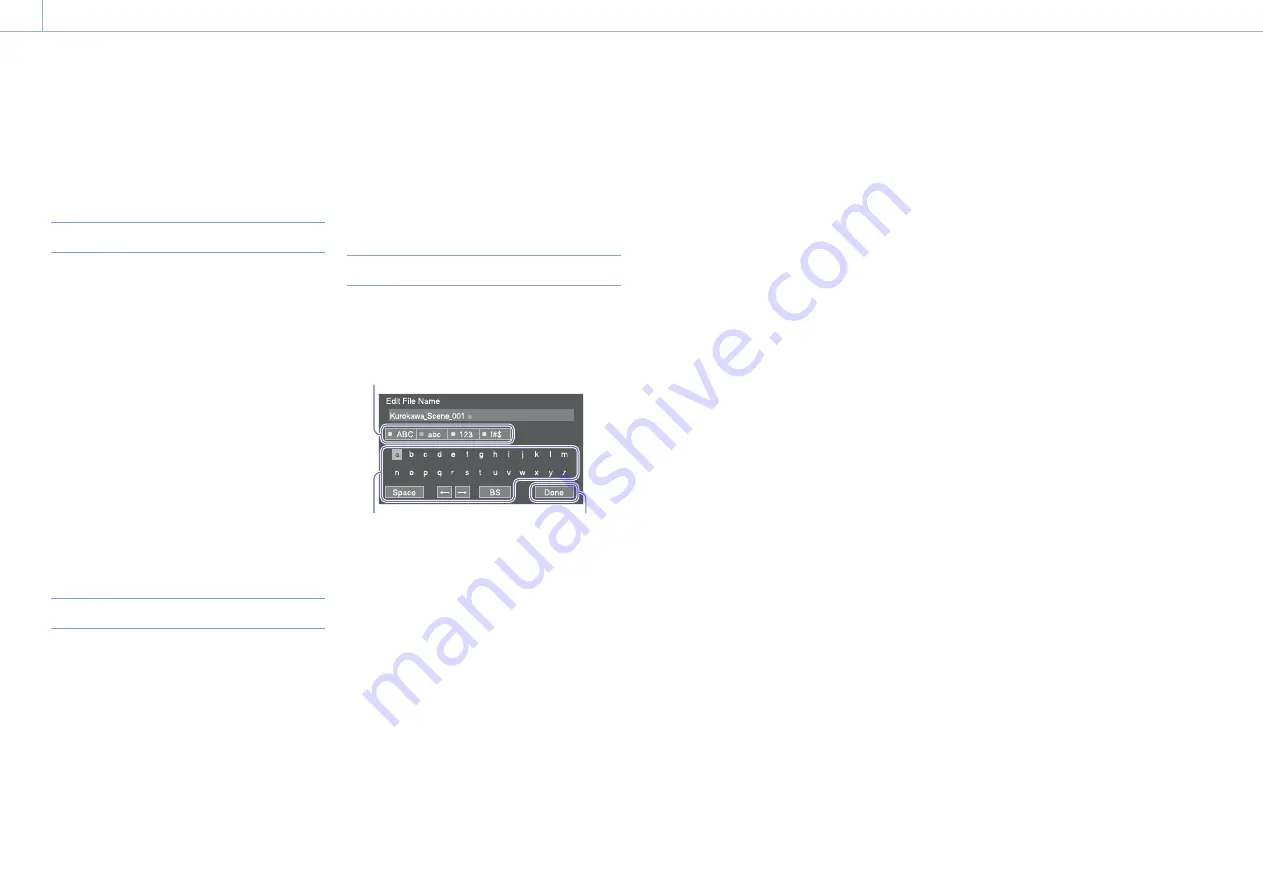
000
5. Menu Display and Settings
49
Setup Menu Operations
Press the MENU button to display the setup menu
in the viewfinder to specify various items for
shooting, recording, and playback (menu can also
be displayed on an external monitor).
Menu Controls
Turns menu mode for setup menu operations
on/off.
Left button/Right button (page 6)
Press the left/right button to move the cursor
left/right to select menu items or settings.
ˎ
ˎ
Turn the SEL/SET dial to move the cursor
up/down to select menu items or settings.
ˎ
ˎ
Press the SEL/SET dial to apply the selected
item.
Cancels a setting before it is applied, and
moves one level up in the menu hierarchy.
[Note]
The setup menu cannot be operated when in focus
magnifier mode (page 31).
Setting Menu Items
Turn the SEL/SET dial to move the cursor to the
menu item to set, then press the SET/SEL dial to
select the item.
ˎ
ˎ
The menu item selection area displays up to
eight lines. If the available options for an item
cannot be displayed at the same time, scroll the
display by moving the cursor up/down.
ˎ
ˎ
If an item has a large range of available options
(for example, –99 to +99), the selection area is
not displayed. The current setting is highlighted
to indicate that the value can be changed.
ˎ
ˎ
Selecting [Execute] for a function will execute
the corresponding function.
ˎ
ˎ
Selecting an item that requires confirmation
before execution will temporarily hide the menu
and display a confirmation message. Check the
message, and then select whether to execute or
cancel the function.
Entering a Character String
When you select an item, such as a file name,
which requires character entry, the character entry
screen appears.
1
2
3
1
Turn the SEL/SET dial to select a character type,
the press the dial.
ABC: Uppercase alphabetic characters
abc: Lowercase alphabetic characters
123: Numeric characters
!#$: Special characters
2
Select a character from the selected character
type, then press the dial.
The cursor moves to the next field.
Space: Enters a space character at the cursor
position.
/
: Moves the position of the cursor.
BS: Deletes the character on the left of the
cursor (backspace).
3
When finished, select [Done] and press the
dial.
The character string is confirmed and the
character entry screen disappears.






























