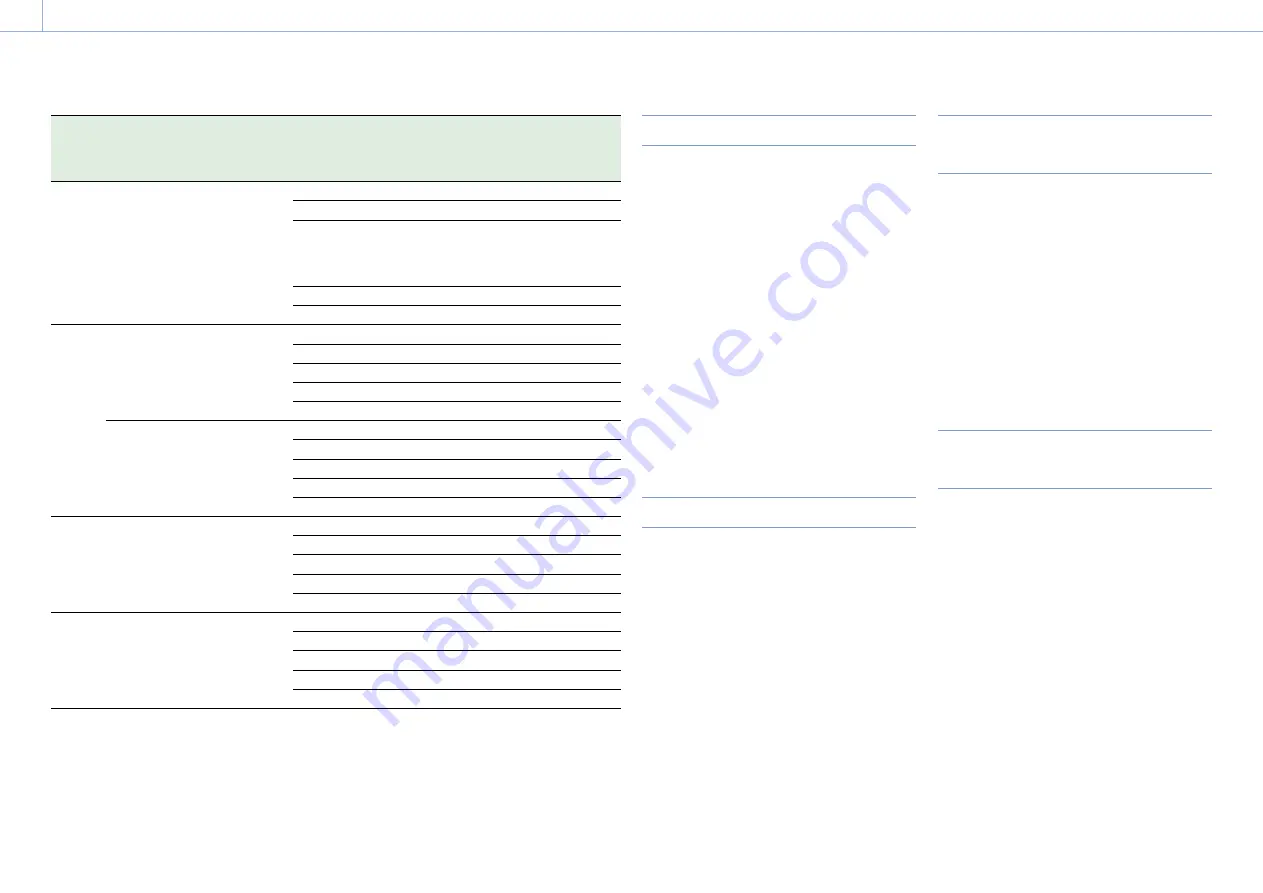
000
2. Preparation: Using XQD Memory Cards
23
Format
XQD G
XQD S
(EB Stream)
XQD N
XQD M
Discontinued
XQD H
XQD S
(non EB Stream)
XAVC-L
1920×1080
S&Q (HFR mode) 59.94P
Yes
Yes
No
50P
Yes
Yes
No
29.97P
Yes
50 Mbps:
No
35 Mbps:
Yes
No
25P
Yes
No
No
23.98P
Yes
No
No
MPEG
HD 422
1920×1080
–
59.94i
Yes
Yes
Yes
50i
Yes
Yes
Yes
29.97P
Yes
Yes
Yes
25P
Yes
Yes
Yes
23.98P
Yes
Yes
Yes
1280×720
–
59.94P
Yes
Yes
Yes
50P
Yes
Yes
Yes
29.97P
Yes
Yes
Yes
25P
Yes
Yes
Yes
23.98P
Yes
Yes
Yes
ProRes
422 HQ
*2
1920×1080
–
59.94i
Yes
No
No
50i
Yes
No
No
29.97P
Yes
No
No
25P
Yes
No
No
23.98P
Yes
No
No
ProRes
422
*2
1920×1080
–
59.94i
Yes
Yes
No
50i
Yes
Yes
No
29.97P
Yes
Yes
No
25P
Yes
Yes
No
23.98P
Yes
Yes
No
*1 HFR: High Frame Rate
*2 The XDCA-FS7 Extension Unit (option) is required for
ProRes recording.
Inserting XQD Memory Cards
1
Press the media cover release button
(page 7) to open the media cover of the
card slot section.
2
Insert an XQD memory card with the XQD
label facing to the left.
The access indicator (page 7) is lit red, then
changes to green if the card is usable.
3
Close the media cover.
[Notes]
ˎ
ˎ
The memory card, memory card slot, and image data on
the memory card may be damaged if the card is forced
into the slot in the incorrect orientation.
ˎ
ˎ
When recording to media inserted in both XQD card slots
A and B, insert media in both slots that is recommended
for operation with the format of the recording.
Ejecting XQD Memory Cards
Press the media cover release button (page 7)
to open the media cover of the card slot section,
and lightly press the memory card in to eject the
card.
[Notes]
ˎ
ˎ
If the camcorder is turned off or the memory card is
removed while the memory card is being accessed, the
integrity of data on the card cannot be guaranteed. All
data recorded on the card may be discarded. Always make
sure the access indicator is green or off before turning off
the camcorder or removing the memory card.
ˎ
ˎ
When removing an XQD memory card immediately after
recording is finished, the XQD memory card may be hot,
but this does not indicate a problem.
Switching Between XQD Memory
Cards
When XQD memory cards are loaded in both card
slots A and B, you can switch the card used for
recording by pressing the SLOT SELECT button
(page 6).
If a card becomes full during recording, the
camcorder automatically switches to the other
card.
[Note]
The SLOT SELECT button is disabled during playback. The
memory cards are not switched even if you press the
button. The button is enabled while the thumbnail screen
(page 44) is displayed.
Formatting (Initializing) XQD
Memory Cards
If an unformatted XQD memory card or an XQD
memory card that was formatted in a different
specification is inserted, the message “Media
Needs to be Formatted” is displayed in the
viewfinder.
Format the card using the following procedure.
1
Select Format Media (page 67) in the Media
menu.
2
Select Media(A) (slot A) or Media(B) (slot B),
then select Execute.
A confirmation message appears.
3
Select Execute.
A message is displayed while formatting is in
progress, and the access indicator is lit red.
When formatting is completed, a completion
message is displayed. Press the SEL/SET dial to
dismiss the message.






























