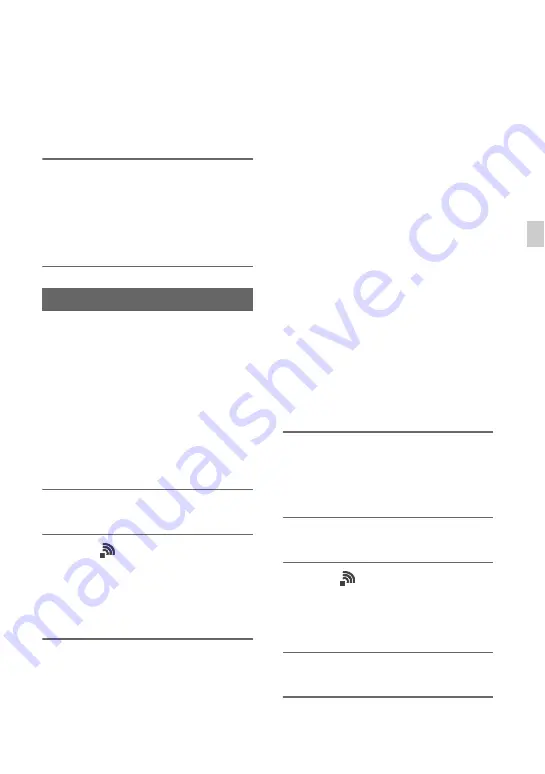
99
Re
cor
d
in
g
• Exposure adjustment (iris, ISO
sensitivity/gain and shutter speed)
• White balance
To stop streaming distribution
Press the THUMBNAIL button.
z
Tip
• You can also stop streaming distribution by
pressing an ASSIGN button assigned with the
[STREAM OPERATION] function (p. 85).
When the camcorder is connected to a
network, you can transfer recorded movie
files directly to an FTP server. Proxy files
can also be transferred.
Registering an FTP server
An FTP server must be registered in order
to use FTP transfer. Up to three servers can
be registered. This section describes the
registration of FTP SERVER1 as an
example.
1
Press the MENU button.
2
Select
(NETWORK SET)
t
[FTP TRANSFER]
t
[FTP
SERVER1] with the SEL/SET dial.
The FTP SERVER1 setup screen
appears.
3
Select the item name of each
setting, and enter the settings for
FTP SERVER1.
Enter using the keyboard, then select
[OK].
z
Tip
• For details about the keyboard input method, see
DISPLAY NAME
Enter the display name of the FTP server
to register.
DESTINATION SET
•
Host Name:
Host name or IP address
of the server
•
Secure Protocol:
Enable/disable
secure FTP transfer
•
Port:
Port number of the FTP server
•
Directory:
Transfer destination
directory
USER INFO SET
User name and password
b
Note
• It is recommended that [Secure Protocol] be set
to [ON]. If set to [OFF], the user name,
password, and movie file data may be disclosed
to other parties if communication with the FTP
server is intercepted or if connected to an
unintended FTP server.
Selecting an FTP server
Select an FTP server to use for FTP transfer
from the list of registered FTP servers.
1
Press the MENU button.
2
Select
(NETWORK SET)
t
[FTP TRANSFER]
t
[FTP
SERVER SELECT] with the SEL/
SET dial.
3
Select the desired server.
Using the FTP transfer function
Continued
,
Summary of Contents for PXW-FS5
Page 199: ...199 ...
Page 200: ...Printed in China 2015 Sony Corporation http www sony net ...
















































