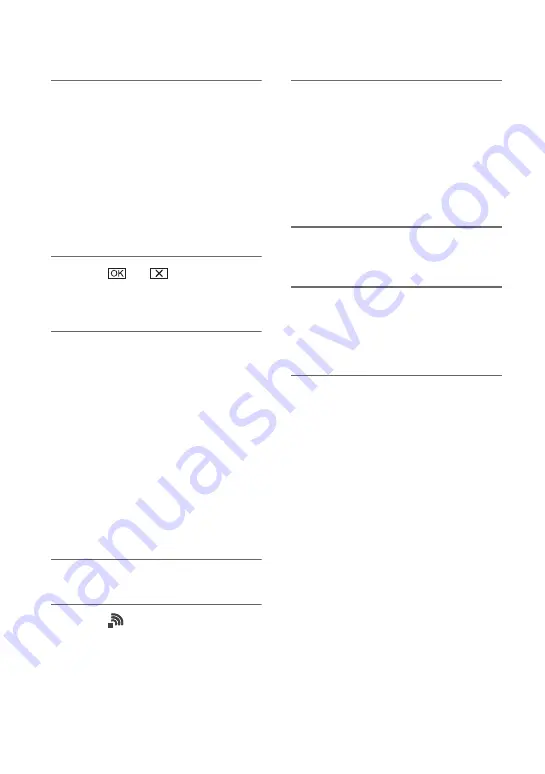
94
4
Enter the PIN code displayed on
the camcorder screen, within two
minutes, into the access point to
which to connect.
• Connection to the access point is
initiated.
• [Registered.] appears when the access
point is registered successfully. The
SSID of the registered access point is
also displayed.
5
Select
t
, and press the
MENU button to close the menu
screen.
b
Notes
• For details about the functions and settings
supported by your access point, refer to the
manual for the access point or contact the access
point administrator.
• The camcorder and access point may not
connect or the distance between them for
successful communication may be short,
depending on the surrounding environment,
such as obstacles and walls, and the radio wave
conditions. Move the camcorder or otherwise
reduce the distance between the camcorder and
the access point.
Registering an access point manually
1
Press the MENU button.
2
Select
(NETWORK SET)
t
[Wi-Fi SET]
t
[ACCESS POINT
SET] with the SEL/SET dial.
After a short delay, a list of access
points that can be connected is
displayed.
3
Select [Manual setting]
t
[Manual regist.].
b
Note
• If ten access points have been registered in the
camcorder, another access point cannot be
registered and a message appears. Select
[Delete], and delete any access points that are no
longer required.
4
Enter the SSID on the displayed
screen, and select [Next].
5
Select the security method.
If [WEP] or [WPS] is displayed, enter
the password on the displayed screen,
and select [Next].
6
Configure the access point
settings.
IP address
Select the IP address configuration
method.
When [Manual] is selected, enter the IP
address configuration items displayed
on the screen, and select [OK].
Priority Connection
Select whether to configure connection
priority for access points.
z
Tip
• Selecting [DNS server setting] on the IP
ADDRESS SET screen will display the DNS
server setting screen.
Using network functions (continued)
Summary of Contents for PXW-FS5
Page 199: ...199 ...
Page 200: ...Printed in China 2015 Sony Corporation http www sony net ...






























