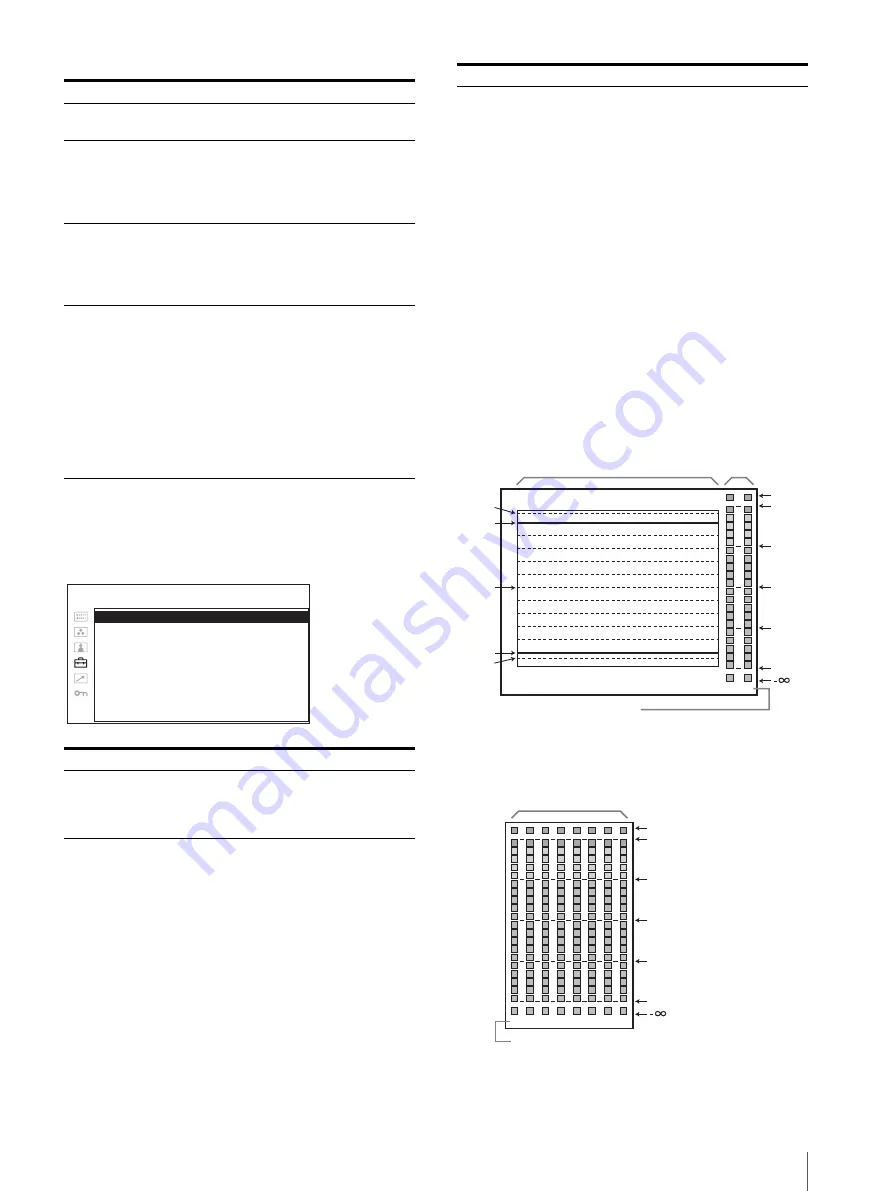
Adjustment Using the Menus
25
WFM/ALM/VECTOR (waveform monitor,
audio level meter, and vectorscope)
SETTING
Submenu
Setting
T/C
Selects ON to display the time code
display and OFF not to display.
FORMAT
Sets the time code format.
•
VITC
: To display the time code
in VITC format.
•
LTC
: To display the time code in
LTC format.
POSITION
Sets the position of the time code
display. You can select between 1
and 2.
•
1
: Top
•
2
: Bottom
TRANSPARENCY
Selects BLACK or HALF
(transparent) for the background of
T/C display.
•
BLACK
: The background
becomes black. Displayed
image is hidden behind the
background.
•
HALF
: The background becomes
transparent. Displayed
image appears under the T/C
display.
Submenu
Setting
DISPLAY
Select ON to display the WFM
(waveform monitor), ALM (audio level
meter), or VECTOR (vectorscope); or
OFF not to display.
D I S P L AY:
xxx
W F M / A L M / V E C T O R :
xxxxxx
P O S I T I O N :
x
C O L O R :
xx
I N T E N S I T Y:
x
Z O O M :
xxx
L I N E S E L E C T :
xxx
L I N E P O S I T I O N :
xxx
TA R G E T :
xxx
USER CONFIG – WFM/ALM/VECTOR SETTING
WFM/ALM/
VECTOR
Sets the display settings for WFM/ALM/
vectorcope.
•
WFM
: Displays the wave form
monitor.
•
ALM
: Displays the audio level meter.
•
VECTOR
: Displays the vectorscope.
When WFM is selected, the waveform
and audio level are displayed. When
ALM is selected, the audio level is
displayed in eight channels.
When VECTOR is selected, the color
component of the image signal and the
audio levels are displayed.
When SDI signal is input, the audio
levels for channels selected in SDI
AUDIO SETTING are displayed.
Each display type is illustrated below.
(The waveform percentage and audio
level units/values do not appear on the
display.)
When WFM is selected
When ALM is selected
Submenu
Setting
-4%
0%
50%
100%
0
OVER
(dB)
-10
-20
-30
-60
1
2
109%
Audio level
Waveform
Channel number
(The channel number which is selected in
SDI AUDIO SETTING is displayed.)
0
(dB)
-10
-20
-30
-60
OVER
1 2 3 4 5 6 7 8
Audio level
Channel number
(Displayed in eight channels, including the channel
which is selected in SDI AUDIO SETTING.)
Summary of Contents for PVM-741
Page 36: ...Sony Corporation ...


























