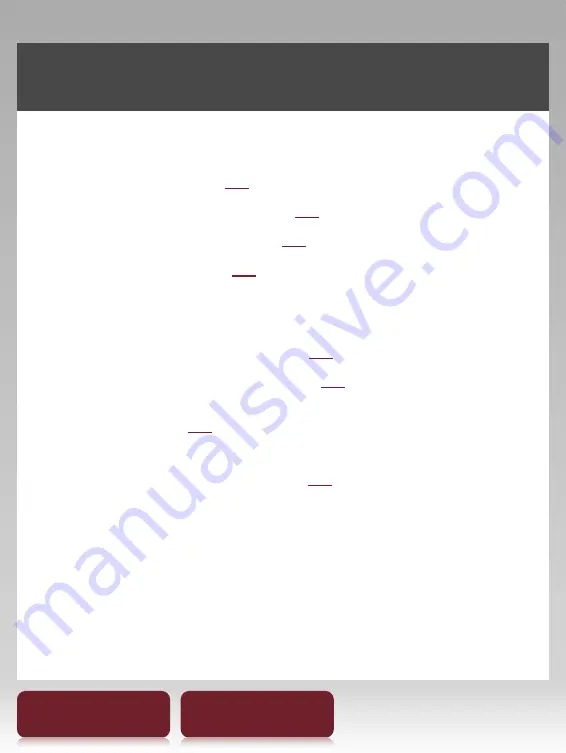
4
Table of Contents
Index
Useful Features
Annotation
Bookmarking (
9
)
Highlighting word(s) (
40
)
Handwriting a note (
41
)
Adding a note (
42
)
Resizing
Adjusting the text size (
47
)
Changing a page mode (
48
)
Zooming in (
49
)
Adjusting Content View (
52
)