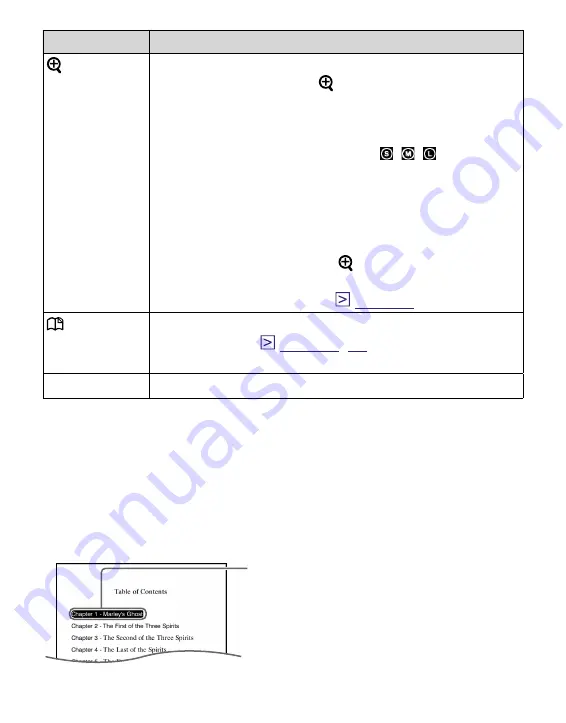
PRS-505.GB.3-277-508-01(2)
Button
Operation
(size)
button
To zoom in/out a page.
Every time you press (size), the page is
magnified in steps and returns to the original
scale after the maximum magnification.
• When reading an eBook or Text file:
The scale switches in 3 steps ( , , – indicated
at the bottom of the screen).
• When reading a PDF file:
The scale switches between “Fit width” (page fits
the width of window) and “Fit Visible” (texts and
graphics fit the width of window).
• By pressing and holding
(size)
for a few
seconds, screen orientation can be switched
(vertically/horizontally).
(MARK)
button
To create/remove a bookmark on the current
Jump to the All Bookmark screen (press and hold).
MENU button To close the page and return to the Option menu.
To use the link tool of eBooks/PDF files on the
Reader
When an eBook or a PDF file is displayed, you can use the
embedded link tool.
The link appears highlighted on the screen. Press Enter to
open the linked content or jump to the linked page.
Press
/
to select the desired link,
and press
/
to return to the
previously displayed page.
Link
39
US






























