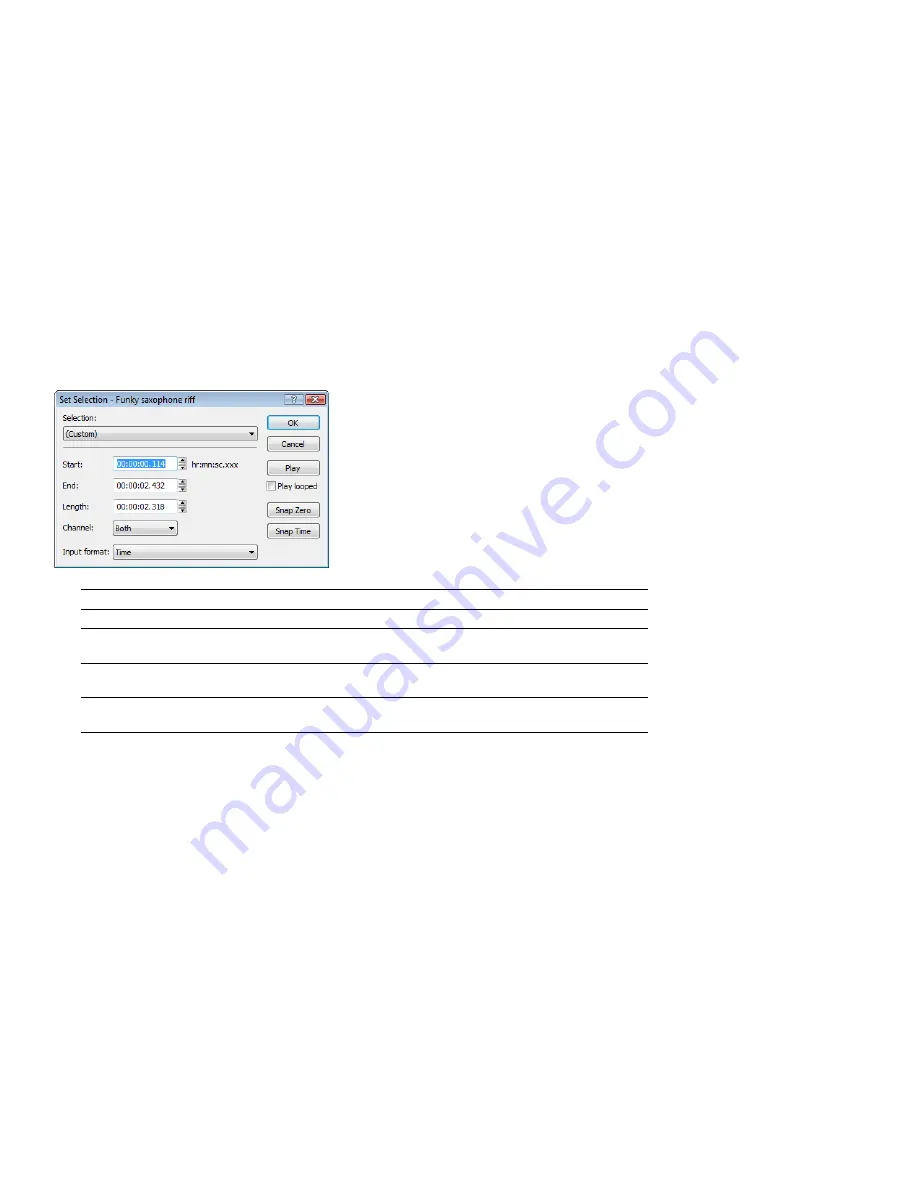
Selecting audio using start and end values
You can select audio by dragging the mouse or by using keyboard shortcuts.
For the sake of accuracy, however, it is often useful to create selections by entering specific start and end point values. The Set Selection dialog
allows you to create selections in this way or by choosing a preset selection from the
Selection
drop-down list.
1.
From the
Edit
menu, choose
Selection
, and then choose
Set
from the submenu (or press Ctrl+Shift+D). The Set Selection dialog
appears.
2.
From the
Input format
drop-down list, choose the format to be used for creating the selection. The values in the
Start
,
End
, and
Length
boxes change to reflect the specified format.
3.
Configure the selection by typing appropriate values in the
Start
and
End
or the
Start
and
Length
boxes.
4.
If you are working with a stereo file, choose
Left
,
Right
, or
Both
from the
Channel
drop-down list, or, for a multichannel file, type
the appropriate channel numbers in the
Channel
box.
5.
Click
OK
.
Using the Set Selection dialog
The following sections briefly describe additional controls located in the Set Selection dialog.
Control
Description
Play
Clicking
Play
plays the current selection.
Play looped
Selecting the
Play looped
check box allows you to play the selection in Looped
Playback mode.
Snap Zero
Clicking
Snap Zero
forces the
Start
and
End
values of the selected area to the next
zero-crossing.
Snap Time
Clicking
Snap Time
forces the
Start
and
End
values of the selected area to a whole
time division as designated by the markings on the data window’s time ruler.
Zero-crossing preference
When using a
Snap Zero
command, you can configure the application to snap to positive slope, negative slope, or either slope zero-
crossings.
1.
From the
Options
menu, choose
Preferences,
and click the
Editing
tab.
2.
From the
Snap to zero-crossing slope
drop-down list, choose the desired slope and click
OK
.
92
|
CHAPTER 4
Summary of Contents for Pro 10
Page 1: ...Pro 10 Sound Forge User Manual ...
Page 2: ......
Page 26: ...20 CHAPTER 1 ...
Page 60: ...54 CHAPTER 2 ...
Page 152: ...146 CHAPTER 8 ...
Page 166: ...160 CHAPTER 9 ...
Page 176: ...170 CHAPTER 10 ...
Page 200: ...194 CHAPTER 11 ...
Page 220: ...214 CHAPTER 12 ...
Page 236: ...230 CHAPTER 13 ...
Page 266: ...260 CHAPTER 16 ...
Page 278: ...272 CHAPTER 17 ...
Page 312: ...306 CHAPTER 20 ...
Page 346: ...340 APPENDIX C ...
Page 366: ...360 APPENDIX E ...






























