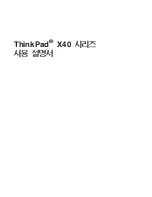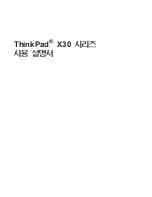4.
When you release the mouse button to drop the selection, the selection is pasted.
Pasting in a new data window
To use data from the clipboard to create a new data window, go to the
Edit
menu, choose
Paste Special,
and choose
Paste to New
from
the submenu
.
A new window containing the clipboard data is created.
Cutting
Cutting allows you to remove a section of sound data from a data window and store it on the clipboard until you paste or mix it into
another file. Cutting sound data replaces the previous contents of the clipboard. When deciding between cut and copy, consider the
following information:
•
Copying data has no effect on the original file.
•
Cutting data modifies the original file.
Cutting data from a window
Note:
If you cut data from individual channels of multichannel files, the waveform will contain silence at the end of the cut channel. The
channels in a multichannel file must always be equal in length.
1.
Create a selection containing the second “Wow” (there should be two if you are following the examples) in Voiceover.pca.
2.
From the
Edit
menu, choose
Cut
, or click the
Cut
button (
). The selected data is removed from the file and placed on the
clipboard.
3.
Click the
Play All
button (
). “Wow. Sound editing just gets easier and easier” plays back.
74
|
CHAPTER 3
Summary of Contents for Pro 10
Page 1: ...Pro 10 Sound Forge User Manual ...
Page 2: ......
Page 26: ...20 CHAPTER 1 ...
Page 60: ...54 CHAPTER 2 ...
Page 152: ...146 CHAPTER 8 ...
Page 166: ...160 CHAPTER 9 ...
Page 176: ...170 CHAPTER 10 ...
Page 200: ...194 CHAPTER 11 ...
Page 220: ...214 CHAPTER 12 ...
Page 236: ...230 CHAPTER 13 ...
Page 266: ...260 CHAPTER 16 ...
Page 278: ...272 CHAPTER 17 ...
Page 312: ...306 CHAPTER 20 ...
Page 346: ...340 APPENDIX C ...
Page 366: ...360 APPENDIX E ...