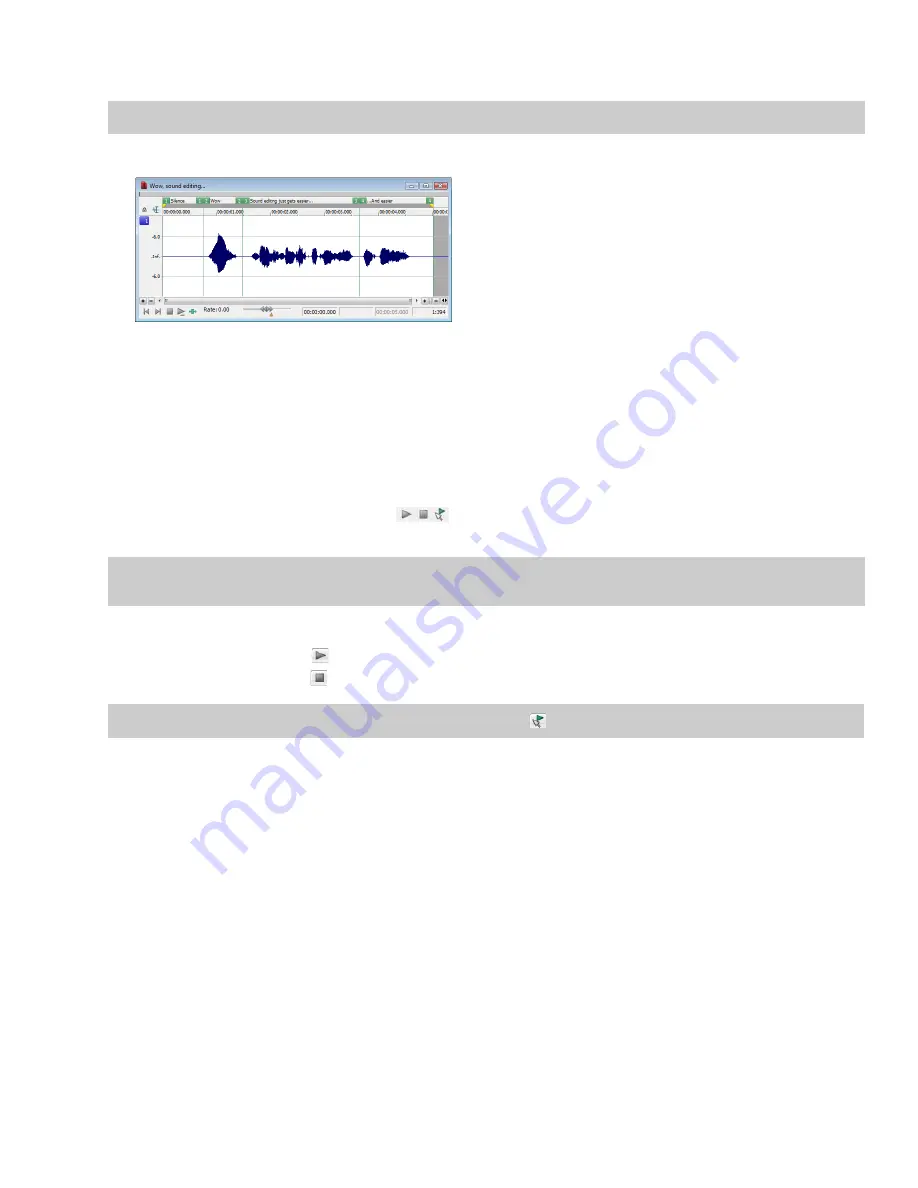
3.
To preview the file before adding it to your project, click the
Play
button.
Note:
If you have the
Auto play
check box selected, your file will automatically begin previewing when you select it.
4.
Click
Open
. The file is opened and a data window containing the waveform appears.
Using the Explorer window
In addition to using the Explorer window for locating, previewing, and opening media, you can drag files or regions from the Explorer
window to an open data window to paste or mix the data. Click the right mouse button while dragging to toggle mix, paste, and CD
track drag-and-drop modes. You can also extract audio from a CD.
Previewing media
The Explorer window allows you to easily preview files before you open them. The Explorer window has a mini-transport bar with
Start
Preview
,
Stop Preview
, and
Auto Preview
buttons (
). When you preview a file, its stream is sent to the channel meters on the
main workspace (for audio files) or to the Video Preview window (for video files).
Note:
To preview video files, you must have the Video Preview window open. To display the Video Preview window, choose
Video
Preview
from the
View
menu.
1.
Select a file in the Explorer window.
2.
Click the
Start Preview
button (
) to listen to the file.
3.
Click the
Stop Preview
button (
) or select a different file to stop previewing the file.
Tip:
To automatically preview selected files, click the
Auto Preview
button (
) on the Explorer window’s transport bar.
Opening media
To open a media file into a new data window from the Explorer window, double-click the file. To open a media file in a specific data
window, drag the media file from the Explorer window to the data window.
GETTING STARTED
|
57
Summary of Contents for Pro 10
Page 1: ...Pro 10 Sound Forge User Manual ...
Page 2: ......
Page 26: ...20 CHAPTER 1 ...
Page 60: ...54 CHAPTER 2 ...
Page 152: ...146 CHAPTER 8 ...
Page 166: ...160 CHAPTER 9 ...
Page 176: ...170 CHAPTER 10 ...
Page 200: ...194 CHAPTER 11 ...
Page 220: ...214 CHAPTER 12 ...
Page 236: ...230 CHAPTER 13 ...
Page 266: ...260 CHAPTER 16 ...
Page 278: ...272 CHAPTER 17 ...
Page 312: ...306 CHAPTER 20 ...
Page 346: ...340 APPENDIX C ...
Page 366: ...360 APPENDIX E ...
















































