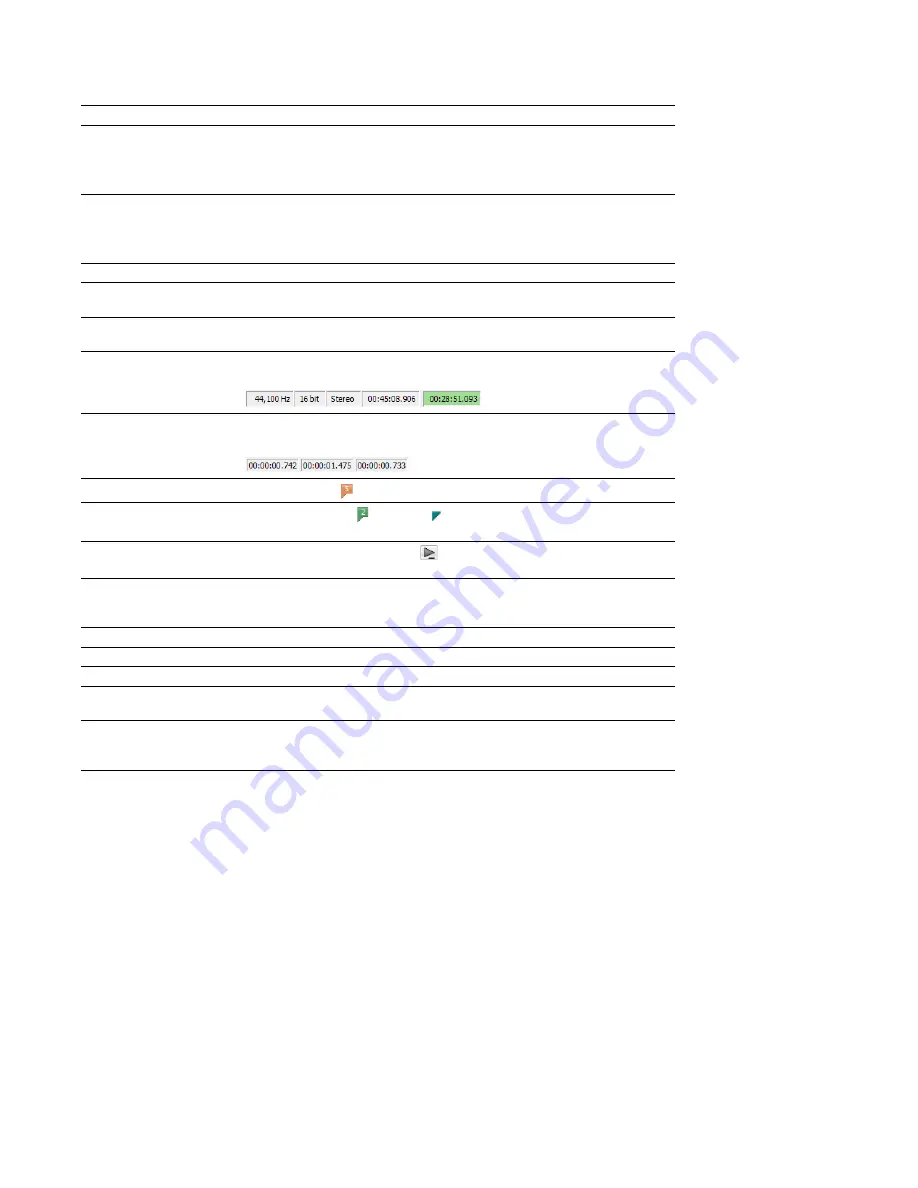
Mouse shortcuts
Command
Function
Select All
Double-click the waveform display to select the entire sound file.
Triple-click when regions, loops or markers are present (if the
Disable triple-clicking
to select all sound file data
check box on the Editing tab in the Preferences dialog is
cleared).
Zoom Time and Level
Double-click the level ruler to zoom the current selection vertically and horizontally. If
no selection exists, the entire waveform display data is zoomed.
Double-click again to zoom out to the full amplitude and to the normal horizontal
magnification.
Return Control Value to Default Double-click a slider, fader, or spinner to reset it to its default value.
Fine Tune Control Value
To fine tune a trackbar, fader, or spinner, hold the right and left mouse buttons (or
hold the Ctrl key) when dragging.
Preview
Shift-click the
Preview
button to hear the original sound. This is equivalent to
enabling the
Bypass
check box.
Main Status Bar
Double-click the
Sample Rate
,
Sample Size
, or
Channels
box at the bottom of the
Sound Forge window to edit their values.
Selection Status Bar
Double-click the
Selection Start
box in a data window to type a new value.
Double-click the
Selection End
or
Selection Length
box to type a new value.
Go to Marker
Click a marker tag ( ) to move the cursor to the marker’s position.
Set Selection to Region/Loop
Double-click a region ( )or loop tag ( ) in the ruler to change the current selection to
the region or loop end points.
Play Normal Button (on
Ctrl+click the
Play Normal
button (
) to Preview Cut (skip selection) on playback.
playbar)
Ctrl+Shift+click to play to cursor with pre-roll.
Slow and Fast Selection Scroll
When making a selection past the end or beginning of the waveform display, click the
Toggle
right mouse button (while holding down the left mouse button) to toggle between
fast scrolling and slow scrolling.
Zoom in horizontally
Rotate the mouse wheel forward.
Zoom out horizontally
Rotate the mouse wheel back.
Zoom in/out vertically
Ctrl + rotate the mouse wheel forward or back.
Scroll left/right 10% of the
Shift + rotate the mouse wheel forward or back.
current view prior
Move cursor left or right (move Ctrl + Shift + rotate the mouse wheel forward or back.
current selection point if
selection exists)
336
|
APPENDIX A
Summary of Contents for Pro 10
Page 1: ...Pro 10 Sound Forge User Manual ...
Page 2: ......
Page 26: ...20 CHAPTER 1 ...
Page 60: ...54 CHAPTER 2 ...
Page 152: ...146 CHAPTER 8 ...
Page 166: ...160 CHAPTER 9 ...
Page 176: ...170 CHAPTER 10 ...
Page 200: ...194 CHAPTER 11 ...
Page 220: ...214 CHAPTER 12 ...
Page 236: ...230 CHAPTER 13 ...
Page 266: ...260 CHAPTER 16 ...
Page 278: ...272 CHAPTER 17 ...
Page 312: ...306 CHAPTER 20 ...
Page 346: ...340 APPENDIX C ...
Page 366: ...360 APPENDIX E ...






























