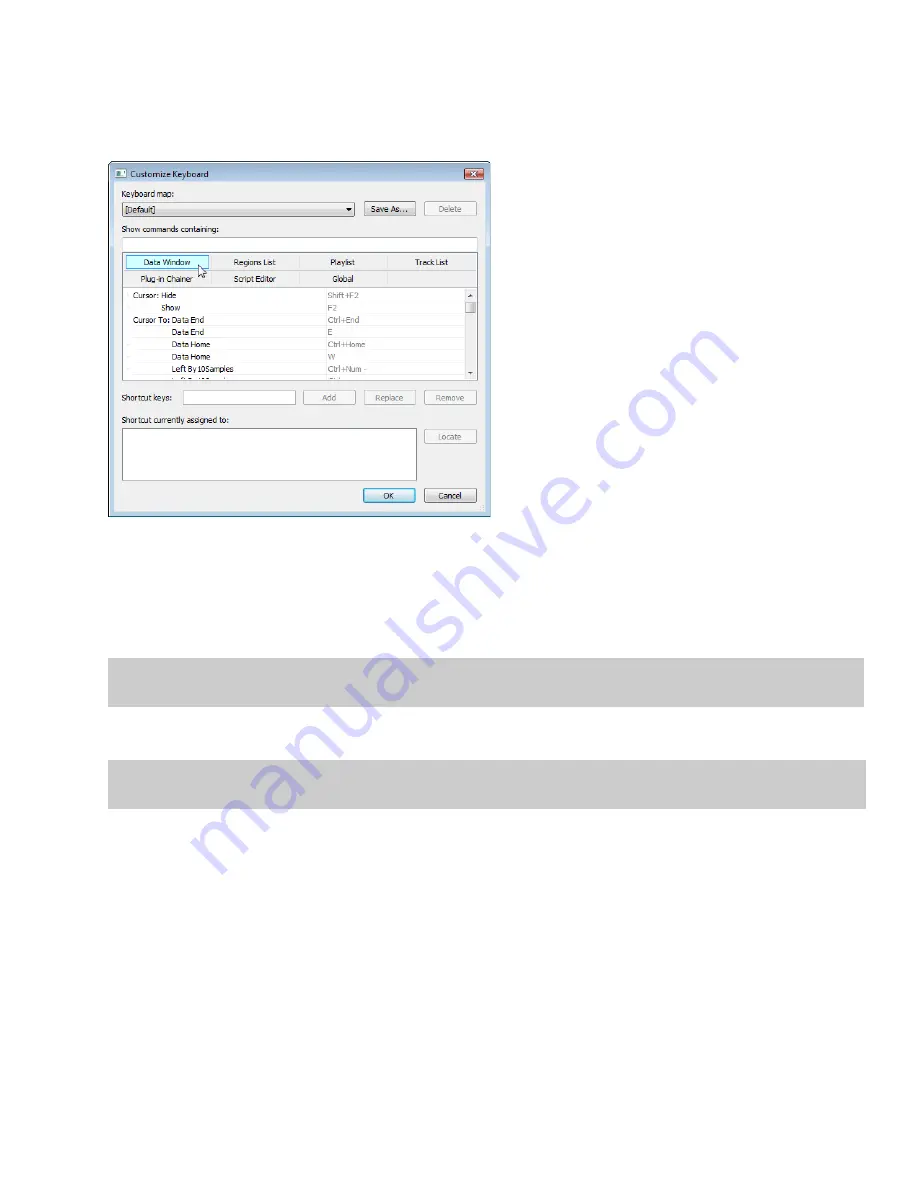
Customizing keyboard shortcuts
From the
Options
menu, choose
Customize Keyboard
to customize the keyboard shortcuts available in the Sound Forge interface.
The
Shortcut keys
box displays the currently assigned shortcut keys for the selected command. Click a tab in the middle of the dialog to
choose which shortcuts you want to see.
Editing or creating shortcuts
1.
From the
Options
menu, choose
Customize Keyboard
. The Customize Keyboard dialog appears.
2.
Click a tab in the middle of the dialog to indicate the type of command you want to assign to a keyboard shortcut.
3.
Select a command in the list.
Tip:
You can type a word in the
Show commands containing
box to filter the list of commands to display only commands that
contain the word you typed.
4.
Click the
Shortcut keys
box and press the key combination you want to assign to the selected command.
Tip:
If you type a key combination that has already been assigned to another command, the
Shortcut currently assigned to
box
displays the existing assignment. To find the existing command, click the
Locate
button.
5.
Click the
Add
button to assign the key combination in the
Shortcut keys
box to the selected command.
CUSTOMIZING SOUND FORGE PRO SOFTWARE
|
325
Summary of Contents for Pro 10
Page 1: ...Pro 10 Sound Forge User Manual ...
Page 2: ......
Page 26: ...20 CHAPTER 1 ...
Page 60: ...54 CHAPTER 2 ...
Page 152: ...146 CHAPTER 8 ...
Page 166: ...160 CHAPTER 9 ...
Page 176: ...170 CHAPTER 10 ...
Page 200: ...194 CHAPTER 11 ...
Page 220: ...214 CHAPTER 12 ...
Page 236: ...230 CHAPTER 13 ...
Page 266: ...260 CHAPTER 16 ...
Page 278: ...272 CHAPTER 17 ...
Page 312: ...306 CHAPTER 20 ...
Page 346: ...340 APPENDIX C ...
Page 366: ...360 APPENDIX E ...






























