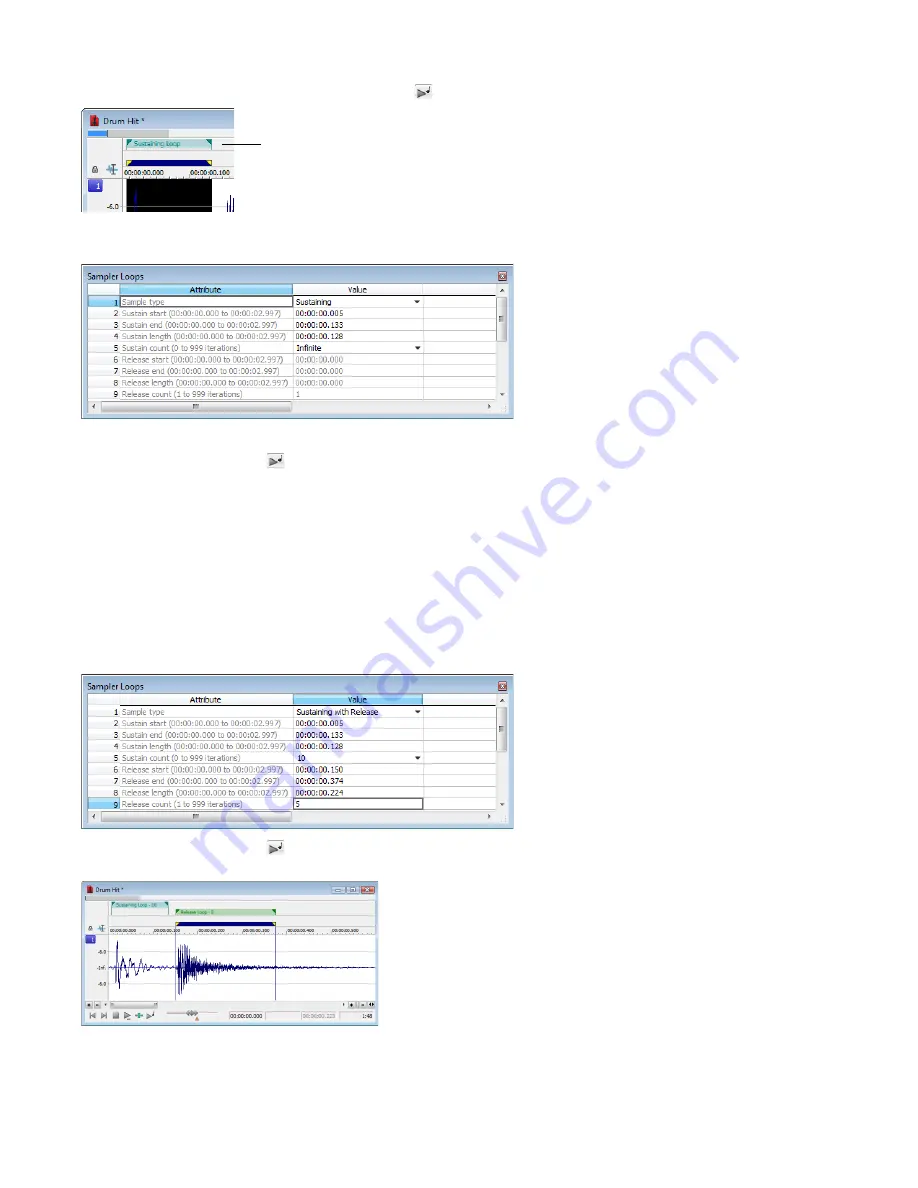
3.
From the
Insert
menu, choose
Sample Loop
(or press Alt+L). The data window displays the appropriate tags in the ruler to specify
the loop’s start and end points. The
Play as Sample
button (
) appears on the playbar.
Loop start
and end tags
4.
Right-click the sustaining loop and choose
Edit Sample Loop
from the shortcut menu (or press Alt+Shift+L). The Sampler Loops
window appears.
5.
In the
Sustain count
box, choose
Custom
and then type a value of 10. Press Enter.
6.
Click the
Play as Sample
button (
) on the playbar. The looped snare selection repeats ten times before the cymbal crash.
Creating a sustaining loop with a release loop
To add a release loop to the sustaining loop created in the previous procedure, you must insert another sample loop in the Sampler
Loops window and rearrange the loop tags in the data window.
1.
Right-click the sustaining loop and choose
Edit Sample Loop
from the shortcut menu (or press Alt+Shift+L). The Sampler Loops
window appears.
2.
In the
Sample type
box, choose
Sustaining with Release
. A release loop is created for the same length as the sustaining loop.
3.
Edit the length of the new release loop to contain the cymbal crash.
4.
Type a value of 5 in the
Release count
box. Both loops (sustaining and release) are configured.
5.
Click the
Play as Sample
button (
) in the playbar. The entire file plays with the snare hit repeated ten times followed by the
cymbal crash five times.
262
|
CHAPTER 17
Summary of Contents for Pro 10
Page 1: ...Pro 10 Sound Forge User Manual ...
Page 2: ......
Page 26: ...20 CHAPTER 1 ...
Page 60: ...54 CHAPTER 2 ...
Page 152: ...146 CHAPTER 8 ...
Page 166: ...160 CHAPTER 9 ...
Page 176: ...170 CHAPTER 10 ...
Page 200: ...194 CHAPTER 11 ...
Page 220: ...214 CHAPTER 12 ...
Page 236: ...230 CHAPTER 13 ...
Page 266: ...260 CHAPTER 16 ...
Page 278: ...272 CHAPTER 17 ...
Page 312: ...306 CHAPTER 20 ...
Page 346: ...340 APPENDIX C ...
Page 366: ...360 APPENDIX E ...






























