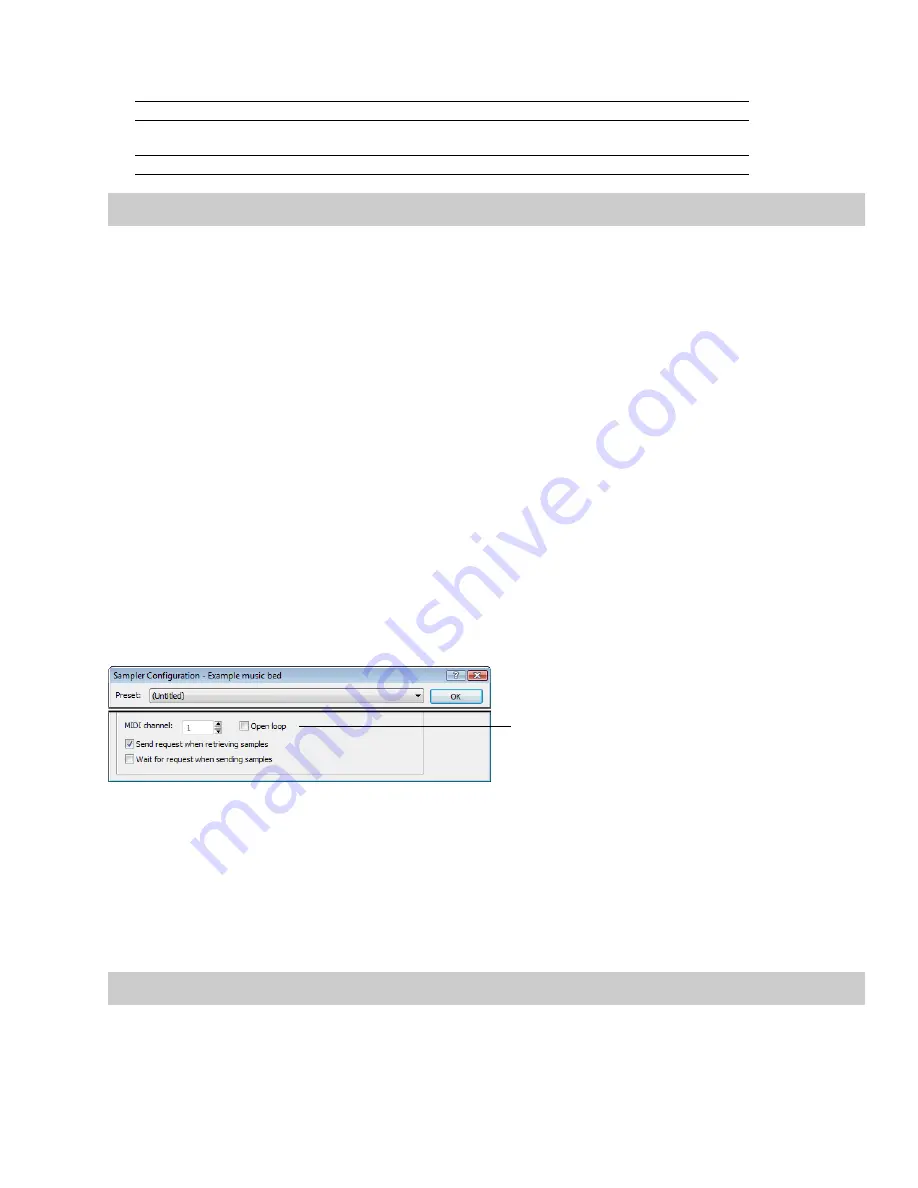
4.
Specify input/output settings for the sampler:
If
Then
Your sampler uses MIDI/SDS transfer
Select the
MIDI
radio button and choose input and output ports in the
MIDI
In
and
MIDI Out
boxes
Your sampler uses SCSI/SMDI transfer
Select the
SCSI
radio button and select your sampler in the
Sampler
box.
Note:
The
Sampler
box lists all devices connected to the selected SCSI host, including devices that are not samplers.
5.
If desired, enter a value in the
Sample bias
box. Sample bias is a user-specified value that is added to the logical sample number to
determine the actual sample number used for sending or receiving.
Additionally, sample bias can be used to define unique biases for multiple projects. For example, when composing multiple pieces
using different samples, it is possible to create unique sampler configurations for each project. Simply establish a unique sample
bias to segregate the samples within the sampler.
6.
Enter a value in the
MIDI channel
box to specify which MIDI channel (1-16) is used when transferring samples.
7.
Select the
Open loop
check box if you want to send SDS sample data immediately upon clicking the
Send Sample
button. This is
an unconditional transfer of sample data (no handshake).
8.
Select the
Send request when retrieving samples
check box if you want the Sampler Tool to send a request for the sample to the
sampler when you click
Get Sample
.
Clearing the
Send request
check box requires that the sample transfer be initiated from the sampler, even after you click
Get
Sample
. Typically, pressing the appropriate button on the sampler satisfies this request.
9.
Select the
Wait for request when sending samples
check box if you want the Sampler tool to wait for the sampler to request the
sample transfer before sending the sample, even after you click
Send Sample
. Typically, pressing the appropriate button on the
sampler satisfies this request.
Clearing the
Wait for request
check box configures the Sampler Tool to send the sample as soon as you click
Send Sample
.
Open loop versus closed loop
Open loop describes a unidirectional communication protocol. When the
Open loop
check box is selected, the source transmits all data
to the destination without listening for instruction from the destination. The destination has no control over how the data is sent and
cannot ask for information to be repeated. This lack of feedback makes open-loop transfers prone to error.
The
Open Loop
check box in the
Sampler Configuration dialog
If the
Open loop
check box is cleared, the communication protocol is referred to as closed loop. A closed loop allows information to flow
in both directions. Using closed-loop transfers, the source sends data in small packets and the destination, upon receiving the packet,
either retains the data or discards the packet and requests the data to be resent. Using closed-loop protocol, the source does not send
the next packet of data until the destination requests it. This makes closed-loop transfers more reliable than open-loop transfers.
In addition to being less reliable, open-loop transfers are slower than closed-loop transfers, especially when sending samples using the
Sampler Tool. This is due to intentional delays placed between data packets to compensate for varying sampler speeds. Closed-loop
transfers typically guarantee the most efficient timing between packets.
If possible, avoid using an open loop to receive samples from a sampler. The Sampler Tool cannot control the flow of data packets and
there is a high probability that data will be missed.
Tip:
Open-loop transfers can be useful when you do not have enough cables to connect both the MIDI input and MIDI output ports.
SAMPLING
|
243
Summary of Contents for Pro 10
Page 1: ...Pro 10 Sound Forge User Manual ...
Page 2: ......
Page 26: ...20 CHAPTER 1 ...
Page 60: ...54 CHAPTER 2 ...
Page 152: ...146 CHAPTER 8 ...
Page 166: ...160 CHAPTER 9 ...
Page 176: ...170 CHAPTER 10 ...
Page 200: ...194 CHAPTER 11 ...
Page 220: ...214 CHAPTER 12 ...
Page 236: ...230 CHAPTER 13 ...
Page 266: ...260 CHAPTER 16 ...
Page 278: ...272 CHAPTER 17 ...
Page 312: ...306 CHAPTER 20 ...
Page 346: ...340 APPENDIX C ...
Page 366: ...360 APPENDIX E ...
















































