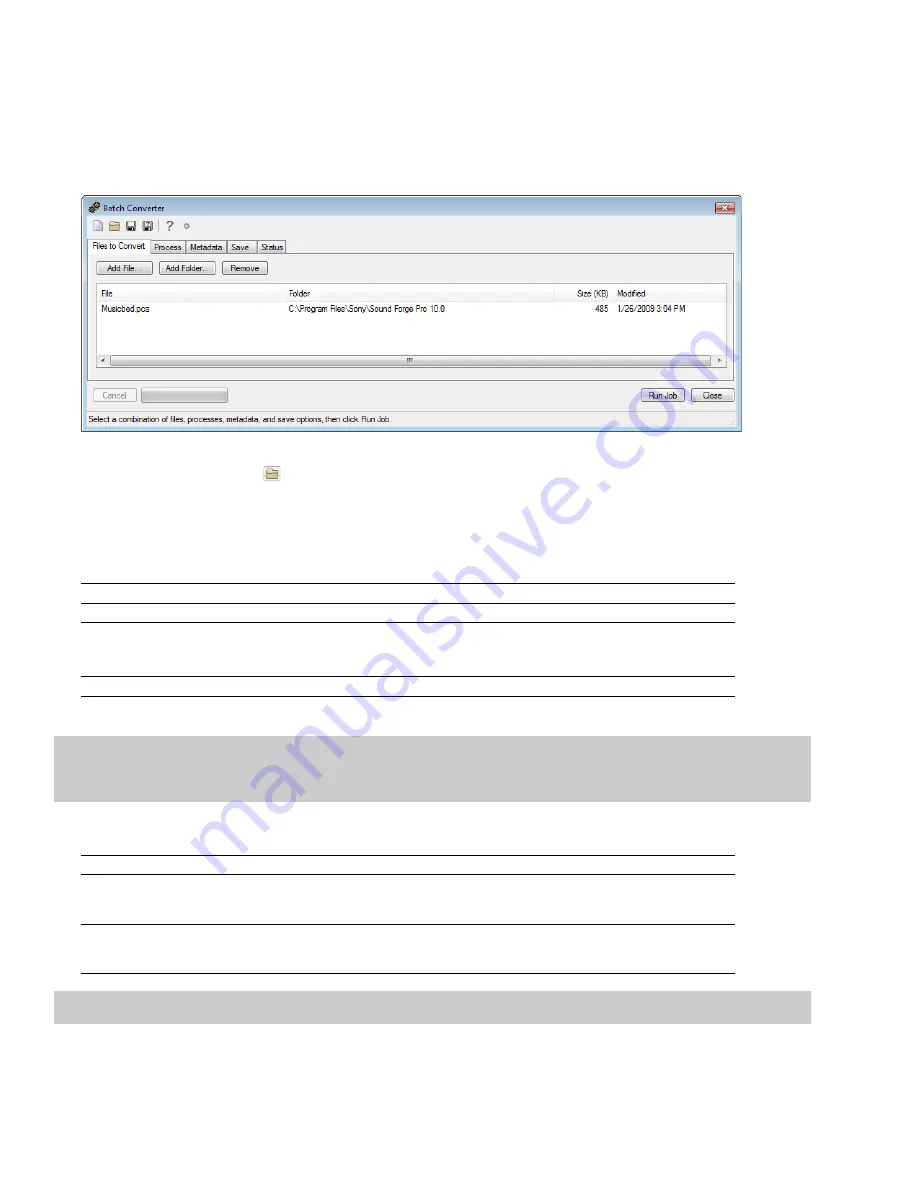
Using the Batch Converter
You can use the Batch Converter to modify and manipulate audio files without having to process each file individually.
Converting using an existing batch job
1.
From the
Tools
menu, choose
Batch Converter
. The Batch Converter window is displayed.
2.
Open the batch job that you want to run.
a.
Click the
Open Job
button (
). The Open dialog is displayed.
b.
Browse to the folder where your batch job (.bj) file is saved.
c.
Select a batch job and click the
Open
button.
3.
Select the
Files to convert
tab and add the files that you want to process. When you start the Batch Converter, any open data
windows will be included in the list.
If
Then
You want to add individual files
Click the
Add File
button, browse to a file, and click the
Open
button.
You want to add all files within a folder
Click the
Add Folder
button, select a folder, and click the
OK
button.
Note:
Subfolders are not included when selecting a folder.
You want to add files by dragging
Drag files from the Windows Explorer to the
Files to convert
tab.
4.
Select the
Process
tab and verify the processing settings.
Creating or editing a batch job
Tip:
When you convert files to a compressed format such as MP3, peaks that are at or near 0 dB may be clipped by the compression
process. You may want to consider normalizing first to reduce the possibility of clipped peaks. Normalizing to a peak level of -0.9 dB is a
good starting point.
5.
Select the
Metadata
tab and type values for any metadata (file information) that you want to save in the output files.
If
Then
The
Overwrite
check box is not selected and The existing information is preserved (keywords; however, will be appended).
the destination file already includes
information for a metadata item
The
Overwrite
check box is selected and the The existing information is overwritten with the information from the Metadata tab
destination file already includes information (existing information will be erased if the box is blank).
for a metadata item
Note:
If a metadata type is not supported by the output format, it will be ignored.
238
|
CHAPTER 14
Summary of Contents for Pro 10
Page 1: ...Pro 10 Sound Forge User Manual ...
Page 2: ......
Page 26: ...20 CHAPTER 1 ...
Page 60: ...54 CHAPTER 2 ...
Page 152: ...146 CHAPTER 8 ...
Page 166: ...160 CHAPTER 9 ...
Page 176: ...170 CHAPTER 10 ...
Page 200: ...194 CHAPTER 11 ...
Page 220: ...214 CHAPTER 12 ...
Page 236: ...230 CHAPTER 13 ...
Page 266: ...260 CHAPTER 16 ...
Page 278: ...272 CHAPTER 17 ...
Page 312: ...306 CHAPTER 20 ...
Page 346: ...340 APPENDIX C ...
Page 366: ...360 APPENDIX E ...






























