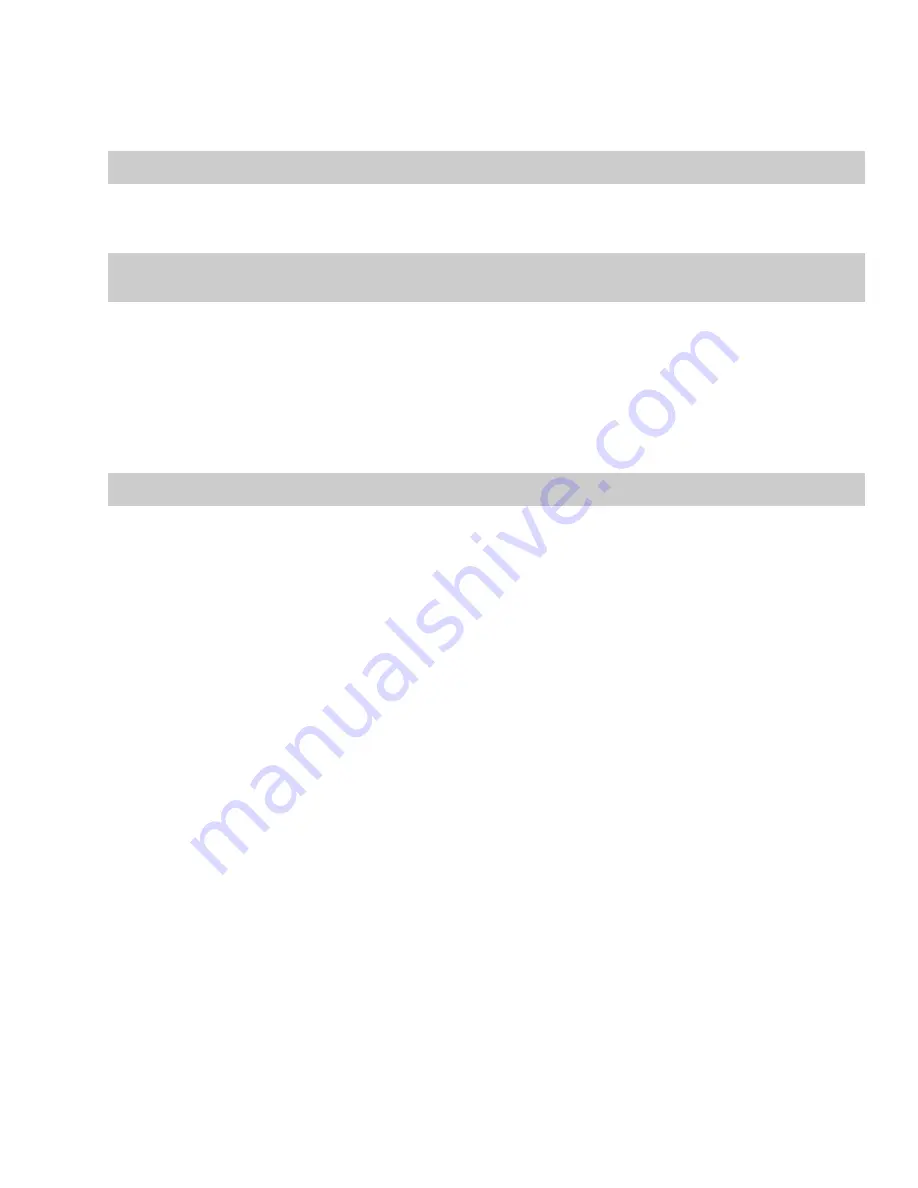
Creating custom button images
You can display custom button images for the scripts that you have added to the toolbar by adding .png files to your Script Menu folder.
1.
Create a .png file with the icon that you want to use.
Note:
Icons should be 16x16 pixels. Transparency is supported.
2.
Save the .png file in your Script Menu folder using the same name as the name of the script that you want it to represent (i.e. to
assign a custom icon to the HelloWorld.js script, the icon should be saved as HelloWorld.js.png).
Note:
The Script Menu folder can typically be found in the following location: C:\Program Files\Sony\Sound Forge Pro 10.0\Script
Menu.
3.
Customize the toolbar as needed. The custom icons will display on the Scripting toolbar the next time you start the application.
Running a script
You can run scripts using a single click if you have customized the Scripting toolbar to include buttons for scripts that you have created.
1.
Click in the data window where you want to apply the script to establish focus.
2.
Click the button of the script that you would like to run on the Scripting toolbar.
Tip:
You may need to hover a button to display a ToolTip, which displays the name of the script associated with the button.
USING SCRIPTING
|
237
Summary of Contents for Pro 10
Page 1: ...Pro 10 Sound Forge User Manual ...
Page 2: ......
Page 26: ...20 CHAPTER 1 ...
Page 60: ...54 CHAPTER 2 ...
Page 152: ...146 CHAPTER 8 ...
Page 166: ...160 CHAPTER 9 ...
Page 176: ...170 CHAPTER 10 ...
Page 200: ...194 CHAPTER 11 ...
Page 220: ...214 CHAPTER 12 ...
Page 236: ...230 CHAPTER 13 ...
Page 266: ...260 CHAPTER 16 ...
Page 278: ...272 CHAPTER 17 ...
Page 312: ...306 CHAPTER 20 ...
Page 346: ...340 APPENDIX C ...
Page 366: ...360 APPENDIX E ...






























