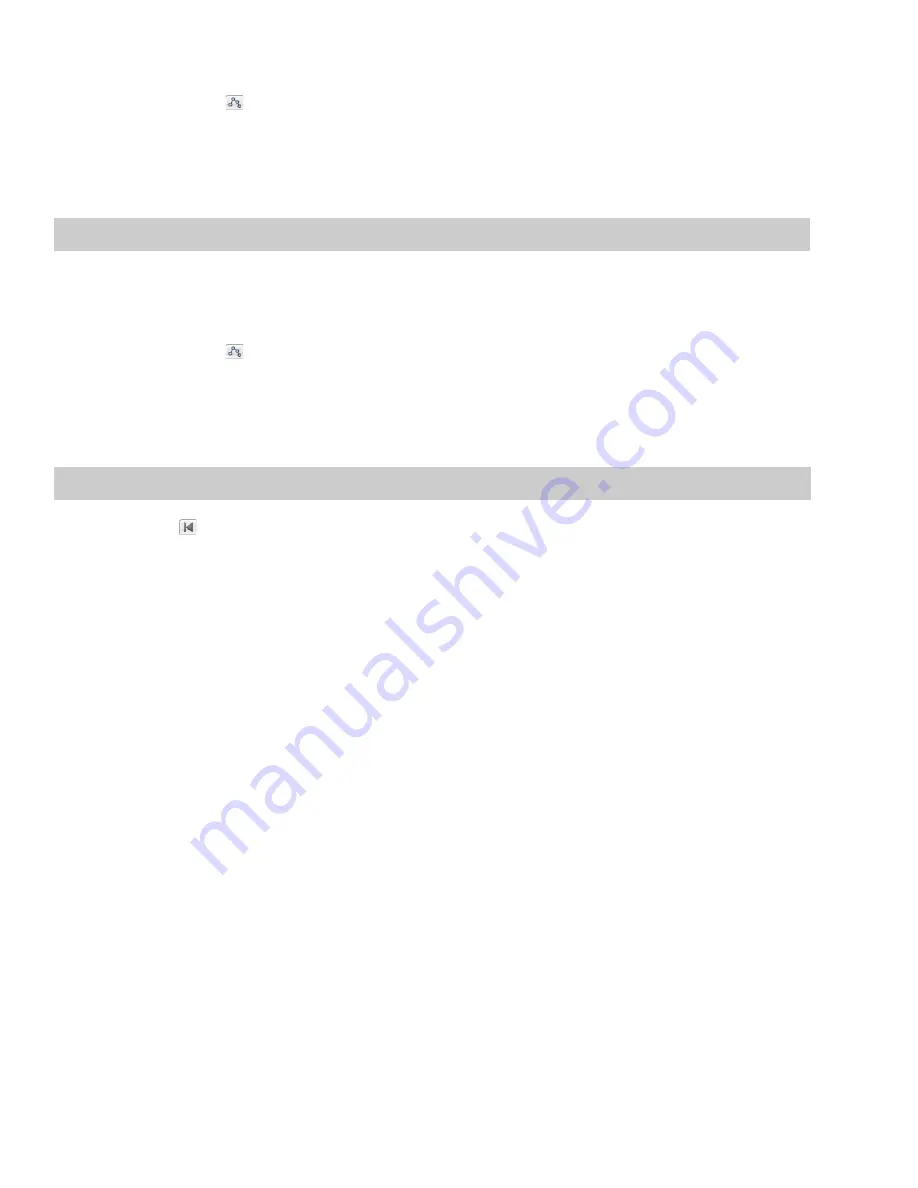
).
Cutting, copying, and pasting envelope points
1.
Select the
Envelope
tool (
2.
Click within a data window to select it.
3.
Drag horizontally in a data window to select envelope points.
4.
From the
Edit
menu, choose
Cut
or
Copy
.
5.
Click to position the cursor where you want to paste envelope points.
Tip:
Click within a different data window if you want to paste envelope points across data windows.
6.
From the
Edit
menu, choose
Paste
.
Copying an envelope to another data window
1.
Select the
Envelope
tool (
2.
Click within a data window to select it.
3.
From the
Edit
menu, choose
Select All
.
4.
From the
Edit
menu, choose
Copy
.
5.
Click within a data window to select it.
).
Tip:
You can paste envelope points to a different envelope type by selecting the envelope where you want to paste.
6.
Click
Go to Start
(
) if you want the envelope to appear exactly as it was in the original data window, or click to position the cursor
where you want the envelope to start.
7.
From the
Edit
menu, choose
Paste
.
208
|
CHAPTER 12
Summary of Contents for Pro 10
Page 1: ...Pro 10 Sound Forge User Manual ...
Page 2: ......
Page 26: ...20 CHAPTER 1 ...
Page 60: ...54 CHAPTER 2 ...
Page 152: ...146 CHAPTER 8 ...
Page 166: ...160 CHAPTER 9 ...
Page 176: ...170 CHAPTER 10 ...
Page 200: ...194 CHAPTER 11 ...
Page 220: ...214 CHAPTER 12 ...
Page 236: ...230 CHAPTER 13 ...
Page 266: ...260 CHAPTER 16 ...
Page 278: ...272 CHAPTER 17 ...
Page 312: ...306 CHAPTER 20 ...
Page 346: ...340 APPENDIX C ...
Page 366: ...360 APPENDIX E ...






























