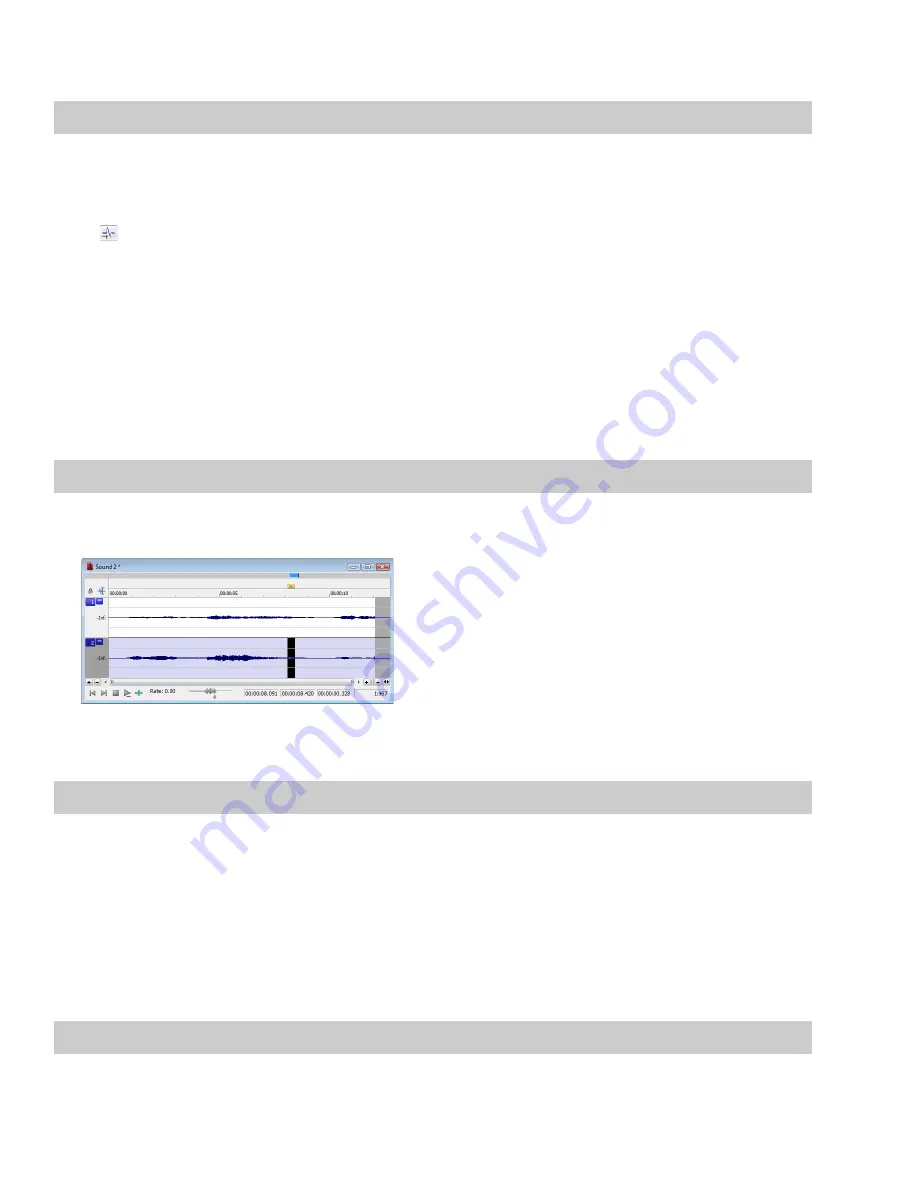
6.
Click
OK
. The first glitch in the file is found and its location is marked with the cursor.
Tip:
If you can hear glitches that the
Find
tool does not locate, decrease the
Threshold slope
and increase the
Sensitivity
.
Locating additional glitches using the same settings
Once you have configured the settings in the Find dialog, you can find the next glitch in the file without viewing the Find dialog. To find
the next glitch using the current settings, hold Shift while choosing
Find
from the
Tools
menu or hold Shift while clicking the
Find
button (
) on the Tools toolbar.
Using the Shift key in this way is not limited to finding glitches. You can hold Shift and choose any command from a menu to repeat the
command with the same settings.
Repairing audio
There are several ways to repair audio glitches.
Copying the other channel
For glitches in a single channel of a multichannel file, you can replace the glitched section of the damaged channel with the
corresponding data from a “good” channel.
Note:
This method works only if the channels contain similar audio.
1.
Open the file containing the glitch.
2.
Create a selection in the channel containing the glitch, three or four times longer (maximum 50 ms) than the glitch itself.
3.
From the
Tools
menu, choose
Repair
, and choose
Copy Other Channel
from the submenu. The selected data is replaced with the
corresponding data from the “good” channel. In addition, rapid crossfades are created at the beginning and end of the
replacement selection to prevent a new glitch from being created.
Tip:
If this method fails to repair the glitch, undo it and apply
Copy Other Channel
again, this time using a longer selection.
Interpolating new audio
This is the most basic method of repairing glitches. New audio data is simply interpolated based on the data at the beginning and end of
the selection. This method results in a straight line connecting the beginning and end of the selection. Interpolation should be used to
repair only small (less than 2 ms) glitches.
1.
Open the file containing the glitch.
2.
Right-click the data window and choose
Zoom
from the shortcut menu, and choose
In Full
from the submenu. The file is displayed
at a 24:1 zoom ratio.
3.
Create a selection containing the glitch.
Tip:
To improve the accuracy of this feature, the selection should be as small as possible while still containing the glitch.
154
|
CHAPTER 9
Summary of Contents for Pro 10
Page 1: ...Pro 10 Sound Forge User Manual ...
Page 2: ......
Page 26: ...20 CHAPTER 1 ...
Page 60: ...54 CHAPTER 2 ...
Page 152: ...146 CHAPTER 8 ...
Page 166: ...160 CHAPTER 9 ...
Page 176: ...170 CHAPTER 10 ...
Page 200: ...194 CHAPTER 11 ...
Page 220: ...214 CHAPTER 12 ...
Page 236: ...230 CHAPTER 13 ...
Page 266: ...260 CHAPTER 16 ...
Page 278: ...272 CHAPTER 17 ...
Page 312: ...306 CHAPTER 20 ...
Page 346: ...340 APPENDIX C ...
Page 366: ...360 APPENDIX E ...






























