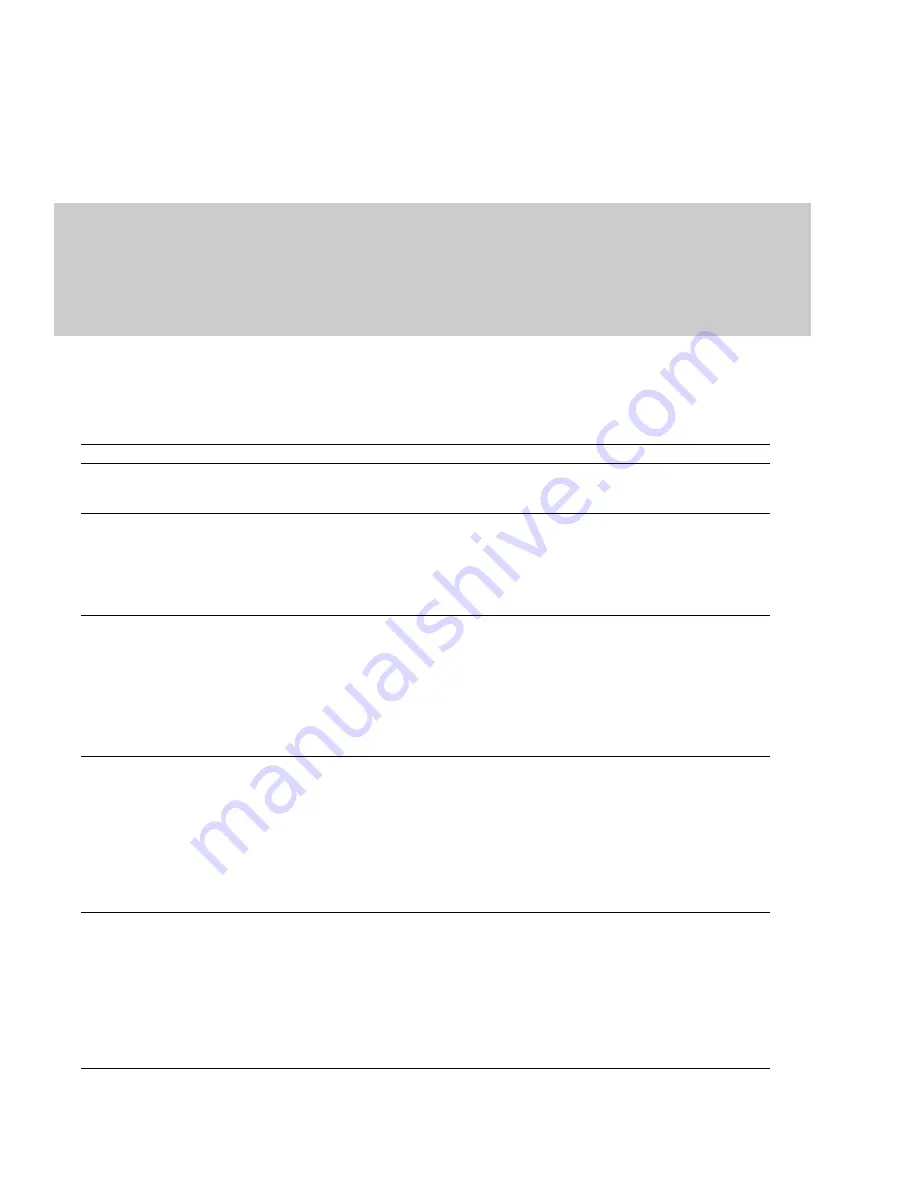
Using command markers in streaming media files
Command markers add interactivity to media streamed over the Internet by inserting metadata into streaming media files. As your file
plays, any number of other actions can be programmed to occur. These commands are a part of the Windows Media Audio, Windows
Media Video, and RealMedia streaming formats. Most frequently, these actions add text or open a related Web site.
Command markers can also indicate when an instruction (function) occurs in a WAV file being used in a radio broadcast environment
(Scott Studios data). The following two sections define the markers for both streaming media and Scott Studios files.
Notes:
• While streaming, media files can be played on any hard drive, CD drive, or DVD drive. They require a special streaming media server
(provided by your ISP) to stream properly across the Internet.
• Windows Media Player 9 and later will ignore metadata commands unless the
Run script commands when present
check box is
selected on the
Security
tab of the player's Preferences dialog. Be sure to instruct your audience to select this check box before playing
your file.
Defining streaming media commands
In a streaming media file, command markers can be used to display headlines, show captions, link to Web sites, or any other function
you define. Some command types are exclusive to either the Windows Media files or RealMedia files.
Command
URL
Text
Player type
Windows Media
and RealMedia
Windows Media
Description
Indicates when an instruction is sent to the user’s Internet browser to change the content being
displayed. With this command, you enter the URL that appears at a specific time during the file’s
playback.
Displays text in the captioning area in Windows Media Player located below the video display area.
You enter the text that appears during playback.
Note:
To view captions during playback in Windows Media Player 9 or later, choose
Captions
and Subtitles
from the Windows Media Player
Play
menu, and then choose
On if Available
from
the submenu.
Title
RealMedia
Displays the entered text on the media player’s title bar.
Note:
When rendering Windows Media files, title information is based on the settings in the
Summary window (
View
>
Metadata
>
Summary Information
) or the
Index/Summary
tab of
the Custom Template dialog. The summary information from the Summary window will be used if
information has been specified in both places.
Author
RealMedia
To view this information during playback, choose
Now Playing Options
from the Windows Media
Player
View
menu and select the items you want to display.
Displays the entered text (author’s name) when a user selects
About This Presentation
from the
RealPlayer shortcut menu.
Note:
When rendering Windows Media files, title information is based on the settings in the
Summary window (
View
>
Metadata
>
Summary Information
) or the
Index/Summary
tab of
the Custom Template dialog. The summary information from the Summary window will be used if
information has been specified in both places.
Copyright
RealMedia
To view this information during playback, choose
Now Playing Options
from the Windows Media
Player
View
menu and select the items you want to display.
Displays the entered copyright information when a user selects
About This Presentation
from the
RealPlayer’s shortcut menu or
Properties
from the Windows Media Player shortcut menu.
Note:
When rendering Windows Media files, title information is based on the settings in the
Summary window (
View
>
Metadata
>
Summary Information
) or the
Index/Summary
tab of
the Custom Template dialog. The summary information from the Summary window will be used if
information has been specified in both places.
To view this information during playback, choose
Now Playing Options
from the Windows Media
Player
View
menu and select the items you want to display.
118
|
CHAPTER 7
Summary of Contents for Pro 10
Page 1: ...Pro 10 Sound Forge User Manual ...
Page 2: ......
Page 26: ...20 CHAPTER 1 ...
Page 60: ...54 CHAPTER 2 ...
Page 152: ...146 CHAPTER 8 ...
Page 166: ...160 CHAPTER 9 ...
Page 176: ...170 CHAPTER 10 ...
Page 200: ...194 CHAPTER 11 ...
Page 220: ...214 CHAPTER 12 ...
Page 236: ...230 CHAPTER 13 ...
Page 266: ...260 CHAPTER 16 ...
Page 278: ...272 CHAPTER 17 ...
Page 312: ...306 CHAPTER 20 ...
Page 346: ...340 APPENDIX C ...
Page 366: ...360 APPENDIX E ...
















































