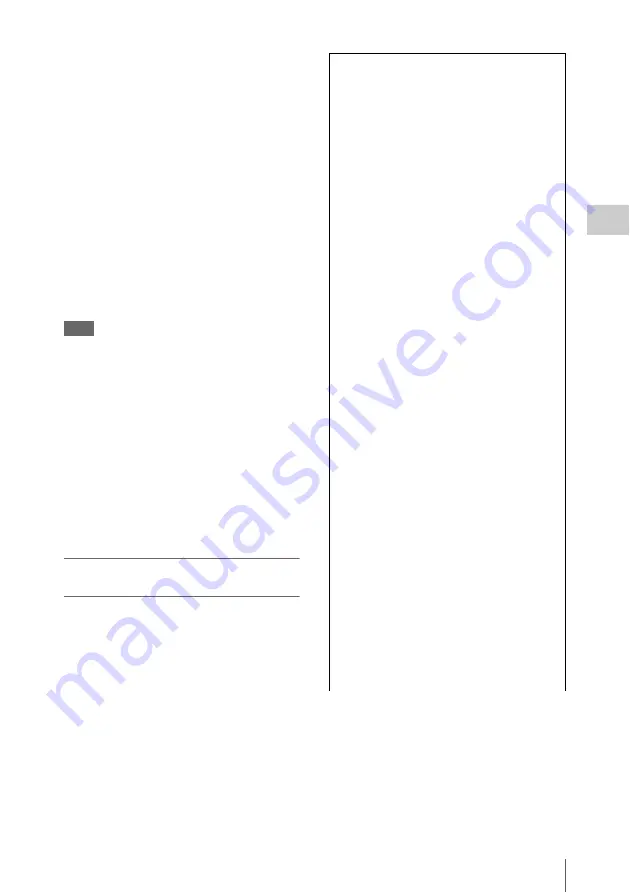
Basic Operation Procedure
39
Record
ing
7
Press the REC START/STOP button.
You can also start recording with the REC
START/STOP button on the grip.
(If you are using the IR Remote Commander, press
the REC button simultaneously with the unmarked
button.)
The front and rear tally lamps light and
recording begins.
8
To stop recording, press the REC
START/STOP button again.
You can also stop recording with the REC
START/STOP button on the grip.
(If you are using the IR Remote Commander, press
the REC PAUSE button simultaneously with the
unmarked button.)
Recording stops and the camcorder enters
STBY (recording standby) mode.
Note
If you press the REC START/STOP button to start next
recording while previous data writing is not completed,
the message “Cannot Proceed” may be displayed and
recording may not start.
To prevent a switching error
The REC START/STOP button on the handle is
incorporated with the REC HOLD lever. If the
REC START/STOP button on the handle will not
be used, it is recommended to set the lever to the
HOLD position to lock the button and prevent
unintentional starting/stopping of recording if
you accidentally press the button.
To unlock the button, return the lever to its
original position.
Checking the last recorded clip (Rec
Review)
9
Press the REC REVIEW button.
The Rec Review function
is
activated, and the last recorded clip is played
back for the specified time on the viewfinder
screen.
To delete clips
You can delete the last recorded clip by using the
Last Clip DEL function
. Use the All
recorded clips from an SxS memory card. To
specify a clip to be deleted, operate the camcorder
from the thumbnail screen
.
Clip (recording data)
When you stop recording, video, audio and
subsidiary data from the start to end of the
recording are recorded as a single clip on an
SxS memory card.
Clip name
For each clip recorded with this camcorder, a
clip name is automatically generated according
to the method selected with “Auto Naming” in
“Clip”
The default setting of “Auto Naming” is “Plan.”
With this setting, a clip name defined in
planning metadata is applied if a planning
metadata file is loaded into the camcorder.
Change the “Auto Naming” setting to “Title” to
apply a clip name composed of 4 to 46
alphanumerics and 4 numerics.
Example:
ABCD0001
The block of 4 to 46 alphanumerics can be
specified as desired using “Clip” in the
OTHERS menu before you start recording. (It
cannot be changed after recording.)
The value of the 4 numerics is automatically
counted up in sequence.
Notes on Clips
The maximum file size for a clip is 43 GB for
UDF, 4 GB for FAT in HD Mode, and 2 GB for
FAT in SD Mode. If you continue recording for
an extended period, recorded materials may be
segmented into multiple files, depending on the
file size (the maximum number of partitions is
99). The camcorder regards continuous
recording as one clip even if it has been
segmented into multiple files.
A long clip can be recorded crossing over two
memory cards in slot A and B.
When you copy recorded clips to a hard disk,
etc., via computer, it is recommended to use the
dedicated application software, which you need
to download, to maintain the continuity of
recorded materials. For details, see
Summary of Contents for PMW300K1
Page 151: ......






























