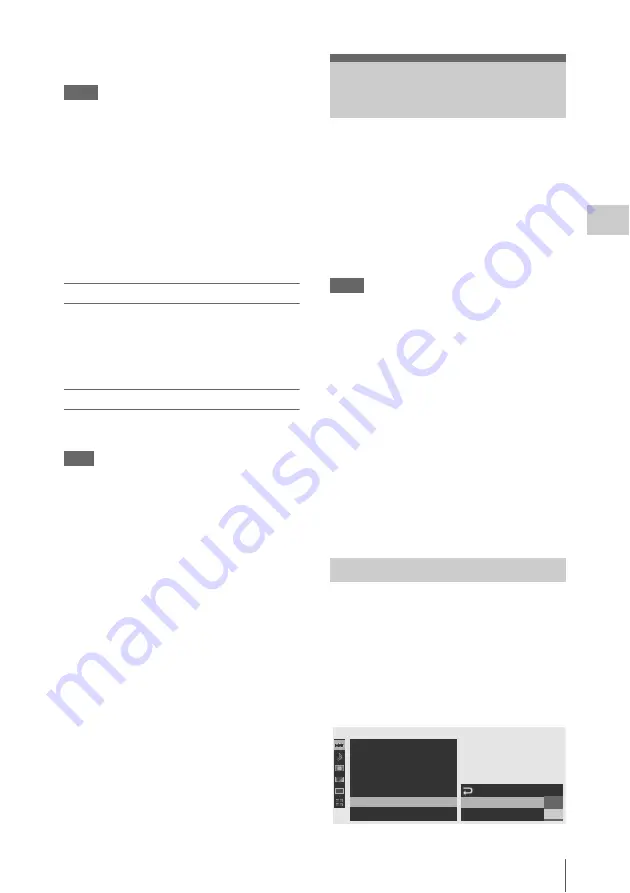
Frame Recording
71
Record
ing
The flashing “Interval Rec” on the screen is now
steadily lit.
Notes
• You cannot change the “Interval Time” and
“Number of Frames” settings while Interval
Recording is in progress. To change them,
pause recording.
• After starting Interval Recording, Rec Review
operation is disabled, even during an interval.
• The timecode is recorded in Rec Run mode
• Some extra frames may be recorded if you stop
recording or switch the card slot while
recording is halted in Interval Recording mode.
Stopping Interval Recording
Press the REC START/STOP button.
Interval Recording stops.
To restart Interval Recording, press the button
again.
Canceling Interval Recording mode
Set “Setting” of “Interval Rec” of the CAMERA
SET menu to “Off.”
Note
It automatically returns to “Off” when you set the
power switch to OFF, while the “Interval Time”
and “Number of Frames” settings are maintained.
The Frame Recording function is especially
effective for clay animation recording.
The specified number of frames are recorded
intermittently when you press the REC START/
STOP button.
It is recommended to fix the camcorder to a tripod
or equivalent and use the IR Remote Commander
to start/stop recording rather than pressing the
REC START/STOP button of the camcorder.
Notes
• Frame Recording cannot be set to “On”
simultaneously with Interval Recording, Picture
Cache Recording or Slow & Quick Motion.
When you set Frame Recording to “On,”
Interval Recording, Picture Cache Recording
and Slow & Quick Motion are forcibly set to
“Off.”
• No audio recording is executed in Frame
Recording.
• Frame Recording cannot be performed if an HD
SP or SD video format is selected with “Video
Format” and “i.LINK I/O” is set to “HDV” or
“DVCAM” with the OTHERS menu.
• Frame Recording cannot be performed if
“Video Format” of the OTHERS menu is set to
SP 1440/24P.
Before starting Frame Recording, make the
necessary settings on the CAMERA SET menu in
advance.
For details on menu operations, see “Basic Menu
Operations” on page 119.
1
Select “Frame Rec” of the CAMERA
SET menu.
Frame Recording
Preparatory Settings
00:00
Set t i ng
Number of Frames
Color Bar Type
F l i c ker Reduce
Zoom Speed
Zoom Tr ans
I n t e r val Rec
Frame Rec
P. Cache Rec
: O f f
: 1
CAMERA SET
: Mul t i
B
B
B
B
B
B
O n
O f f






























