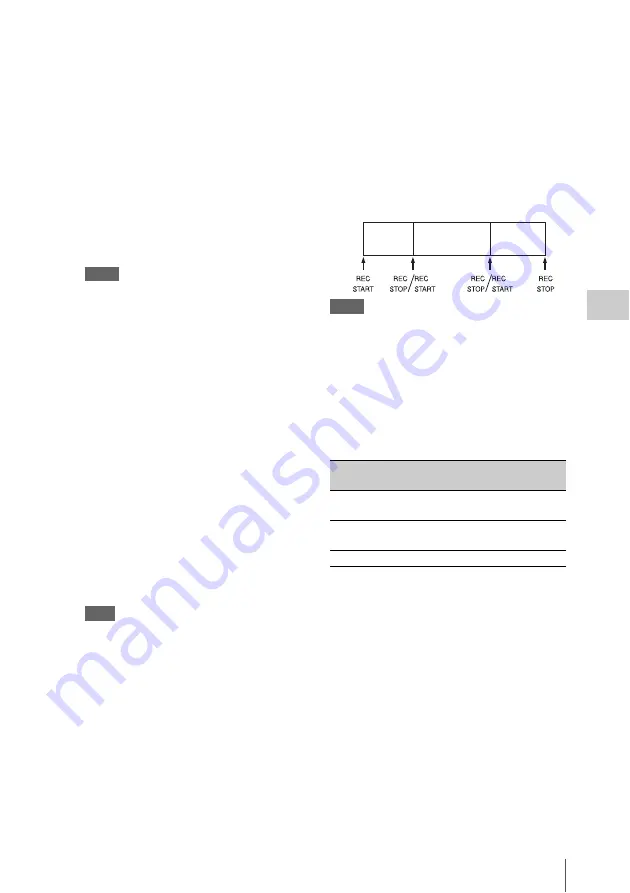
Basic Operations
75
Ch
apt
er 4
S
hoo
tin
g
10
Do one of the following to start
recording.
- Press the REC START button
- Press the VTR button on the lens.
- Turn on the assignable switch to which the
Rec function has been assigned
During recording, the TALLY indicators, the
tally indicator on the front panel of the
viewfinder, and the REC indication on the
viewfinder screen light. Adjust the zoom and
focus as required.
Notes
• Never remove the battery pack while the
camcorder is recording (while the ACCESS lamp
on the right-side panel is lit in blue and the
ACCESS lamp in the card slot section is lit in
orange). Doing so risks the loss of several
seconds of data before the recording was
interrupted, because internal processing will not
end normally.
• The playback control buttons (EJECT, F REV, F
FWD, NEXT, PREV, PLAY/PAUSE, STOP) do
not function during recording.
11
To stop recording, perform one of the
operations listed in step
10
.
The TALLY indicators, the tally indicator on
the front panel of the viewfinder, and the
REC indication on the viewfinder screen go
out, and camcorder enters recording standby
(STBY) mode.
A clip is created from the video and audio
data and the metadata recorded between steps
10
and
11
.
Note
When the recording mode is UDF, if you stop
recording within two seconds of starting, recording
continues and this results in a two-second clip.
To check the recording (recording review)
With the camcorder in recording standby
(STBY) mode, turn on the assignable switch
to which the Rec Review function or the
Freeze Mix function has been assigned
.
The camcorder plays the entire last clip, or
the last few seconds of that clip (three
seconds or 10 seconds), and then returns to
standby mode.
You can use MAINTENANCE >Camera
Config >Rec Review in the setup menu
to change the playback time.
When the Rec Review function is assigned to
the RET button on the lens, you can also
conduct a review by using the RET button.
12
Repeat steps
10
and
11
to continue
recording.
With each repetition, another clip is created
on the memory card.
Notes
• You cannot resume recording for about one second
after stopping recording.
• The maximum number of clips that can be recorded on
one memory card is 600. Even if the memory card has
enough free capacity to record more clips, when 600
clips have been recorded, no further recording is
possible.
Clip file sizes
Clip file sizes vary according to file formats.
If you continue recording for an extended period,
recorded materials may be segmented into
multiple files, depending on the file size (the
maximum number of partitions is 99).
The camcorder regards continuous recording as
one clip even if it has been segmented into
multiple files.
Clip names
Eight-character clips names (consisting of a four-
character prefix and a four-digit number) are
generated automatically for clips recorded by this
camcorder.
Example: ABCD0001
You can also use OPERATION >Clip >Title
Prefix
in the setup menu to set the
clip name prefix to a user-specified string of
characters (four to 46 characters in length). (A
File
format
File size
Clip size
MP4
Less than 4 GB
Less than half an
hour
AVI
Less than 2 GB
Less than 9 minutes
and 30 seconds
MXF
Less than 43 GB Less than 6 hours
Clip 1
Clip 2
Clip 3
Summary of Contents for PMW-500
Page 201: ...Index 201 Index Z ZEBRA switch 28 29 Zoom position 31 ...
Page 202: ...Index 202 Index ...






























