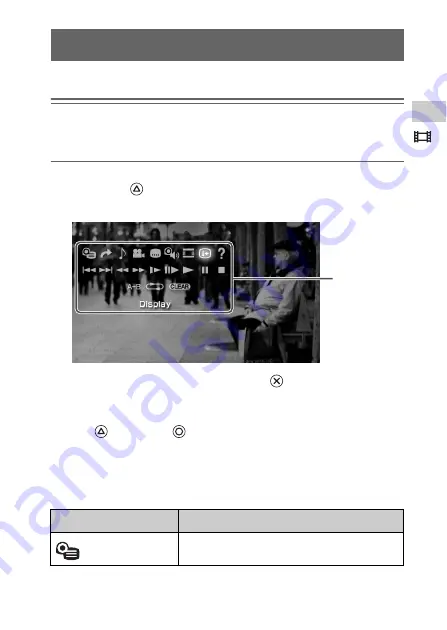
47
Vide
o
Using the control panel
You can perform the following operations using the on-screen control panel.
Notice
Depending on the UMD™VIDEO, playback conditions may be set in advance by the
software developer. In such cases, certain options may not be available, even if you follow
the instructions in this manual.
1
Press the
button during video playback.
The control panel is displayed.
2
Select an icon, and then press the
button.
Clearing the control panel
Press the
button or the
button.
List of operations
The icons displayed when playing a UMD™VIDEO are different from those
displayed when playing a video saved on a Memory Stick Duo™.
Using the control panel
Icon
Description
Menu
Displays the UMD™VIDEO menu
Control panel
Summary of Contents for PlayStation PSP-1003
Page 1: ...Instruction Manual PSP 1003 TM 2 675 374 33 1 ...
Page 5: ...5 WARNINGS ...
Page 149: ......
Page 150: ......
Page 151: ......
Page 152: ... 2006 Sony Computer Entertainment Inc All rights reserved Printed in China yourpsp com ...
















































