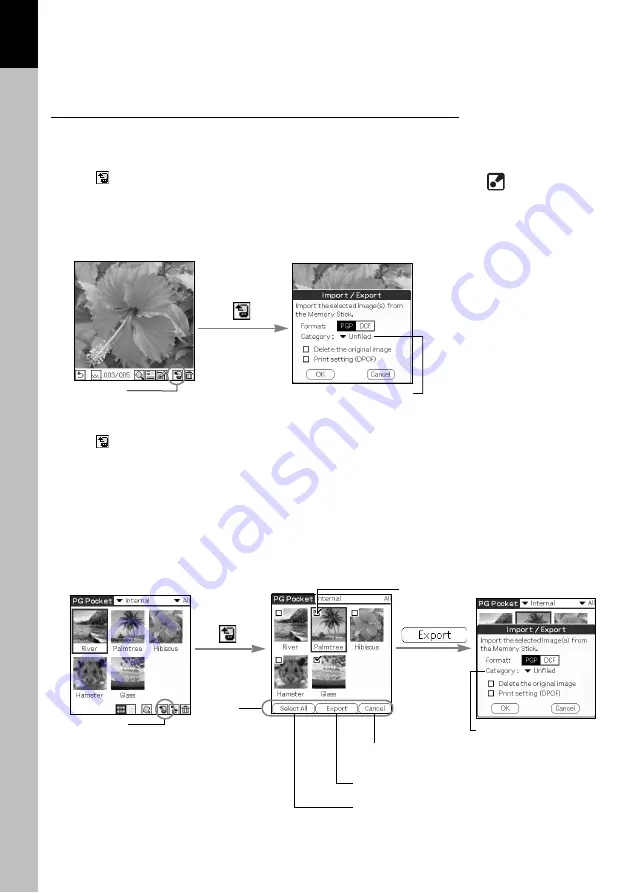
PictureGear Pocket
2.10
Viewing and Organizing Pictures
2
Export
You can export pictures from your handheld to Memory Stick media.
Exporting a picture
1. Tap
at the bottom of the Full Screen Mode.
2. The confirmation dialog box to export is displayed. Select
category. Tap OK to enter and to return to the selection mode. To
cancel the export, tap Cancel or press the Back button of the
CLIE handheld to return to Full Screen Mode.
Exporting multiple pictures
1. Tap
in the selection mode (Preview Mode or List Mode).
2. Select the check box of the pictures to be exported.
3. Tap Export to transfer the pictures.
4. The confirmation dialog box to export is displayed. Select a
category. At this time, if you want to delete the original image,
select the check box of "Delete the original image". Tap OK to
export the pictures and to return to the selection mode. Tap
Cancel or press the Back button to return to the selection mode.
Export icon
Category list
Export icon
Check box
Export
commands
Confirmation dialog
Category list
Cancel:
Cancels the selection and returns to the selection mode.
Or press the Back button of the CLIE handheld.
Export :
Executes transfer. Import/Export dialog box opens.
Select All :
Selects all pictures.
•
By checking [DPOF] in
[Import/Export] dialog, the
printer supporting DPOF
format can be used.
•
Note that DPOF data of the
pictures inside the memory
stick will be deleted if you
export the picture saved in
DPOF format to the memory
stick which already has the
pictures of DPOF format.

























